Recommissioning all ports on a switch, Recommissioning all ports on a blade, Port commissioning deployment report – Brocade Network Advisor IP User Manual v12.1.0 User Manual
Page 507: Port, Commissioning deployment report
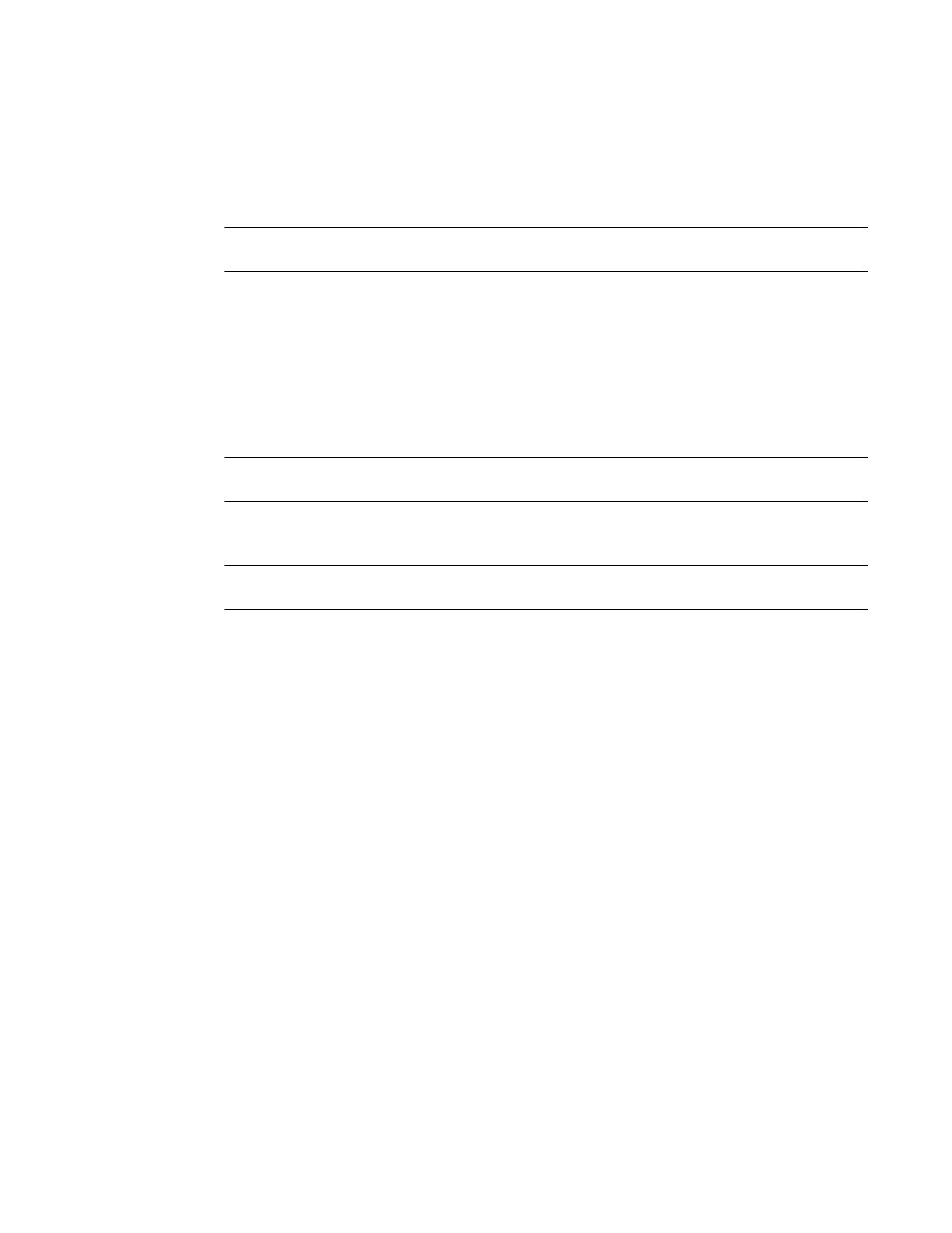
Brocade Network Advisor IP User Manual
453
53-1002947-01
Port commissioning overview
14
Recommissioning all ports on a switch
Select the switch or logical switch for which you want to recommission all ports, then select
Configure > Port Commissioning > Recommission > All F-Ports on the Switch.
NOTE
You can only recommission ports from the logical switch, not the physical chassis.
While recommissioning is in progress, an up arrow icon displays next to the port icon in the Product
List. You can view the port commissioning results in the deployment reports (refer to
commissioning deployment report”
When the recommission is complete, an application event displays in the Master Log detailing
success or failure.
Recommissioning all ports on a blade
NOTE
All ports on the blade must be managed by the Management application.
Select a port on the blade for which you want to recommission all ports, then select Configure >
Port Commissioning > Recommission > All Ports on the Switch/Blade.
NOTE
You can only recommission ports from the logical switch, not the physical chassis.
While recommissioning is in progress, an up arrow icon displays next to the port icon in the Product
List. You can view the port commissioning results in the deployment reports (refer to
commissioning deployment report”
When the recommission is complete, an application event displays in the Master Log detailing
success or failure.
Port commissioning deployment report
The Configuration Deployment report contains the following parameters:
•
Configuration Name — Name of the deployment.
For example, Decommission/Recommission - switch_name, Decommission/Recommission -
switch_name - blade, or Decommission/Recommission - switch_name - Ports.
•
Description — A description of the deployment.
•
Module — The module name. For example, Port Commission.
•
Sub Module — The sub module name.
•
Deployment Time — Time when the deployment occurred. Click to launch the detailed
deployment results.
•
Status — Status of the deployment.
•
Creator — Name of the user that performed the deployment.
