Viewing the technical support repository – Brocade Network Advisor IP User Manual v12.1.0 User Manual
Page 1317
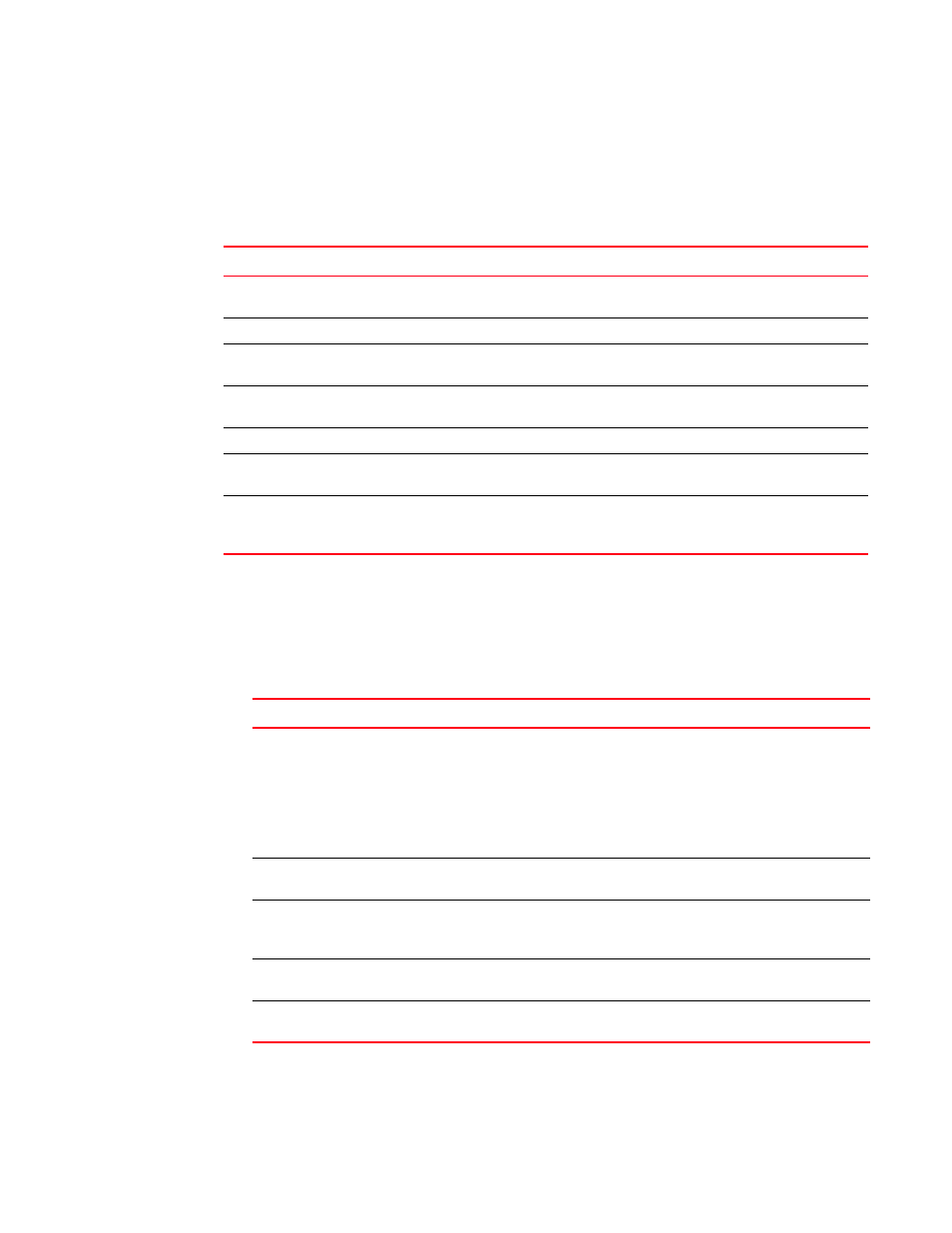
Brocade Network Advisor IP User Manual
1263
53-1002947-01
Device technical support
41
Viewing the technical support repository
You can only view technical support save files that are captured in the default location.
details the default locations for the technical support save files.
To view the technical support repository, complete the following steps.
1. Select Monitor > Technical Support > View Repository.
The Technical Support Repository dialog box displays.
2. Review the techncial support repository details:
3. Click OK on the Technical Support Repository dialog box.
TABLE 113
Technical support save defaults
Type
Default location
Default naming convention
Client SupportSave
User_Home/ServerIP/Managed Product
Name/support
DCM-Client-SS-Time_Stamp
Server SupportSave
Install_Home\support
DCM-SS-Time_Stamp
Host (discovered
from the IP tab)
Install_Home\data\ftproot\technicalsupport\
host
IPProd-DCB-Time_Stamp
IronWare Product
Install_Home\data\ftproot\technicalsupport\
ipproducts
IPProd-Device_Display_Name-IP_Address
-Time_Stamp
Auto Trace Dump
Install_Home\data\ftproot\tracedump\
Standalone
Network OS devices
Install_Home\data\ftproot\technicalsupport\i
pproducts\NOS
IPProd-Device_Display_Name-IP_Address
-Time_Stamp
VCS-enabled
Network OS devices
Install_Home\data\ftproot\technicalsupport\i
pproducts\NOS
IPProd-Fabric_Name-Seed_Switch_IP-
Time_Stamp\IPProd-Fabric_Name-
Product_Name-Product_IP-Time_Stamp
Field/Component
Description
Available SupportSave
table
Select the support data file you want to view. Displays the following
information:
File Name — The name of the SupportSave file.
Size (MB) — The name of the SupportSave file.
Last Modified — The date the SupportSave file was generated.
Firmware Type — The type of file (Client, Server, FOS (Fabric OS), IOS (IronWare),
NOS (Network OS), ). Blank for Host support save files.
E-mail button
Click to e-mail the support data file. For the procedure, refer to
technical support information”
FTP button
Click to copy the support data file to an external FTP server. For the procedure,
refer to
“Copying technical support information to an external FTP server”
Save button
Click to save a copy of the support data. For the procedure, refer to
technical support information to another location”
Delete button
Click to delete the support data file. For the procedure, refer to
