Configuring tacacs+ server authentication – Brocade Network Advisor IP User Manual v12.1.0 User Manual
Page 452
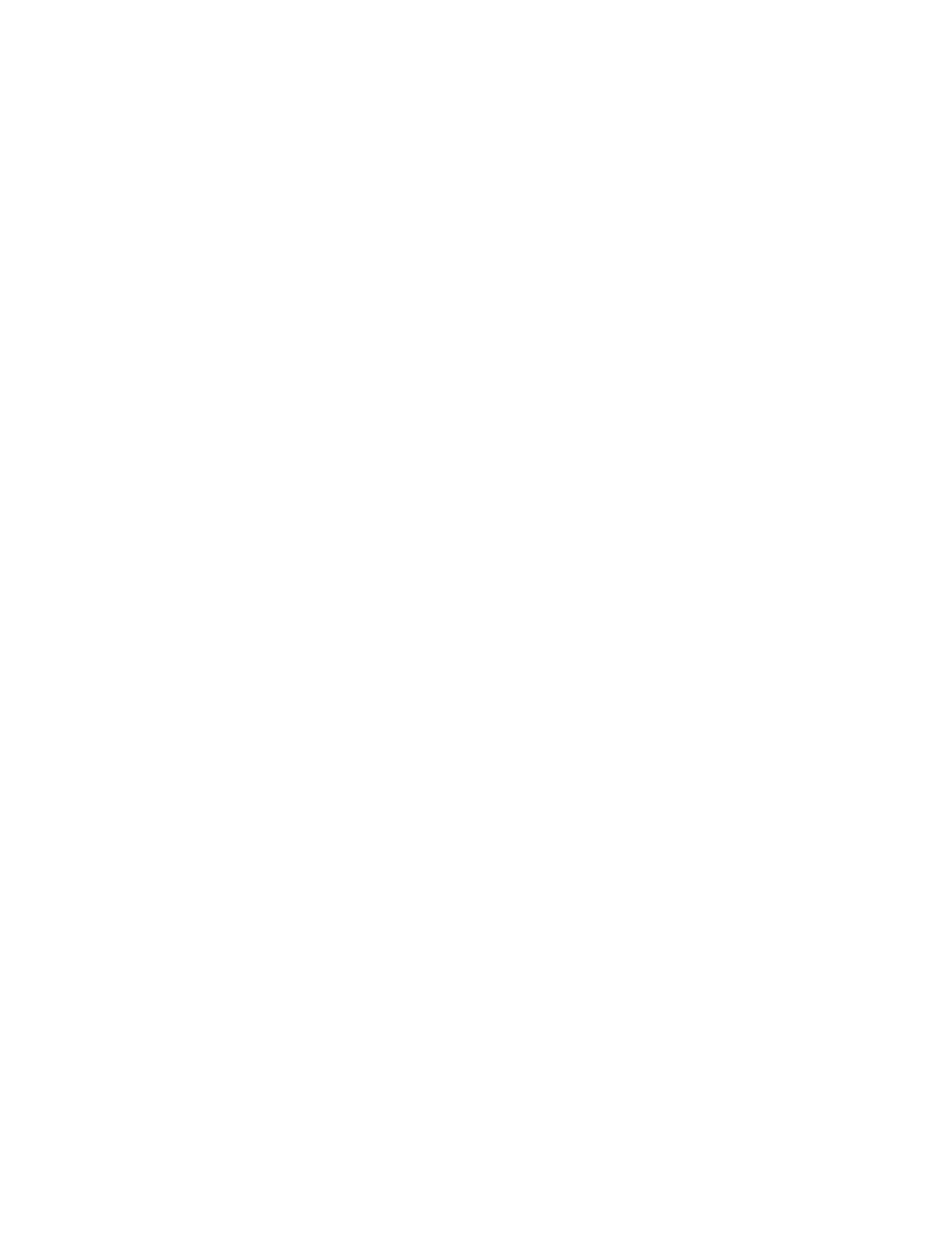
398
Brocade Network Advisor IP User Manual
53-1002947-01
AAA Settings tab
13
Configuring TACACS+ server authentication
If you are using a TACACS+ server for authentication, make the following preparations first:
•
Make sure that the server you want to use is on the network that the Management application
manages.
•
Make sure that the external server and its user accounts have been properly configured. For
example, you must define roles and areas of responsibility (AOR) in the external server to
match the Management application roles and AOR.
To configure TACACS+ server authentication, complete the following steps.
1. Select the AAA Settings tab.
2. For Primary Authentication, select TACACS+ Server.
3. Add or edit a TACACS+ server by referring to
“Configuring a TACACS+ server”
4. Rearrange the TACACS+ servers in the table by selecting a server and click the Up or Down
button to move it.
5. Delete a TACACS+ server by selecting the server and click Delete.
6. Test the established active connection with the TACACS+ server by clicking Test.
The Test Authentication dialog box displays.
7. Enter your user ID and password and click Test.
Test verifies your user ID and password for the local database and verifies user privileges on
the Management application server.
8. Set secondary authentication by selecting one of the following options from the Secondary
Authentication list:
•
Local Database
•
None
9. Set the fall back condition to secondary authentication by selecting one of the following
options from the Fail Over Option list:
•
TACACS+ Server Not Reachable
•
TACACS+ Server Authentication Failed
10. Set the authorization preference by selecting one of the following options from the
Authorization Preference list:
•
Local Database
•
Primary Authentication Server
11. Click Apply to save the configuration.
To display the authentication audit trail, refer to
“Displaying the client authentication audit
12. Click Close to close the Server Management Console.
