Viewing test, Results, Duplicating a dynamic product group – Brocade Network Advisor IP User Manual v12.1.0 User Manual
Page 183: Viewing test results
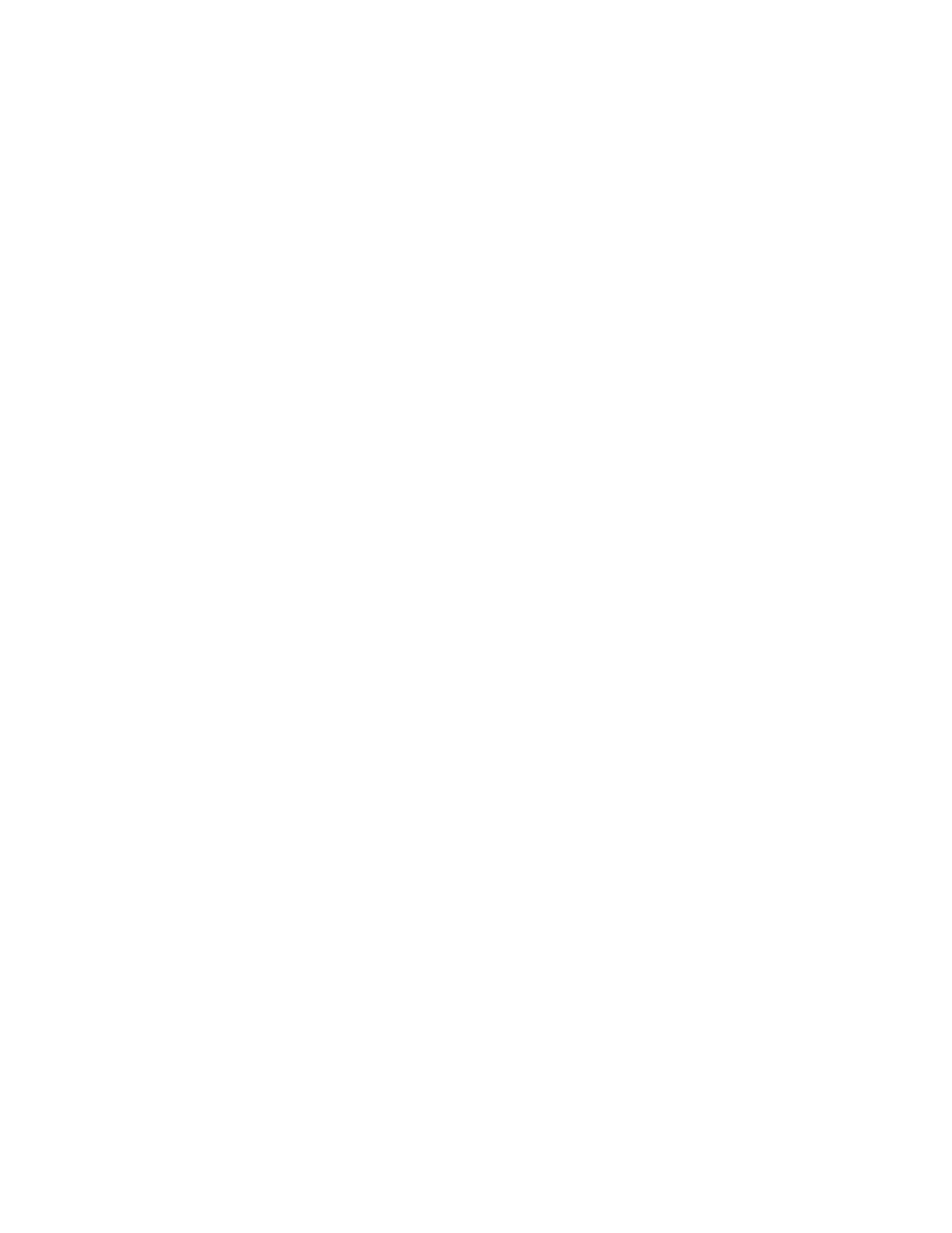
Brocade Network Advisor IP User Manual
129
53-1002947-01
Product group overview
5
Duplicating a dynamic product group
To copy a dynamic product group, complete the following steps.
1. Select Network Objects from the view list on the Product List toolbar.
2. Right-click the product group you want to edit in the Product List and select Duplicate Group.
The Add Product Group - Dynamic dialog box displays.
3. Change the name for the product group in the Name field.
4. Change the description for the product group in the Description field.
5. Select the Topology Display Enable check box to display the product group in the L2 Topology
view.
of
“Creating a dynamic product group”
7. To delete a row, select the row and click Delete.
8. To ungroup the criteria, select a row in the group and click Ungroup.
9. To create a group, highlight the rows you want to group and click Group.
An open paren and close paren display in the Group Criteria table to deliniate the new group.
You can create up to three groups.
To ungroup a group, select a row and click Ungroup. If the selected row is part of 2 groups, only
the inner group ungroups.
10. Click OK.
The new group displays in the User-Defined Groups folder of the Product list.
Viewing test results
To test the group criteria, click Test. The Management application uses the group criteria to search
the available products in your AOR. The products that meet the criteria display in the Test Results.
table. This table includes the following details:
•
Group/Product — The name of the product or product group.
•
Name — The name of the product.
•
IP Address — The IP address (IPv4 or IPv6 format) of the product.
•
Product Type — The type of product.
•
Serial # — The serial number of the product.
•
Status — The status for the product and the port.
•
Vendor — The name of the product’s vendor
•
Model — The model number of the product.
•
Port Count — The number of ports on the product.
•
Firmware — The firmware version of the product.
•
Build Label — The firmware build number.
•
Location — The physical location of the product.
•
Contact — The name of the person or group you should contact about the product.
