Suspending a discovery schedule, Editing a discovery schedule – Brocade Network Advisor IP User Manual v12.1.0 User Manual
Page 139
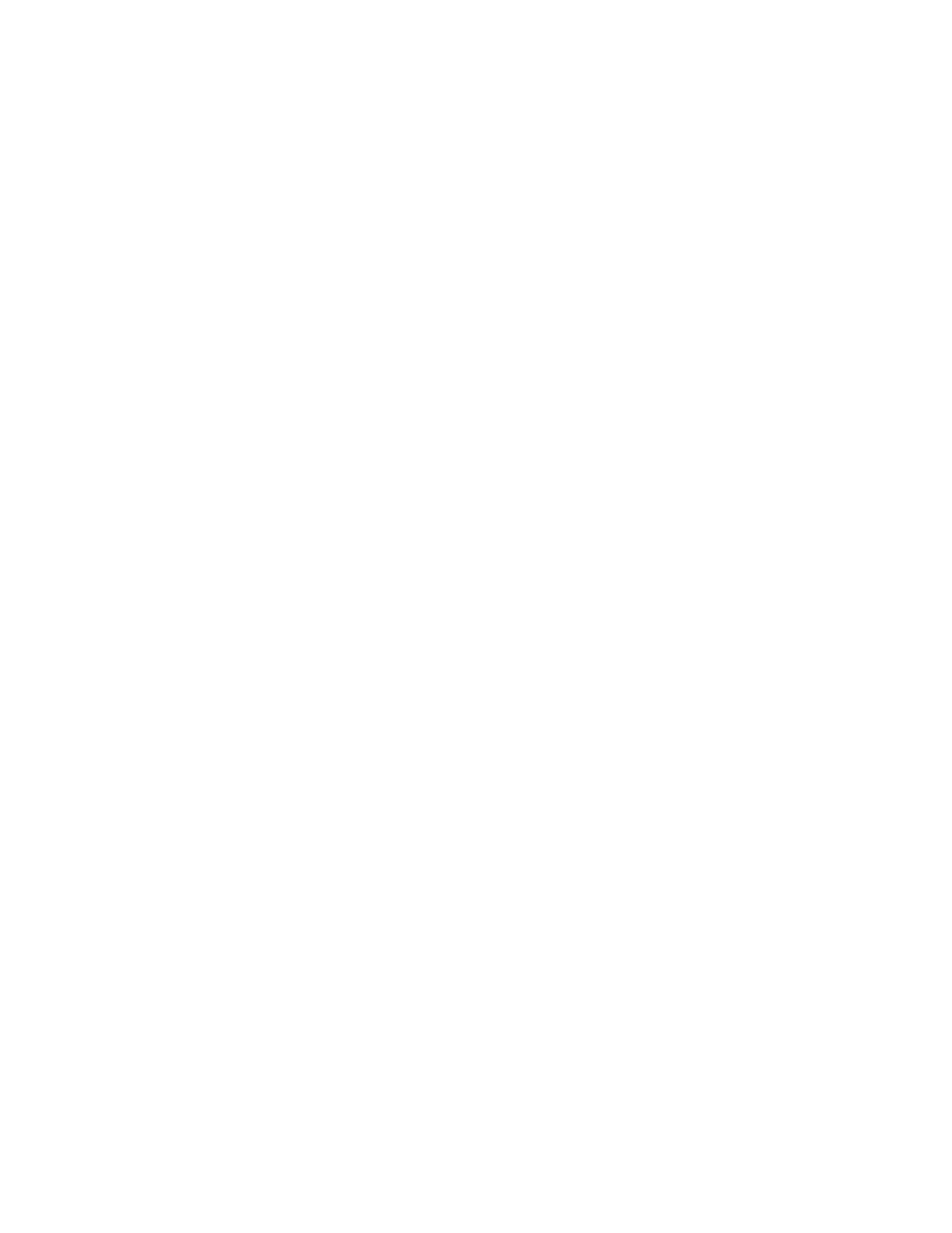
Brocade Network Advisor IP User Manual
85
53-1002947-01
IP discovery profiles
4
Suspending a discovery schedule
To suspend a discovery profile schedule, complete the following steps.
1. Select Discover > IP Products.
The Discover Setup - IP dialog box displays.
2. Click the Profiles tab
3. Select the profile for which you want to suspend a discovery schedule in the Discovery Profiles
table and click the Scheduling tab.
4. Select the schedule you want to suspend in the Scheduled Discovery Cycles list and click the
left arrow button.
5. Click the Suspend check box and click the right arrow button to return the schedule to the
Scheduled Discovery Cycles list.
The suspended schedule displays at the bottom of the Scheduled Discovery Cycles list.
6. Click Apply to save your changes.
7. Click Close to close the Discover Setup - IP dialog box.
8. Click Yes on the confirmation message.
Editing a discovery schedule
To edit a discovery schedule, complete the following steps.
1. Select Discover > IP Products.
The Discover Setup - IP dialog box displays.
2. Click the Profiles tab
3. Select the profile you want to edit in the Discovery Profiles table and click the Scheduling tab.
4. Select the schedule you want to edit from the Scheduled Discovery Cycles list.
5. Click the left arrow button to display the schedule in the Add/Edit Schedules area.
6. Choose one of the following options to change the discovery schedule:
•
To edit the one-time discovery schedule, refer to
“Editing a one-time discovery schedule”
•
To edit the hourly discovery schedule, refer to
“Editing an hourly discovery schedule”
•
To edit the daily discovery schedule, refer to
“Editing a daily discovery schedule”
•
To edit the weekly discovery schedule, refer to
“Editing a weekly discovery schedule”
•
To edit the monthly discovery schedule, refer to
“Editing a monthly discovery schedule”
•
To edit the yearly discovery schedule, refer to
