Editing a property label, Deleting a property label, Search – Brocade Network Advisor IP User Manual v12.1.0 User Manual
Page 363: Editing a property label deleting a property label
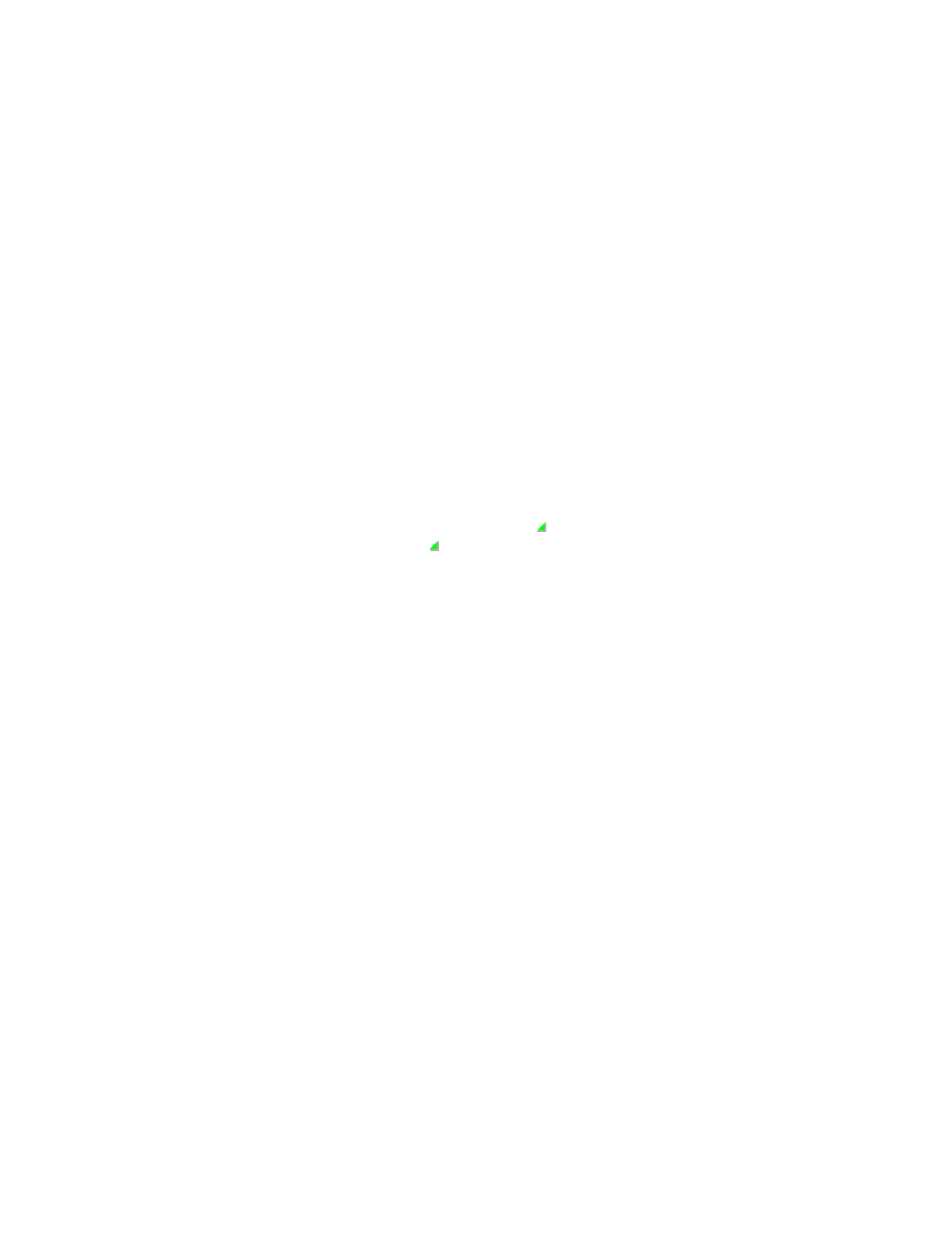
Brocade Network Advisor IP User Manual
309
53-1002947-01
Search
9
Editing a property label
You can only edit labels that you create on the Product List.
To edit a user-defined property label (column heading), complete the following steps.
1. Right-click the column heading on the Product List for the property you want to edit and select
Edit Column.
The Edit Property dialog box displays.
2. Change the label and description for the property, as needed.
The label must be unique and can be up to 30 characters.
The description can be up to 126 characters.
You cannot change the property type.
3. Click OK.
The property details are updated in the Product List as well as the Properties dialog box.
You cannot edit the user-defined property field contents from the Product List; however, you
can edit the field in the Properties dialog box.
Property fields containing a green triangle ( ) in the lower right corner are editable. To edit a
field with a green triangle ( ), click in the field and make your changes.
Deleting a property label
You can only delete labels that you created on the Product List. To delete a label, complete the
following steps.
1. Right-click the user-defined column heading on the Product List you want to delete and select
Delete Column.
2. Click Yes on the confirmation message.
The column you selected is deleted from the Product List as well as the Properties dialog box.
Search
You can search for a objects by text or regular expression.
•
Text — Enter a text string in the search text box. This search is case sensitive.
For example, if you are searching for a device in the Product List, you can enter the first five
characters in a device name. All products in the Product List that contain the search text
display highlighted.
•
Regular Expression — Enter a Unicode regular expression in the search text box. (For hints,
refer to
on page 1369.) All products in the Product List that contain the
search text display highlighted. This search is case insensitive.
For example, you might need to search ports. To search for a port using a Unicode regular
expressions, enter “2/1|2/2|2/3”. This search will find Ports 2/1, 2/2, and 2/3 on all
devices.
