Adding third-party device mib objects manually, Configuring a mib walk instance, Duplicating a historical data collector – Brocade Network Advisor IP User Manual v12.1.0 User Manual
Page 1096: Adding third-party device, Mib objects manually
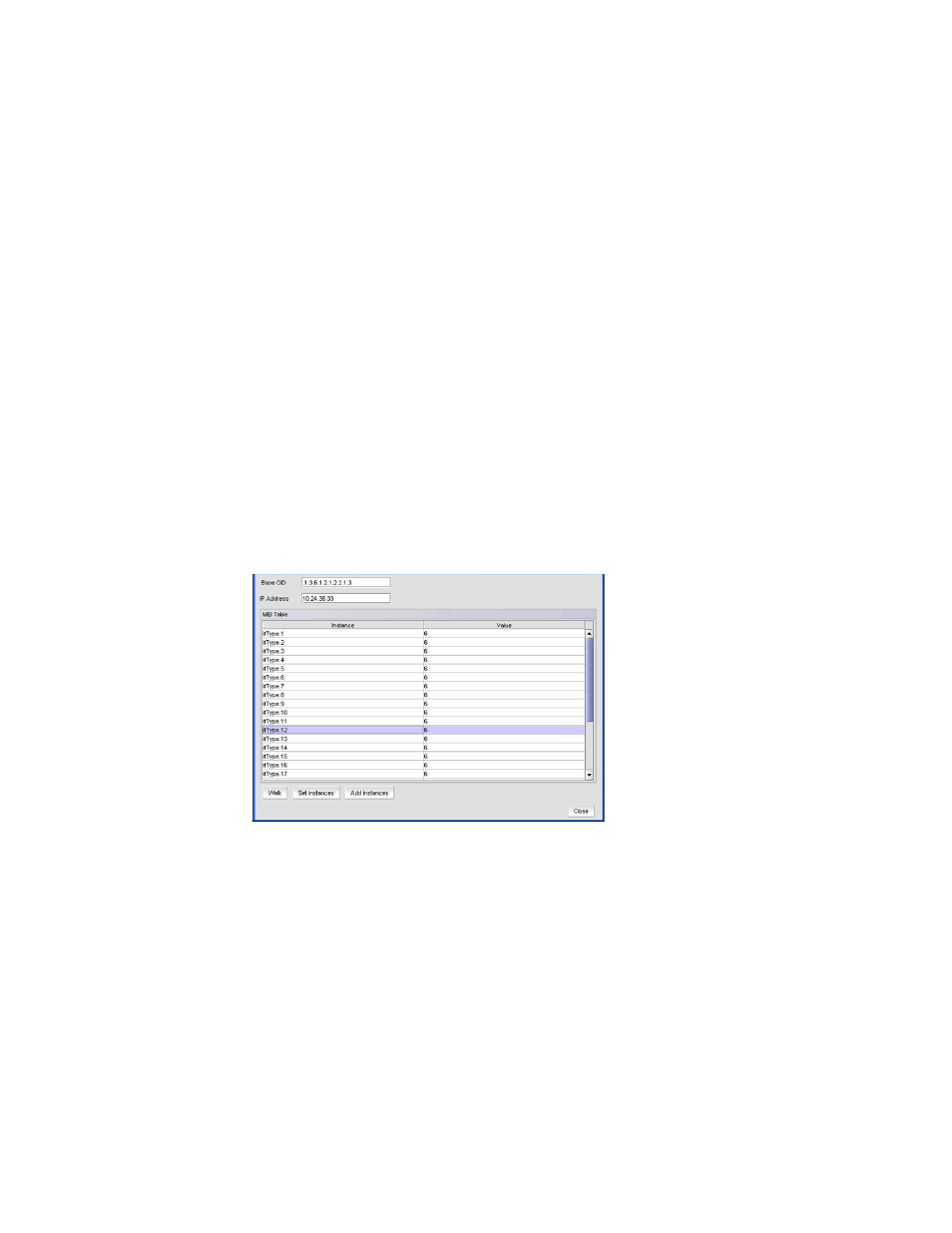
1042
Brocade Network Advisor IP User Manual
53-1002947-01
IP historical performance monitoring
35
Adding third-party device MIB objects manually
To add a third-party device MIB object manually, complete the following steps.
1. Copy the third-party device MIB objects to the Install_Home\conf\mibs\ip directory.
2. Go to Install_Home\conf\mibs and open the mibs_to_compile.txt in a text editor.
3. Add the MIB file names to the mibs_to_compile.txt file.
4. Save and close the mibs_to_compile.txt file.
5. Launch the MIB Objects dialog box to view the third-party device MIB objects. Refer to
or editing a historical data collector”
Configuring a MIB walk instance
To configure a MIB walk instance, complete the following steps.
1. Launch the MIB Index dialog box. Refer to
“Adding or editing a historical data collector”
2. Select an MIB object from the MIB Instance list and click MIB Walk.
The MIB Walk dialog box displays all existing instances of the selected MIB on the selected
product.
FIGURE 402
MIB Walk dialog box
3. Select an instance from the list and click Add Instances to add the selected index to the list.
4. Select an instance from the list and click Set Instances to override the existing index with the
selected index.
5. Click Close to close the MIB Walk dialog box.
Duplicating a historical data collector
You can create a new data collector by duplicating an existing data collector, changing the name,
and editing any values in the duplicate that you want to change.
1. Select Monitor > Performance > Historical Data Collectors.
2. Select the data collector you want to duplicate.
