Viewing policy monitor status, Viewing existing policy monitors, Viewing policy monitor status 5 – Brocade Network Advisor IP User Manual v12.1.0 User Manual
Page 1199: Viewing existing policy monitors 5
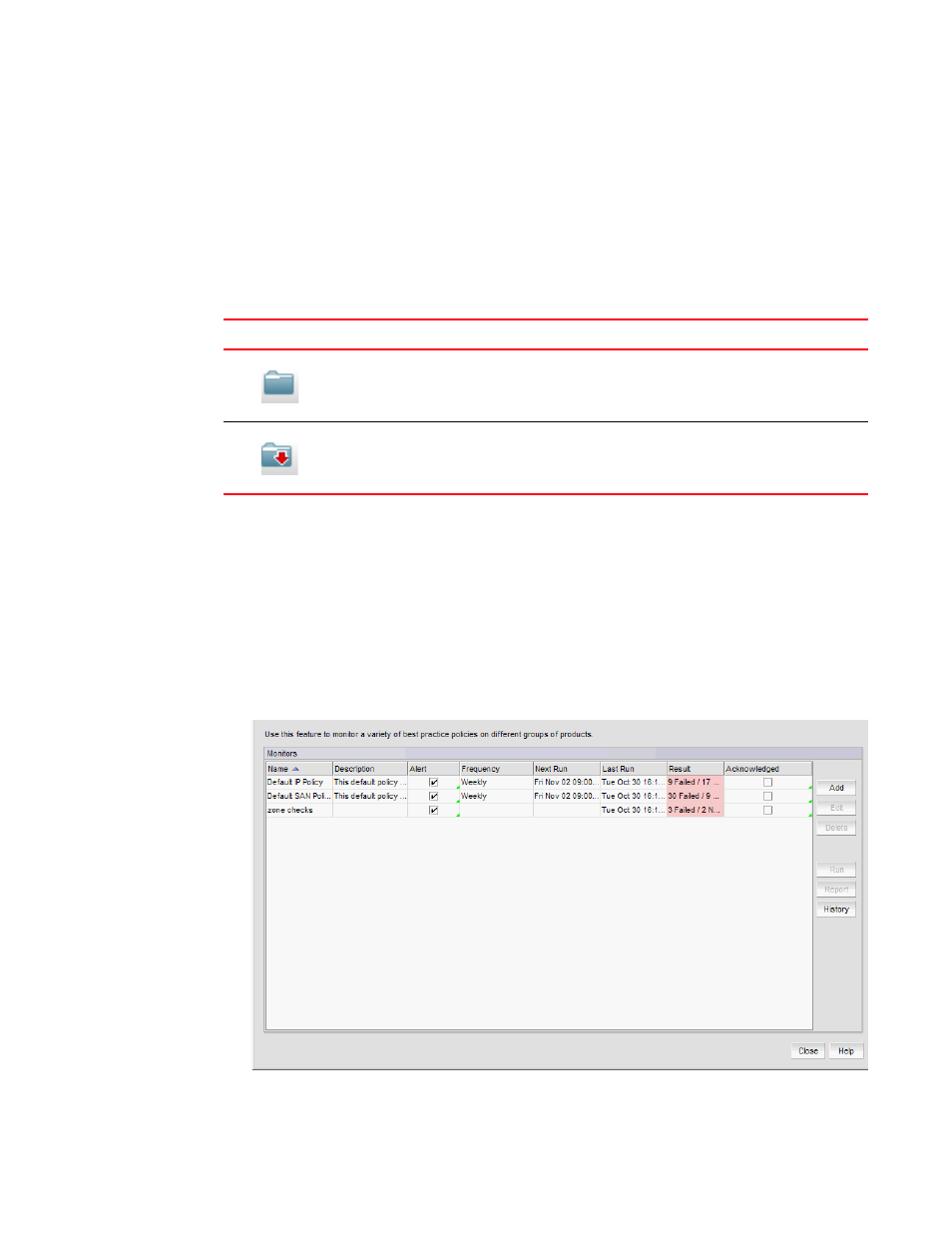
Brocade Network Advisor IP User Manual
1145
53-1002947-01
Viewing policy monitor status
38
Viewing policy monitor status
You can view policy monitor status from the main Management application window or from the
Policy Monitor dialog box.
The Management application enables you to view the policy monitor status at a glance by providing
a policy monitor status icon on the Status Bar. The following table illustrates and describes the
icons that indicate the current status of the policy monitor function.
To view more detail regarding policy monitor status, click the Policy Monitor icon. The Policy Monitor
dialog box displays. For more information, refer to
“Viewing existing policy monitors”
Viewing existing policy monitors
To view existing policy monitors, complete the following steps.
1. Select Monitor > Policy Monitor (
The Policy Monitor dialog box displays.
FIGURE 450
Policy Monitor dialog box
TABLE 106
Policy Monitor Icons
Icon
Description
Passed — Displays when all
policy monitors, excluding un-alerted and acknowledged
monitors, pass.
Pause on icon to display flyover detail: Policy monitor is OK.
Failed — Displays when at least one policy monitor failed. Pause on icon to display flyover
detail: The last run of number policy monitor(s) has one or more failures.
