Adding an snmp v1 or v2c community string – Brocade Network Advisor IP User Manual v12.1.0 User Manual
Page 1248
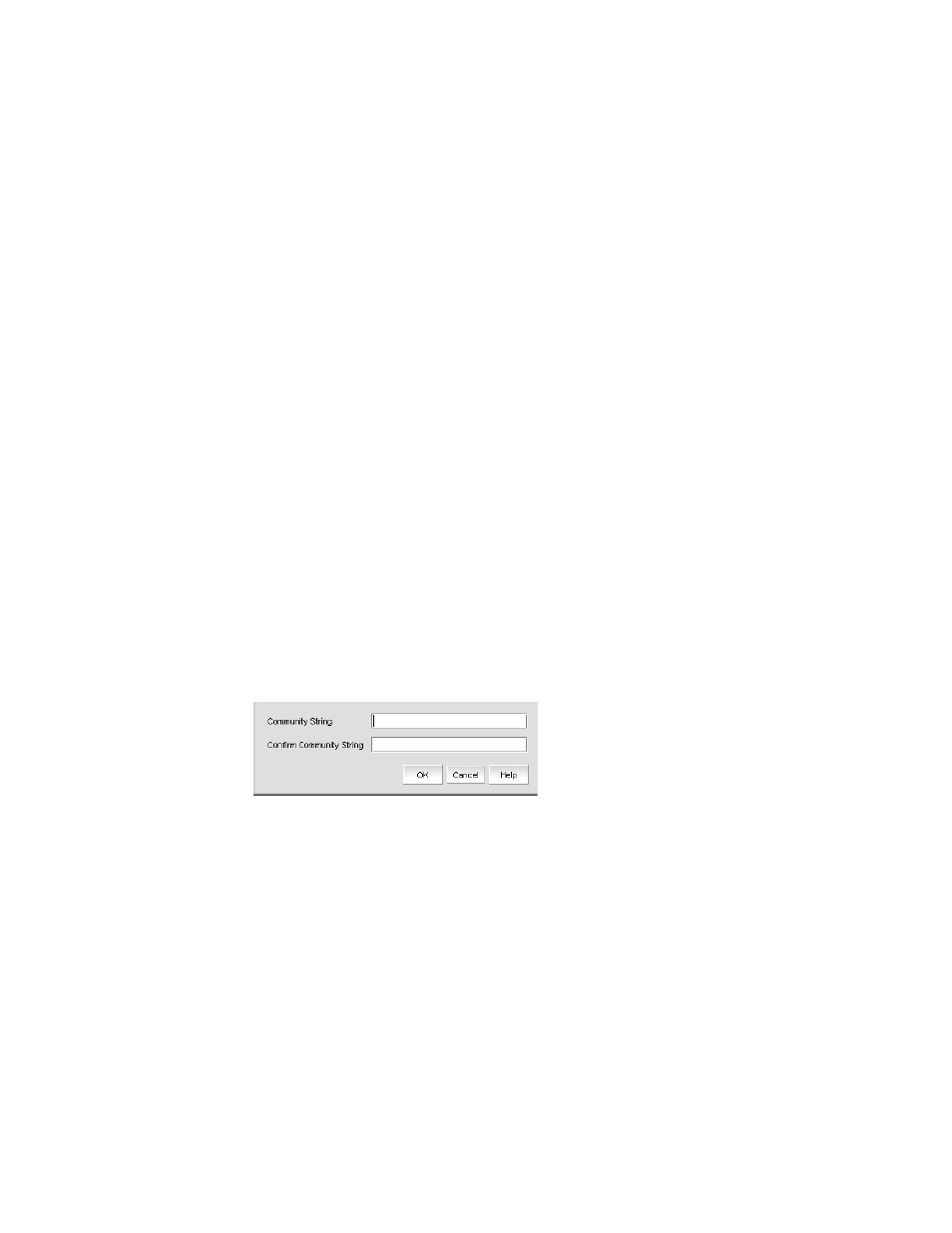
1194
Brocade Network Advisor IP User Manual
53-1002947-01
SNMP traps
39
5. Select an authentication protocol from the Auth Protocol list. You can select -None-,
HMAC-MD5, or HMAC_SHA. HMAC_MD5 is the default.
If you select no authentication, the Management application uses the user name to match for
authentication.
6. Type a password in the Auth Password field and re-type the password in the Auth Confirm
Password field.
7. Select a privacy protocol from the Priv Protocol list. You can select -None-, CBC_DES, or
CFB_AES_128.
If you select no privacy, the Management application uses the user name to match for
authentication.
8. Type a password in the Priv Password field and re-type the password in the Confirm Priv
Password field.
9. Click OK.
Adding an SNMP v1 or v2c community string
The SNMP v1/2 Community String dialog box allows you to add the SNMP v1 or v2c credentials.
To add an SNMP v1 or v2c community string credential, complete the following steps.
1. Select Monitor > SNMP Setup > Event Reception.
The Event Reception dialog box displays.
2. Click the Accept SNMPv1/v2c traps with only these community strings button.
3. Click Add.
The SNMP v1/v2c Community String dialog box, shown in
, displays.
FIGURE 468
SNMP v1/v2 Community String dialog box
4. Enter a unique community string in the Community String field, which will be used to match for
authentication in SNMP v1 and v2c configurations. This field is case-sensitive.
5. Re-enter the string in the Confirm Community String field.
6. Click OK.
Importing a new MIB into the Management application
The SNMP traps that the Management application receives must be registered in the Management
application in order for these traps to be available. To register a trap, you must first identify the MIB
file that contains the trap information in the mibs_to_compile.txt file. Then, you must register the
traps using the Event Reception dialog box.
