Duplicating an ssl certificate and key file, Viewing ssl certificate details – Brocade Network Advisor IP User Manual v12.1.0 User Manual
Page 1048
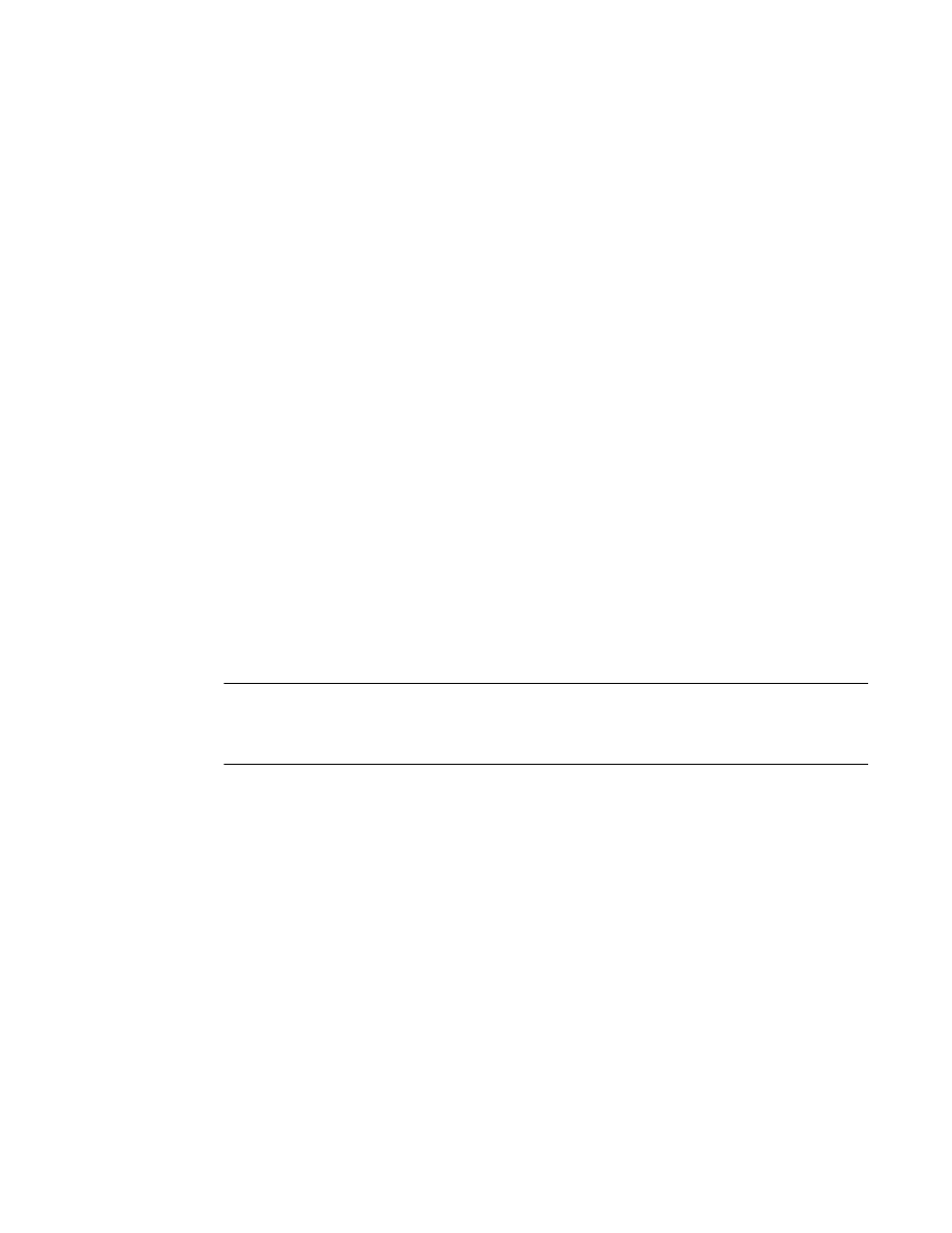
994
Brocade Network Advisor IP User Manual
53-1002947-01
Duplicating an SSL certificate and key file
33
Duplicating an SSL certificate and key file
You can only edit the certificate name, the key name, and the certificate key decription from the
Duplicate Certificate dialog box.
1. Select Configure > Application Delivery > SSL Certificates.
The SSL Certificates dialog box displays.
2. From the Certificate View tab, use the Certificates arrow to select Duplicate .
The Duplicate Certificate dialog box displays.
3. Change the name in the Certificate Name field.
The name can be from 1 through 32 characters in length.
4. Change the name in the Key Name field.
Only enabled when the With Private Key check box is selected.
Any alphanumeric character may be used except a space. The field is case sensitive. The
maximum number of characters is 24.
5. Change the descriptive text for the certificate in the Description field.
All printable ASCII characters are allowed. The field is case sensitive. The maximum number of
characters is 1024.
6. Click OK.
Viewing SSL certificate details
NOTE
If the ADX is running software release 12.3.00 or later, you can only view and manage SSL
certificates that are bound to Virtual IP servers that are in your Area of Responsibility (AOR). To add
a Virtual IP server to your AOR, refer to
“Assigning products to an AOR”
You can only select to repeat sending a certificate expiration trap or edit the certificate key
decription from the Edit Certificate dialog box.
1. Select Configure > Application Delivery > SSL Certificates.
The SSL Certificates dialog box displays.
2. From the Certificate View tab, select the certificate you want to view and click View .
The View Certificate Details dialog box displays the selected certificate in a readable format. If
the selected certificate is chained, a tree structure displays that allows you to select a chained
certificate.
3. Click Close.
