Virtual fcoe port configuration, Viewing virtual fcoe ports – Brocade Network Advisor IP User Manual v12.1.0 User Manual
Page 644
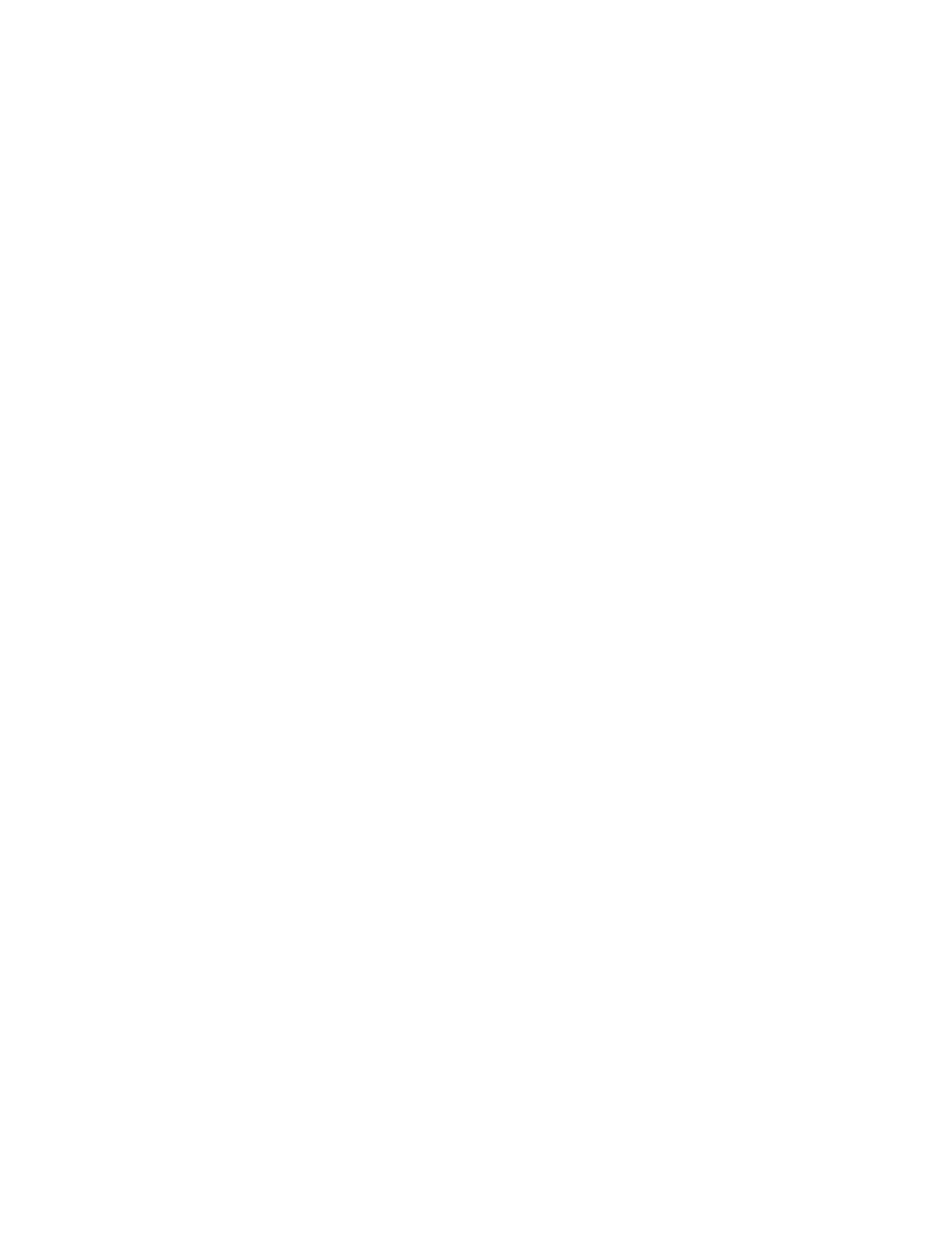
590
Brocade Network Advisor IP User Manual
53-1002947-01
Virtual FCoE port configuration
18
The FCoE Configuration dialog box displays.
2. Select an FCoE-enabled switch from the Login Groups list and click Disable.
The FCoE Login Group Confirmation and Status dialog displays.
3. Review the changes carefully before you accept them.
4. Click Start to apply the changes, or click Close to abort the operation.
The FCoE login management feature is disabled and all login groups on the selected switch are
deleted.
The value in the FCoE Login Management State column for the selected switch is Disabled and
no login groups appear under the switch after the FCoE Configuration dialog box refresh
operation.
•
Enabling the FCoE login management feature on a switch
1. Select Configure > FCoE from the menu bar.
or
Right-click the DCB device and select FCoE.
The FCoE Configuration dialog box displays.
2. Select an FCoE-disabled switch from the Login Groups list and click Enable.
3. The FCoE Login Group Configuration and Status dialog box displays.
4. Review the changes carefully before you accept them.
5. Click Start to apply the changes, or click Close to abort the operation.
The FCoE login management feature is enabled on the selected switch.
The value in the FCoE Login Management State column is Enabled after the FCoE
Configuration dialog box refresh operation.
Virtual FCoE port configuration
The virtual FCoE port has the following configuration features:
•
Displays the virtual FCoE ports on each of the DCB devices, which provides the Ethernet with
bridging capability
•
One-to-one mapping of FCoE ports with 10 Gbps Ethernet ports
•
Option to enable or disable the virtual FCoE ports
•
Option to view the end devices connected to a virtual FCoE port
Viewing virtual FCoE ports
Configuration of virtual FCoE ports requires installation of the FCoE license on the switch.
