Ports tab, Viewing server port numbers – Brocade Network Advisor IP User Manual v12.1.0 User Manual
Page 445
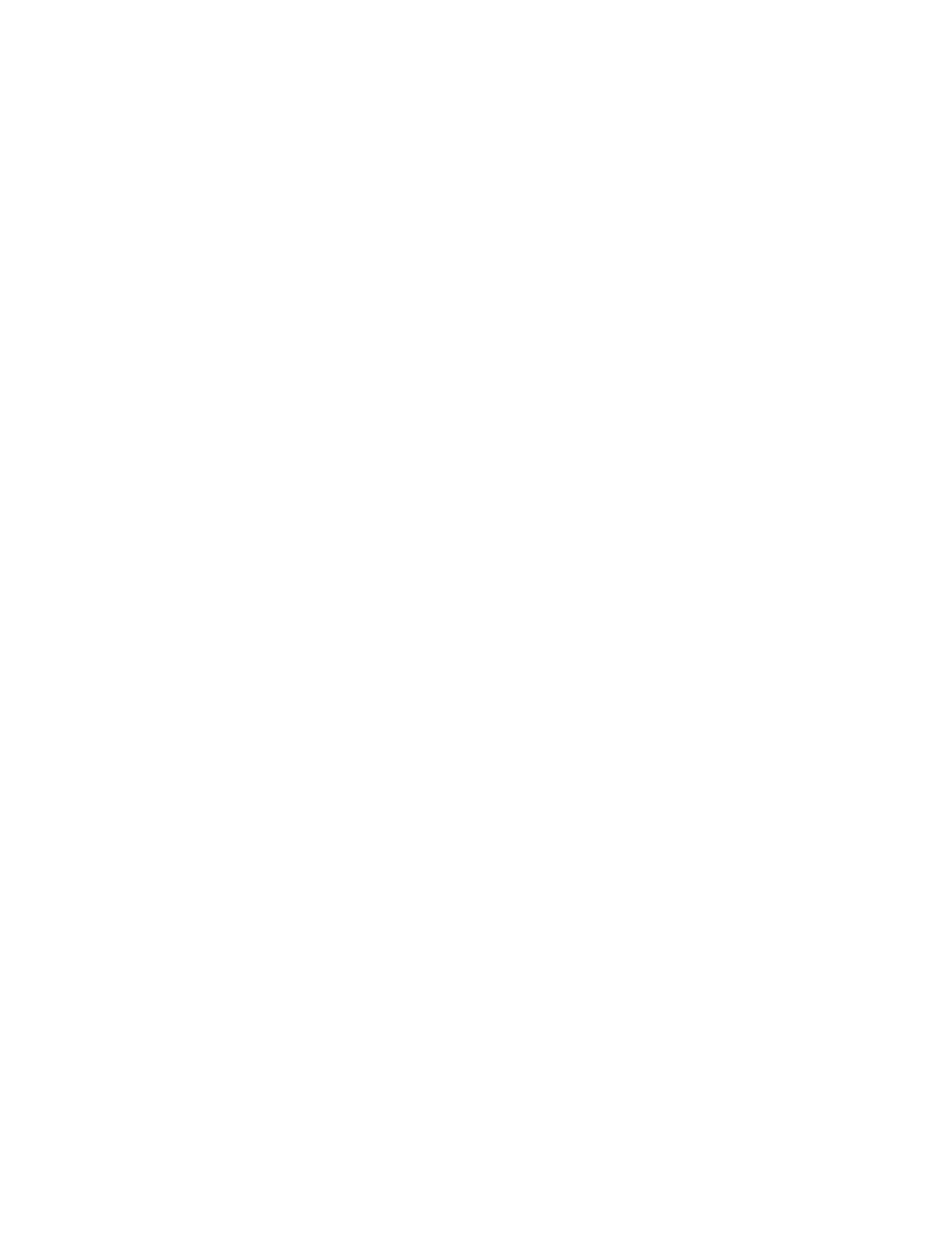
Brocade Network Advisor IP User Manual
391
53-1002947-01
Ports tab
13
6. Select the database user name for which you want to change the password in the User Name
field.
Options include dcmadmin and dcmuser.
Changing the dcmadmin password requires all Management application services, except for
the database server, to be stopped and then re-started.
Changing the dcmuser password requires all ODBC remote client sessions to be restarted.
7. Enter your current password in the Old Password field.
8. Enter you new password in the New Password and Confirm New Password fields.
9. Click OK.
10. Click Yes on the warning message.
Ports tab
Use the Ports tab of the Server Management Console to view the Management application server
and Web server port numbers. The default Web Server port number is 80 (HTTP) or 443 (HTTPS).
The Management application server default port number is 24600.
Viewing server port numbers
To view the Management application server or web server port number, complete the following
steps.
1. Choose one of the following options:
•
For Windows systems, open the Server Management Console from the Start menu on the
Management application server.
•
For Linux systems, on the Management application server, go to the Install_Directory/bin
directory and type the following at the command line:
./smc
OR
sh smc
2. Click the Ports tab.
3. Review the following information for each available service.
•
Management_Application_Name Server Port text box — The Management application
Server Port number. The default is 24600.
•
Web Server Port # (HTTPS) text box — The Web Server Port number for HTTPS. The default
is 443.
You can configure the server port settings from the Options dialog box (Server Port pane).
For instructions, refer to
You can also configure the server port settings from the configuration wizard. For
instructions, refer to
“Launching the Configuration Wizard”
4. Click Close to close the Server Management Console.
