Brocade Network Advisor IP User Manual v12.1.0 User Manual
Page 671
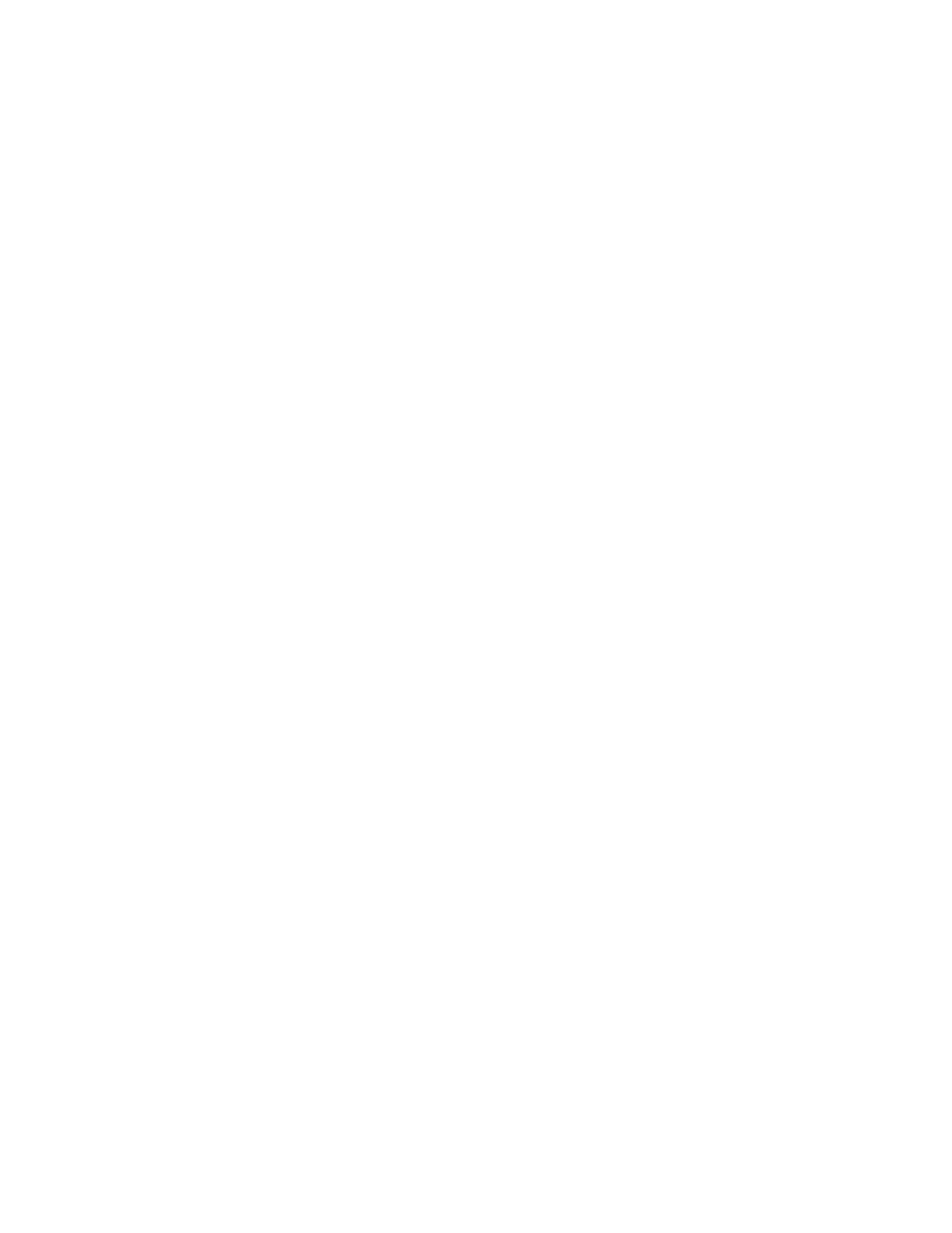
Brocade Network Advisor IP User Manual
617
53-1002947-01
Layer 2 access control list management
20
The Deploy to Products - Layer 2 ACL dialog box displays. To save the configuration, refer to
“Saving a security configuration deployment”
Copying a standard Layer 2 ACL configuration (Fabric OS)
To copy a standard Layer 2 ACL configuration on a Fabric OS device, complete the following steps.
1. Select the device and select Configure > Security > Layer 2 ACL > Product.
The Device_Name - Layer 2 ACL Configuration dialog box displays.
2. Select the ACL you want to duplicate in the ACLs list and click Duplicate.
The Duplicate - Layer 2 ACL Configuration dialog box displays with the default name ‘Copy of
Original_Name’.
3. Enter a new name for the ACL in the Name field.
4. To edit an existing ACL rule, complete the following steps.
a. Select the rule you want to edit in the ACL Entries list and click the left arrow button.
b. Complete
“Creating a standard Layer 2 ACL configuration (Fabric
The updated ACL entry displays in the ACL Entries list. To edit additional ACL entries,
repeat
.
5. To add a new ACL rule, complete
“Creating a standard Layer 2 ACL
The new ACL entry displays in the ACL Entries list. To add additional ACL entries, repeat
6. To delete an existing ACL rule, select the rule you want to edit in the ACL Entries list and click
the left arrow button.
7. Click OK on the Duplicate - Layer 2 ACL Configuration dialog box.
The new ACL configuration displays in the ACLs list. To copy additional ACLs, repeat
through
8. Click OK on the Device_Name - Layer 2 ACL Configuration dialog box.
The Deploy to Products - Layer 2 ACL dialog box displays. To save the configuration, refer to
“Saving a security configuration deployment”
Creating an extended Layer 2 ACL configuration (Fabric OS)
To create an extended Layer 2 ACL configuration on a Fabric OS device, complete the following
steps.
1. Select the device and select Configure > Security > Layer 2 ACL > Product.
The Device_Name - Layer 2 ACL Configuration dialog box displays.
2. Select New from the Add list.
The Device_Name - Layer 2 ACL Configuration dialog box displays.
3. Select Extended from the Type list.
