Brocade Network Advisor IP User Manual v12.1.0 User Manual
Page 910
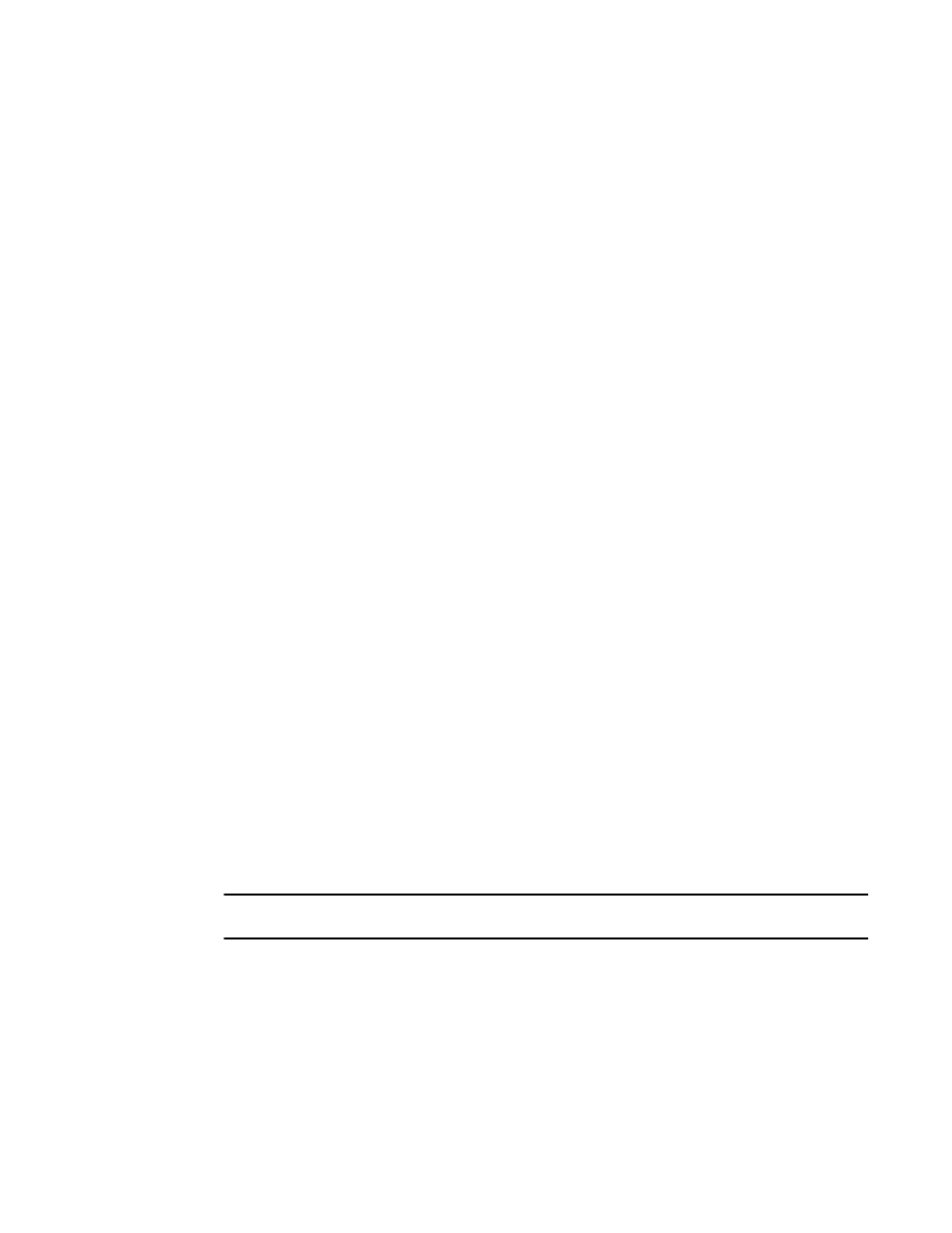
856
Brocade Network Advisor IP User Manual
53-1002947-01
Software image management
28
6. Click OK.
After the import completes successfully, you see a message that the software image imported
successfully. The Software Image table lists the image version and the image label.
If the import fails because of missing or invalid information in the image header, one of the
following displays:
•
If the AllowManualImports check box is not selected on the Options dialog box - IP
Preferences pane (refer to
“Configuring image repository preferences”
on page 169), the
following error message displays: “The specified file is not a valid image file.” Click Yes to
close the message.
•
If the AllowManualImports check box is selected on the Options dialog box - IP Preferences
pane, the Import Software Image dialog box displays. Continue to import the image by
completing the following steps.
a. Select the software type from the Software Type list.
b. Select the hardware from the Hardware Type list.
c. Enter the image version in the Image Version field.
d. Enter the label for the image in the either the Image Label field or the User Defined
Label field.
These fields are from 1 through 32 alphanumeric characters and allow the following
special characters: underscore (_), period (.), and hyphen (-).
e. Click OK on the Import Software Image dialog box.
If the imported file already exists or the import operation fails for any reason, a
message displays with details.
Automatically retrieving software images from products
The Backup Scheduler of the Management application checks the products under the
Management application at regular intervals to determine if they have new software images. New
images are copied (backed up) to the Management application.
The Backup Scheduler contains two types of scheduled backups: automatic configuration backup
and automatic software image backup. This section presents the procedure for automatic software
image backup. Refer to
“Scheduling a configuration backup”
on page 805 for the automatic
configuration backup procedure.
Make sure that the Management application is running; otherwise, scheduled tasks will not run.
NOTE
By default, the Backup Scheduler backs up software images once a day, at 2:00 am.
You can change the default schedule from the Backup Scheduler by performing the following tasks.
1. Click the IP tab.
2. From the Management application menu bar, select Configure > Configuration > Schedule
Backup.
or
Right-click Configuration > Schedule Backup.
