Brocade Network Advisor IP User Manual v12.1.0 User Manual
Page 284
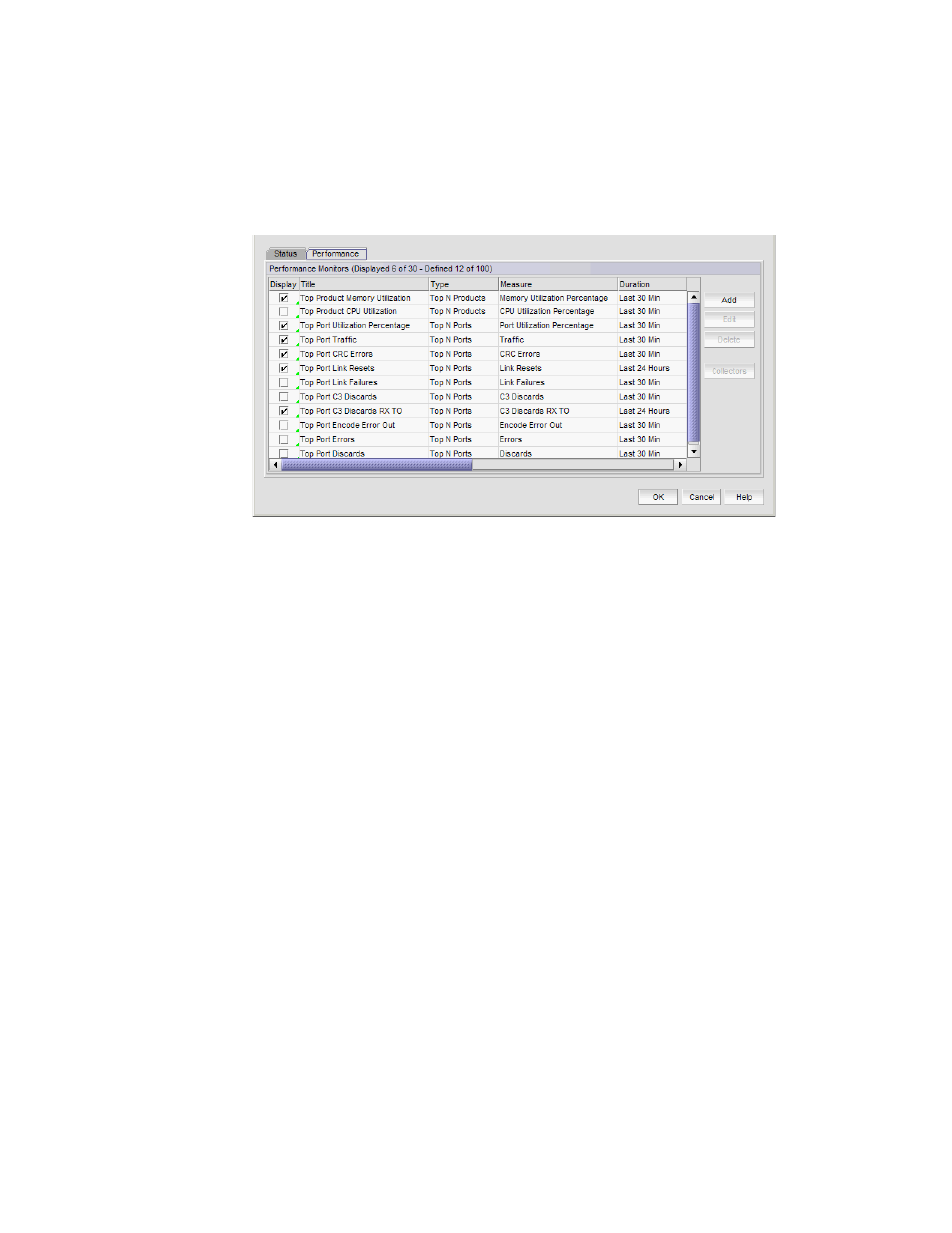
230
Brocade Network Advisor IP User Manual
53-1002947-01
Dashboard overview
8
4. Click the Performance tab (
).
The preconfigured performance monitors display. You can create up to 100 performance
monitors; however, you can only display up to 30 performance monitors. For more information
about performance monitors, refer to
FIGURE 85
Customize Dashboard dialog box, Performance tab
5. Select the Display check box in the Performance Monitors list for each performance monitor
you want to add to the dashboard.
Clear the check box to remove the associated performance monitor from the dashboard.
The Performance Monitors list contains the following additional information:
•
Title — The name of the performance monitor. For more information, refer to
•
Type — The type of monitor.
•
Measure — The performance measures included in the monitor.
•
Data Collectors — The data collectors that provide data for the monitor.
6. Click Add to add a new performance monitor. For more information, refer to
user-defined product performance monitor”
7. Click Edit to edit an existing performance monitor. For more information, refer to
user-defined product performance monitor”
8. Select one or more user-defined monitors and click Delete to delete the user-defined
performance monitors.
9. Select a monitor and click Collectors to launch the Historical Data Collectors dialog box. For
more information, refer to
“Displaying historical data collectors”
10. Click OK to close the Customize Dashboard dialog box.
