Launching a remote client – Brocade Network Advisor IP User Manual v12.1.0 User Manual
Page 58
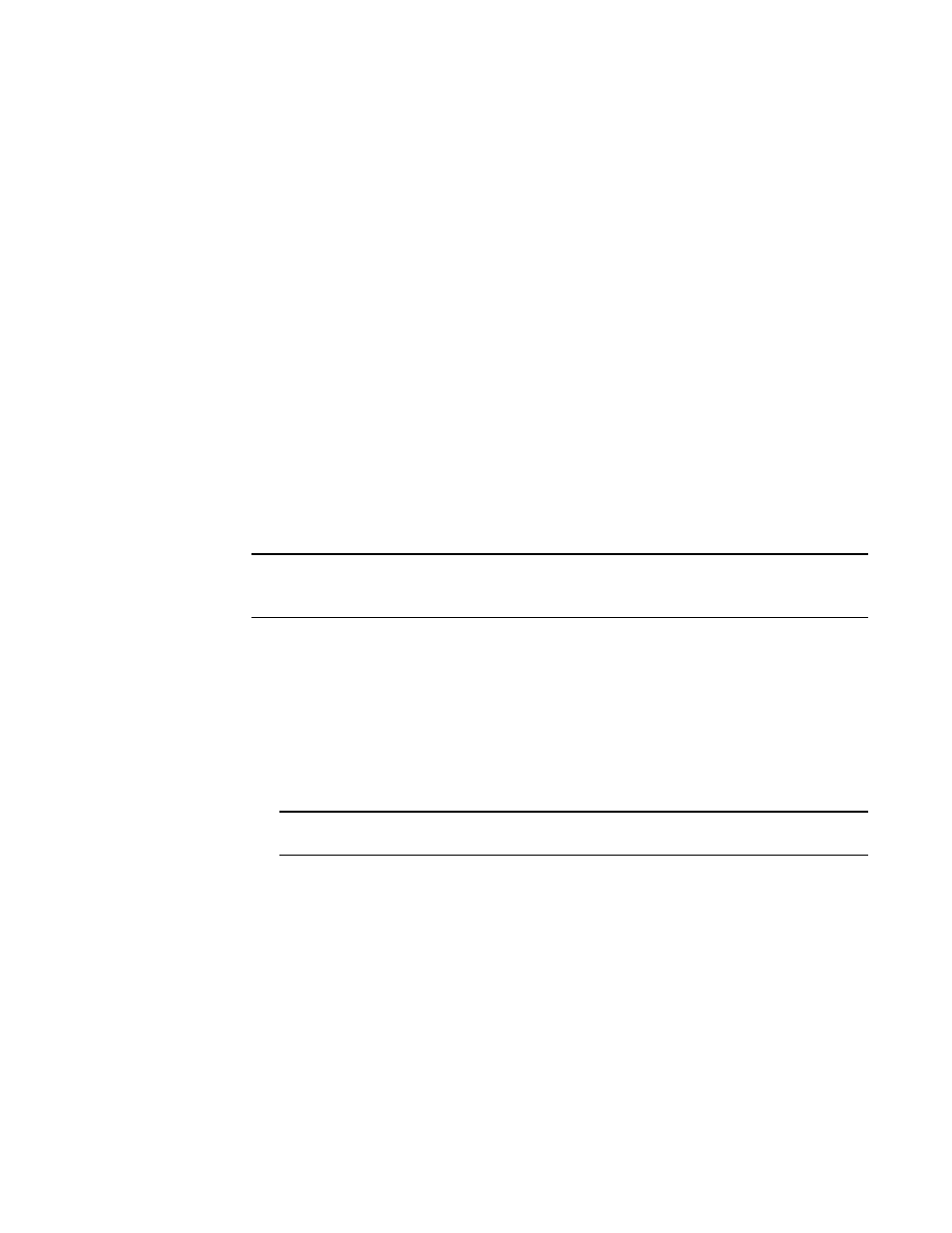
4
Brocade Network Advisor IP User Manual
53-1002947-01
Management server and client
1
5. Click Login.
6. Click OK on the Login Banner dialog box.
The Management application displays.
Launching a remote client
To launch a remote client, complete the following steps.
1. Open a web browser and enter the IP address of the Management application server in the
Address bar.
If the web server port number does not use the default (443 if is SSL Enabled; otherwise, the
default is 80), you must enter the web server port number in addition to the IP address. For
example, IP_Address:Port_Number.
The Management application web start screen displays.
2. Click the Management application web start link.
The Log In dialog box displays.
3. Log into another server by entering the IP address to the other server in the Network Address
field.
NOTE
The server must be the exact same version, edition, starting port number, and network size as
the client.
4. Remove a server from the Network Address list by selected the IP address and clicking Delete.
5. Choose one of the following options:
•
If you configured authentication to CAC, enter your PIN in the CAC PIN field.
•
If you configured authentication to the local database, an external server (RADIUS, LDAP,
or TACACS+), or a switch, complete the following steps.
a. Enter your user name and password.
The defaults are Administrator and password, respectively.
NOTE
Do not enter Domain\User_Name in the User ID field for LDAP server authentication.
b. Select or clear the Save password check box to choose whether you want the
application to remember your password the next time you log in.
To change your password, refer to
6. Click Login.
7. Click OK on the Login Banner dialog box.
The Management application displays.
