Creating a layer 2 acl from a saved configuration, Clearing layer 2 acl assignments (fabric os) – Brocade Network Advisor IP User Manual v12.1.0 User Manual
Page 676
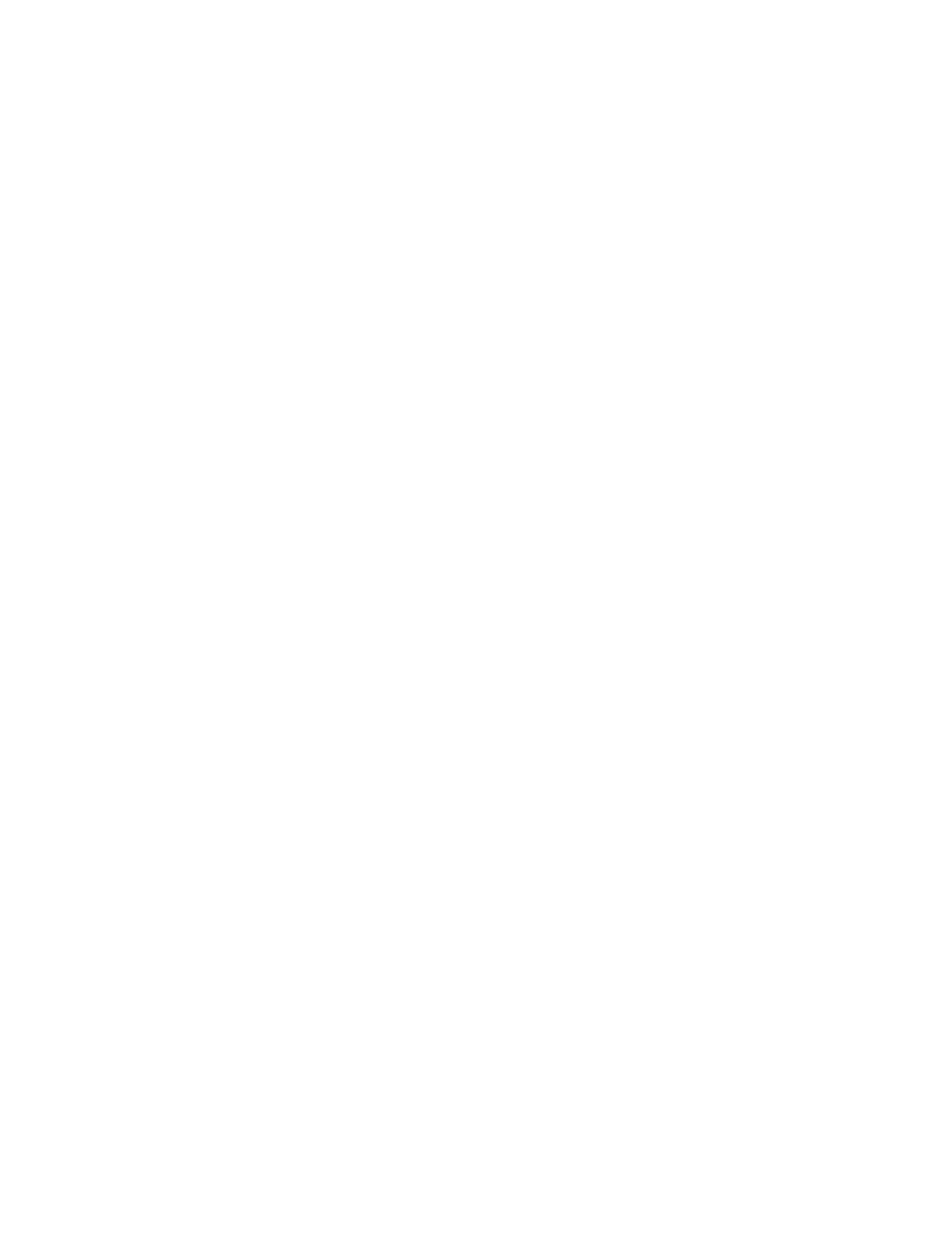
622
Brocade Network Advisor IP User Manual
53-1002947-01
Layer 2 access control list management
20
4. Select the Assign ACL option and choose one of the following options from the first Assign ACL
list:
•
Select ACLs on this Product to assign ACLs deployed on the product to the port.
The second list is populated with the ACLs deployed on the switch or associated with a
save deployment object.
•
Select ACLs bound to this port to assign ACLs bound to the interface to the port.
The second list is populated with the ACLs bound to the interface.
•
Select Deployment_Name (a user-configured deployment) to assign a user-configured
deployment on the port.
5. Select the ACL you want to assign to the port from the second Assign ACL list.
6. Select the Write to Product check box to create the selected ACL on the device if it does not
already exist.
7. Click OK on the Device_Name - Port_Number - Layer 2 ACL Configuration dialog box.
The Deploy to Ports - Layer 2 ACL dialog box displays. To deploy the configuration, refer to
“Security configuration deployment”
Clearing Layer 2 ACL assignments (Fabric OS)
To clear Layer 2 ACL configuration from interfaces, complete the following steps.
1. Select Configure > Security > Layer 2 ACL > Port.
The Port Selection - Layer 2 ACL dialog box displays.
2. Select a port or LAG in the Available Ports list and click the right arrow button.
LAGs display in the Available Ports list using the following convention: Po LAG_Number.
3. Click OK.
The Device_Name - Port_Number/LAG LAG_Number - Layer 2 ACL Configuration dialog box
displays.
4. Select the Clear ACL Assignment option.
5. Click OK on the Device_Name - Port_Number/LAG LAG_Number - Layer 2 ACL Configuration
dialog box.
The Deploy to Ports - Layer 2 ACL dialog box displays. To deploy the configuration, refer to
“Security configuration deployment”
Creating a Layer 2 ACL from a saved configuration
To create a Layer 2 ACL from a saved configuration, complete the following steps.
1. Select the device and select Configure > Security > Layer 2 ACL > Product.
The Device_Name - Layer 2 ACL Configuration dialog box displays.
2. Select From Saved Configurations from the Add list.
The Layer 2 ACL Saved Configurations dialog box displays.
3. Select one or more configurations to add to the new Layer 2 ACL configuration.
