Reordering user credentials in the list, Deleting user credentials from the list – Brocade Network Advisor IP User Manual v12.1.0 User Manual
Page 120
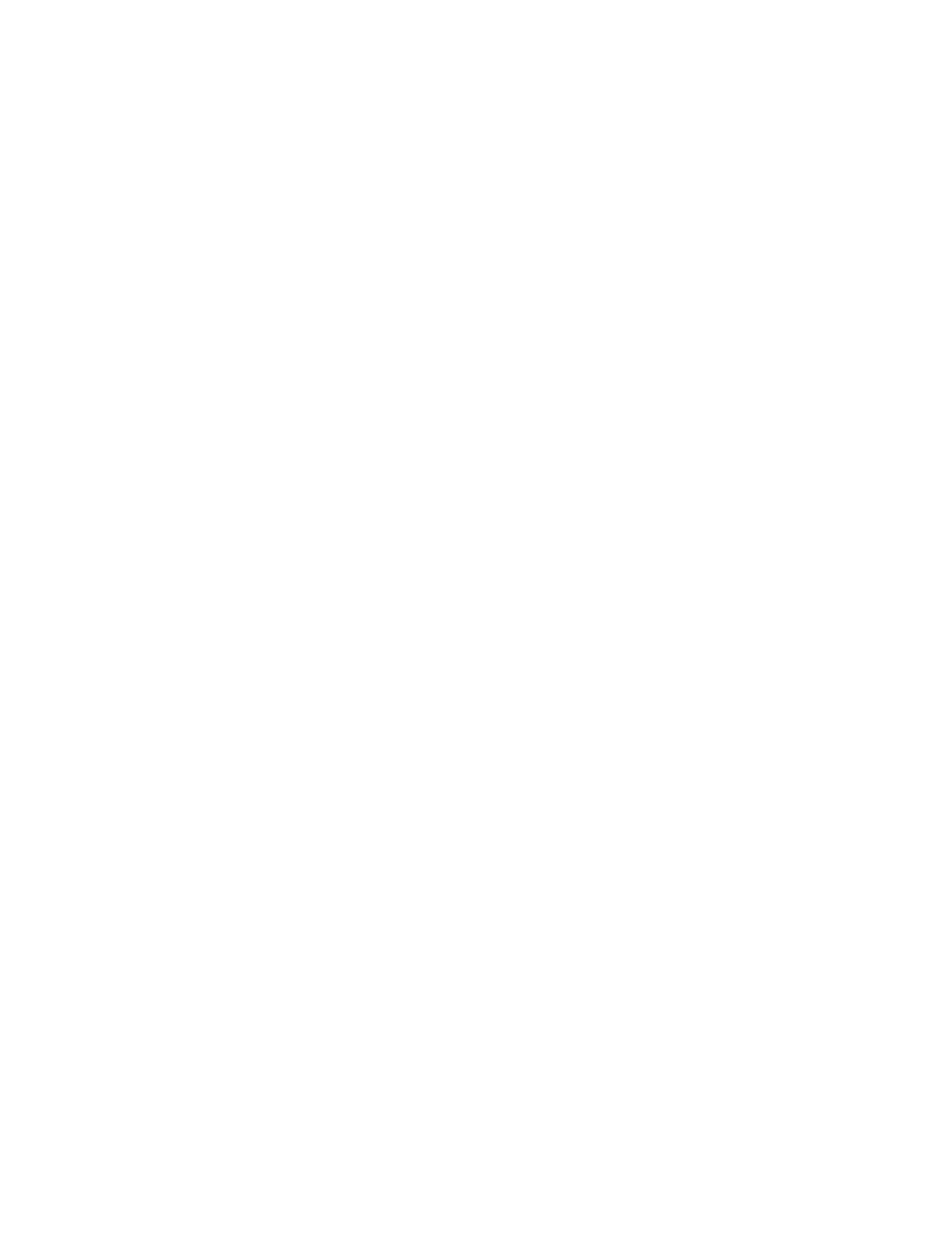
66
Brocade Network Advisor IP User Manual
53-1002947-01
Default IP user credentials
4
Reordering user credentials in the list
Discovery tries the user credentials in order until one set of credentials is found that works, so
place the most common ones first.
To rearrange the user credentials, complete the following steps.
1. Select Discover > IP Products.
The Discover Setup - IP dialog box displays.
2. Click the Global Settings tab.
3. Click the Default Passwords tab.
4. Select one of the following password types from the Credential Type list:
•
Read/Write Login Prompt
•
Read/Write Enable Prompt
•
Enable Super User
5. Select an entry in the Login Prompt List and use the Up and Down buttons to rearrange the
entries.
6. Click Apply to save your work.
7. Click Close to close the Discover Setup - IP dialog box.
8. Click Yes on the confirmation message.
Deleting user credentials from the list
To delete an entry from the SNMPv3 read-write credentials or SNMPv1 or SNMPv2c read-write
community strings lists, complete the following steps.
1. Select Discover > IP Products.
The Discover Setup - IP dialog box displays.
2. Click the Global Settings tab.
3. Click the Default Passwords tab.
4. Select one of the following password types from the Credential Type list:
•
Read/Write Login Prompt
•
Read/Write Enable Prompt
•
Enable Super User
5. Select an entry in the Login Prompt List and click the left arrow button.
6. Click Apply to save your work.
7. Click Close to close the Discover Setup - IP dialog box.
8. Click Yes on the confirmation message.
