Duplicating a zone alias, Creating a zone configuration – Brocade Network Advisor IP User Manual v12.1.0 User Manual
Page 750
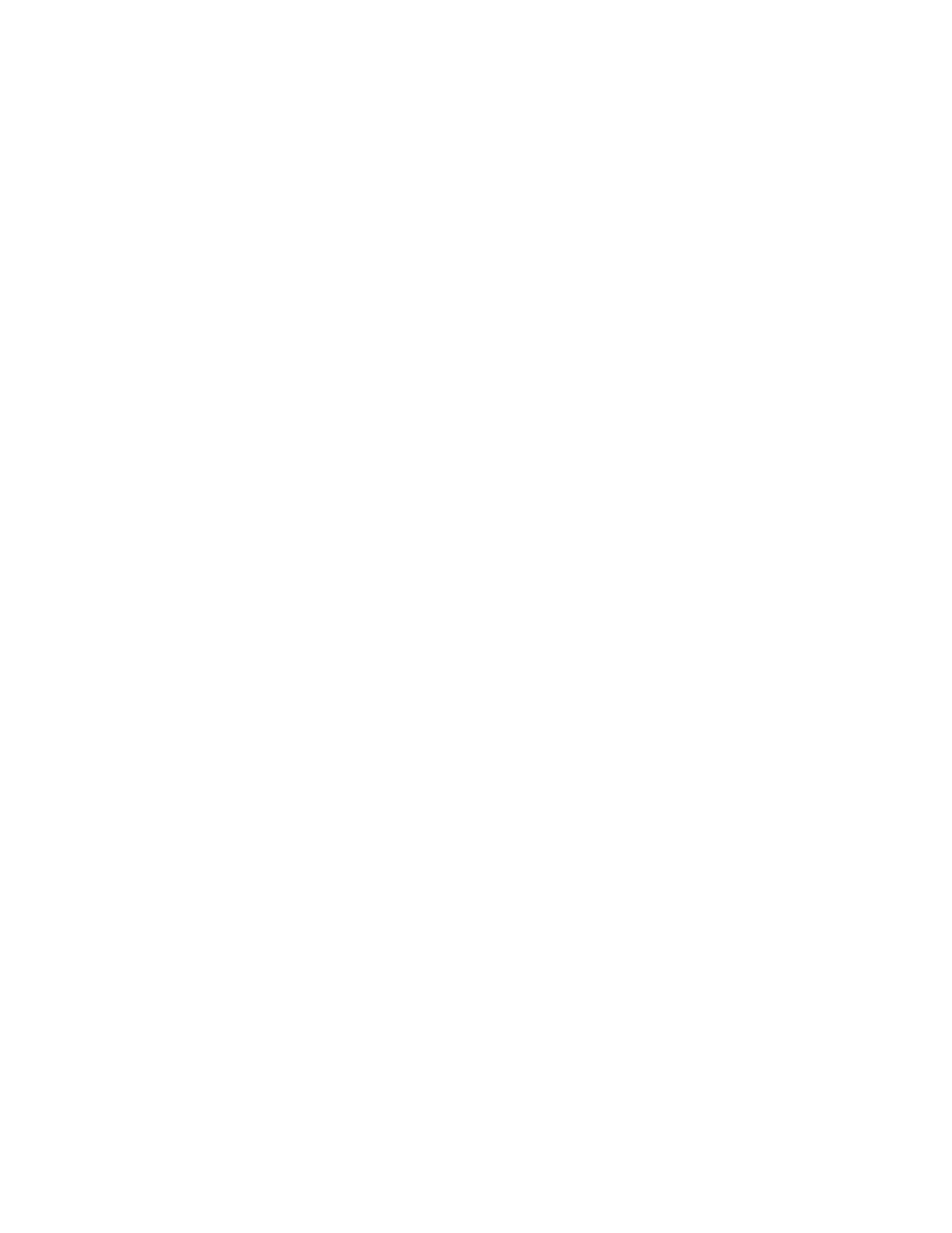
696
Brocade Network Advisor IP User Manual
53-1002947-01
Zoning configuration
21
3. Select a fabric from the Zoning Scope list.
4. Select Alias from the Type list.
5. Right-click the zone alias you want to delete and select Delete.
6. Click Yes on the confirmation message.
The selected zone alias is deleted from the Alias list.
7. Click OK or Apply on the Zoning dialog box to save your changes.
Duplicating a zone alias
1. Select Configure > Zoning > Fabric.
The Zoning dialog box displays.
2. Click the Zone DB tab if that tab is not automatically displayed.
3. Select a fabric from the Zoning Scope list.
4. Select Alias from the Type list.
5. Right-click the zone alias you want to duplicate and select Duplicate.
The duplicated zone alias displays in the Alias list (for example,
6. Edit the name.
To edit the name, refer to
7. Click OK or Apply on the Zoning dialog box to save your changes.
Creating a zone configuration
1. Select Configure > Zoning > Fabric.
The Zoning dialog box displays.
2. Click the Zone DB tab if that tab is not automatically displayed.
3. Select a fabric from the Zoning Scope list.
This identifies the target entity for all subsequent zoning actions and displays the zoning
database for the selected entity.
4. Click New Configuration.
A new configuration displays in the Zone Configurations list.
5. Enter a name for the zone configuration.
For zone name requirements and limitations, refer to
6. Press Enter.
Depending on the characters included in the name you enter, a message may display informing
you the name contains characters that are not accepted by some switch vendors. Click OK and
enter a different name or accept the default name assigned to the zone. (For zone name
requirements and limitations, refer to
