Sony Multi Interface Shoe Adapter User Manual
Page 985
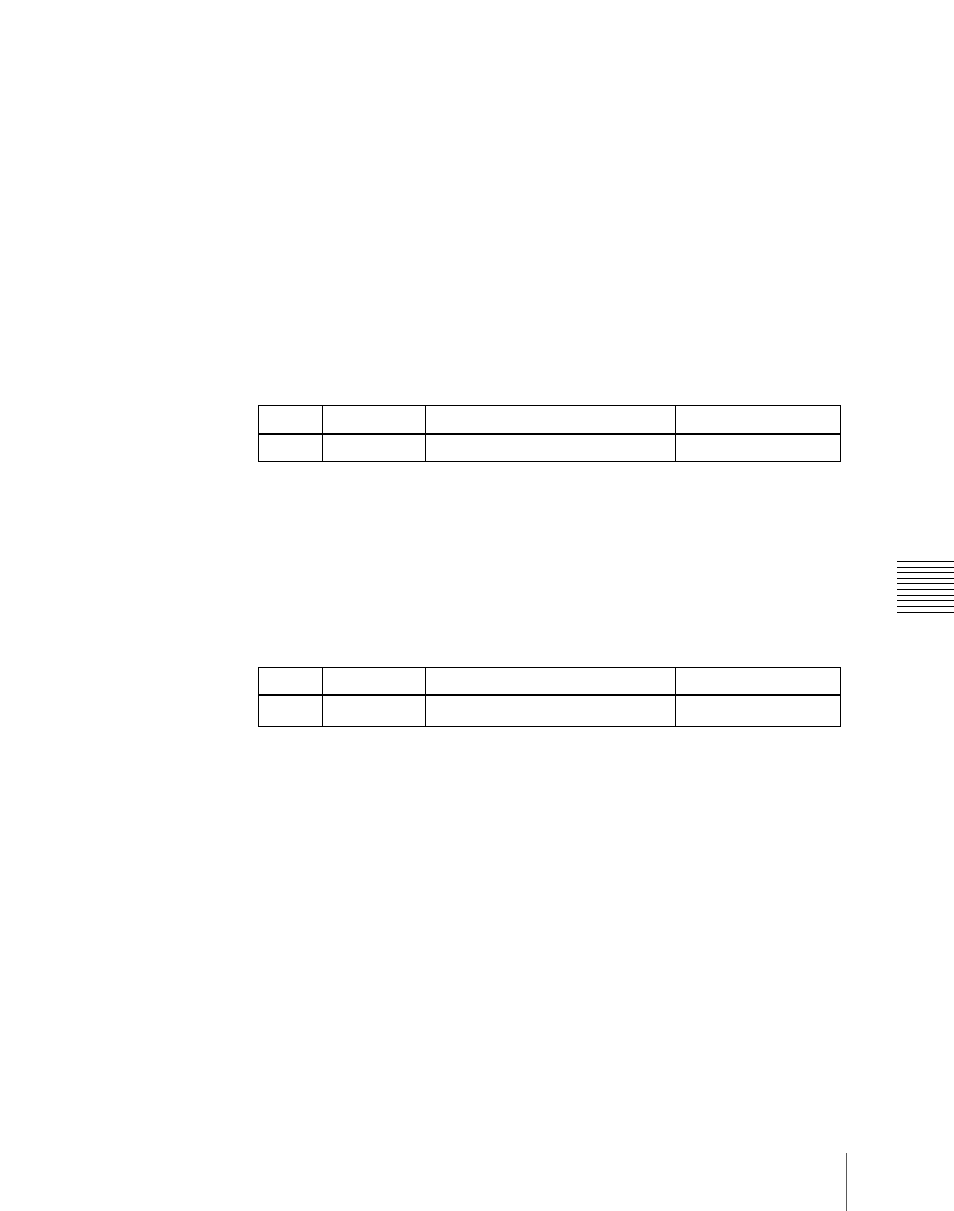
985
Settings Relating to Function Links (Link Menu)
Cha
• Auto transition
• Turning the key on or off
• Fader lever operation (on the downstream key control block)
1
In the Switcher >Link menu, press [Key Trans Link].
The Key Transition Link menu appears.
The status area displays a link list showing link sources and link
destinations, and a key selection list.
2
Using any of the following methods, select the link number you want to
set.
• Press directly on the list in the status area.
• Press the arrow keys to scroll the reverse video cursor.
• Turn the knob.
3
In the
4
Using any of the following, select the key you want to be the link source,
then press [Key Set].
• Press directly on the list in the status area.
• Press the arrow keys to scroll the reverse video cursor.
• Turn the knob.
a) The keys and their numbers selectable as link source/link destination are as follows.
M/E-1 Key1 (1), M/E-1 Key2 (2), M/E-1 Key3 (3), M/E-1 Key4 (4), M/E-2 Key1 (5),
M/E-2 Key2 (6), M/E-2 Key3 (7), M/E-2 Key4 (8), M/E-3 Key1 (9), M/E-3 Key2 (10),
M/E-3 Key3 (11), M/E-3 Key4 (12), DSK1 (13), DSK2 (14), DSK3 (15), and DSK4
(16)
5
In the
6
In the same way as in step
4
, select the key you want to be the link
destination, then press [Key Set].
To release the link setting
Use the same operation as in step
2
to select the link number for which you
want to release the link setting, then press [Clear].
Knob
Parameter
Adjustment
Setting values
1
Link No
Link number selection
1 to 32
Knob
Parameter
Adjustment
Setting values
2
No
Key number selection
1 to 16
a)
