Sony Multi Interface Shoe Adapter User Manual
Page 751
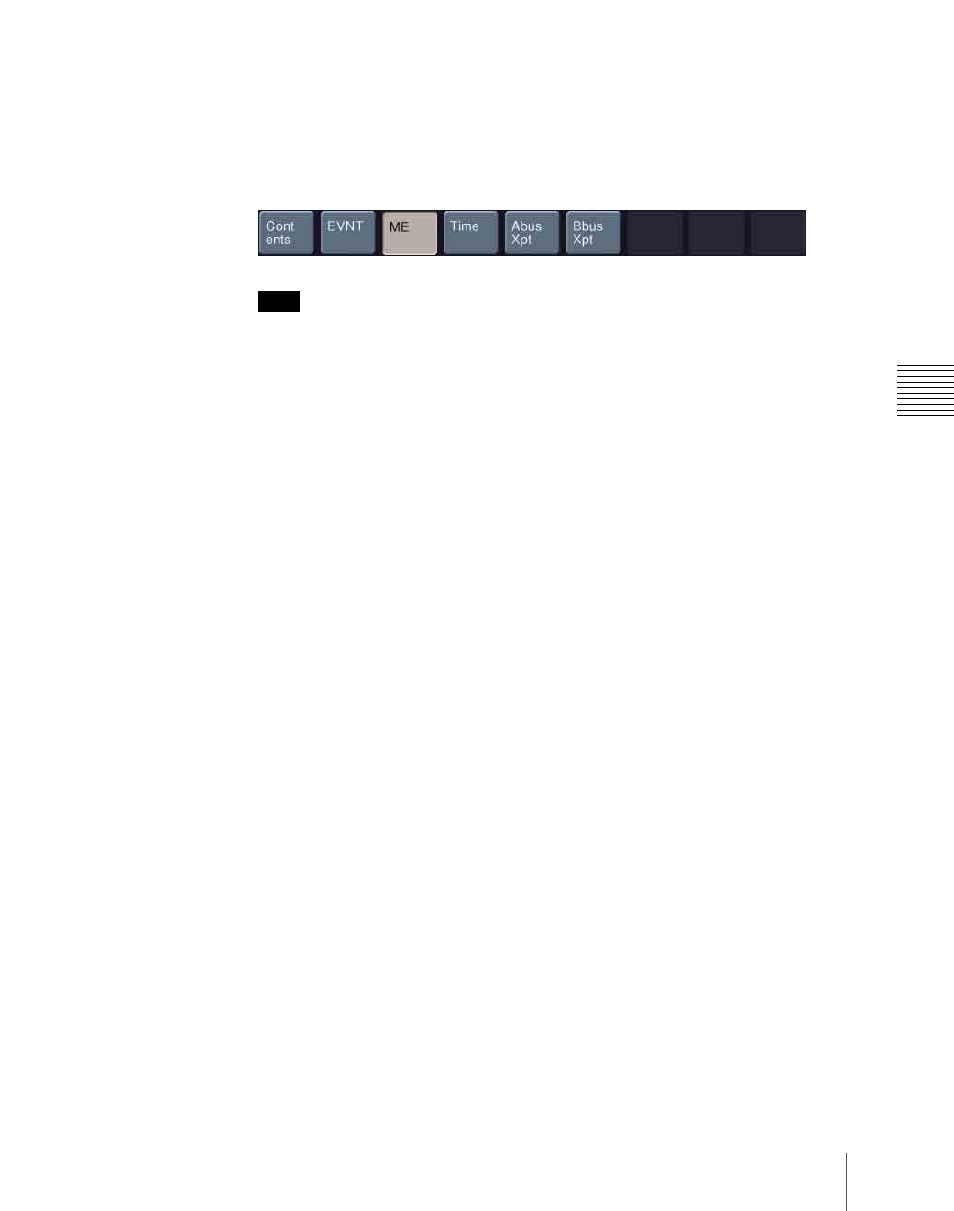
751
Macro Editing Using Menus
Chap
At the event insertion position of the macro listing, the selected item is
added as an event component. Additionally, in the next blank position of
the editing button group, a button appears, corresponding to the item in the
macro editing candidate list. For example, if “MEAutoTransition” is
selected, a button for the parameters and data for the MEAutoTransition
appears.
Note
If you select an item from the macro editing candidate list, be sure to press
[Set]. If [Set] is not pressed, the selection is not confirmed.
7
Repeat steps
5
and
6
, to edit the event components.
At the event insertion position of the macro listing, the confirmed item is
added as an event component.
To further add an event
Repeat steps
1
to
7
.
To close the Off Line Edit menu without saving the editing results
Press [Exit] to return to the menu that was on the screen immediately
before the offline editing.
8
Press [Store].
The numeric keypad window appears.
9
Enter the register number as required, and press [Enter].
The current macro is stored in the register.
The menu screen switches to the menu that was on the screen immediately
before the offline editing.
To append an event
This adds an event at the end of the macro.
1
Press [Append].
A blank row is added at the end of the macro listing.
2
Carry out steps
3
to
8
of the previous item, “To insert an event,” to edit an
event.
