Key modify clear, Blink function, Key modify clear blink function – Sony Multi Interface Shoe Adapter User Manual
Page 181: Using the blink function
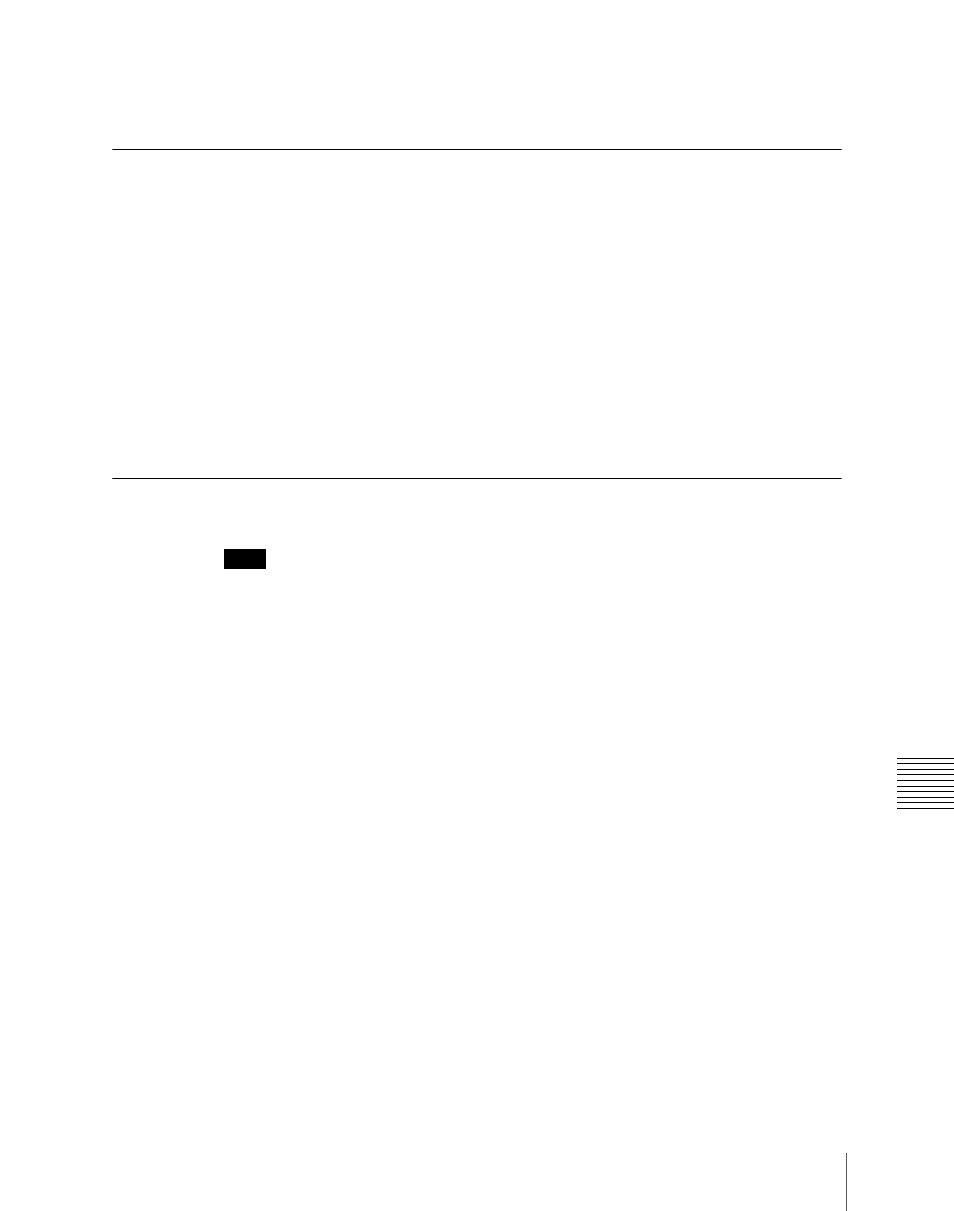
181
Key Setting Operations Using Menus
C
Lit amber:
DME that can be monitored
Off:
Unassigned DME
Key Modify Clear
A simple button operation or a menu operation returns the key settings to the
initial status settings.
Press [Default Recall] at the lower left of the menu display, turning it on, then
press the corresponding VF button (VF1 to VF4) to return the key settings to
their initial status.
For details of the initial status, see “Selecting the State After Powering On
(Start Up Menu)” in Chapter 18 (Volume 3).
For the menu operation to return the key state to that set in initial status, see
“Returning to default state in function groupings” (page 88).
Blink Function
Note
For key 3 and key 4, the following “edge blink” function is not available.
With the blink function, you can obtain the following effects.
Key blink
: The key is alternately inserted and deleted at regular intervals. You
can set the period of blinking, and the proportion of each cycle for which
the key is inserted.
Edge blink:
The key fill and key edge fill signals are interchanged at regular
intervals. You can set the period of blinking, and the proportion of each
cycle for which the original state holds.
The blink settings are in the Transition menu for each key.
Using the blink function
For example, to make the required settings for key 1 on the M/E-1 bank, use
the following procedure.
1
In the M/E-1 >Key1 menu, select HF6 ‘Transition.’
The Transition menu appears.
2
In the
3
Set the blink parameters.
