Parallel output settings (output config menu), Assigning a gpi output port, Parallel output settings (output config menu) 3 – Sony Multi Interface Shoe Adapter User Manual
Page 1013: Assigning a gpi output port 3
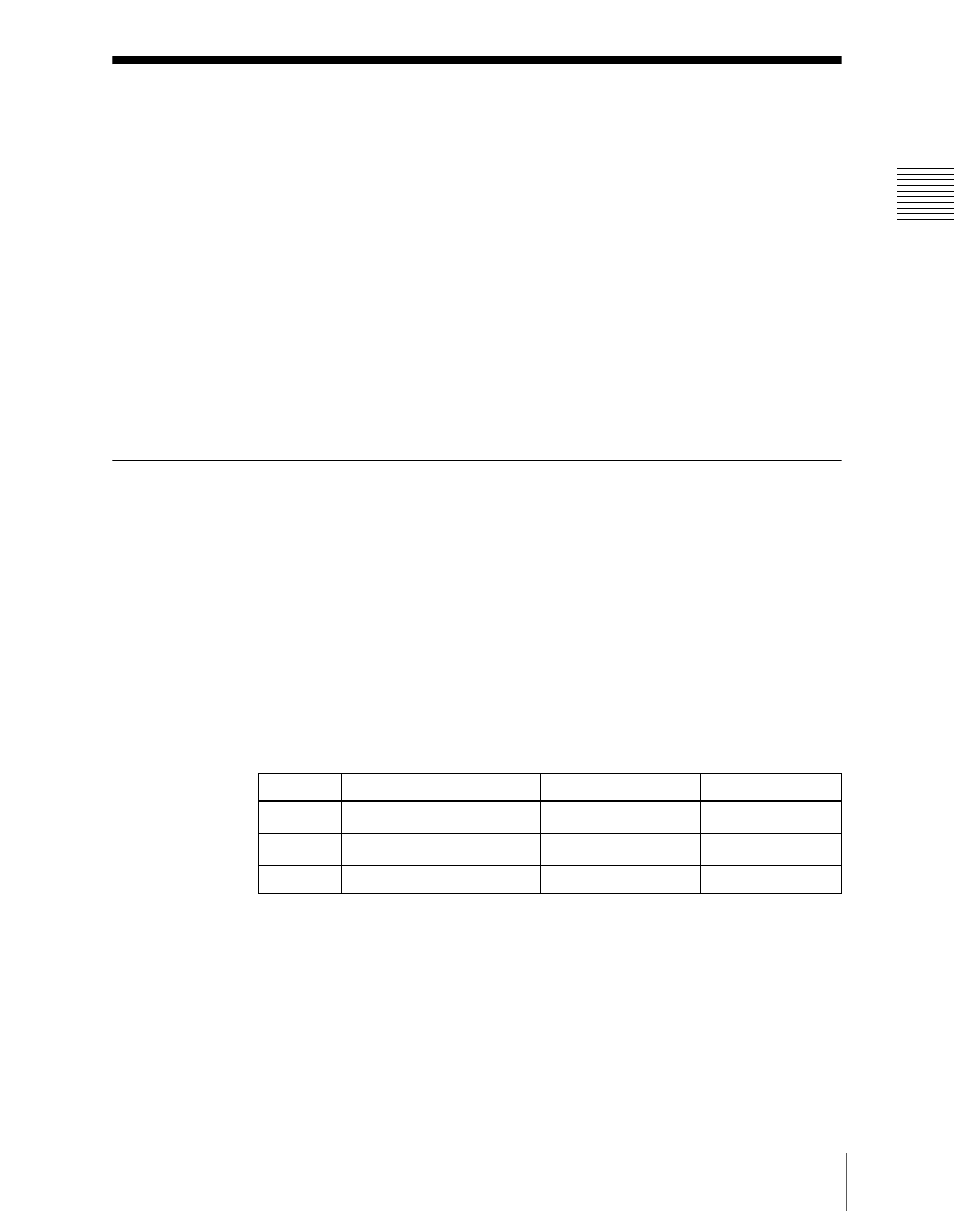
1013
Parallel Output Settings (Output Config Menu)
Chapt
Parallel Output Settings (Output Config
Menu)
For the DCU parallel output ports, after carrying out tally settings in the
Router/Tally >Tally Enable menu, you can assign GPI outputs to output ports
that are still unused.
To assign DCU outputs to DCU parallel output ports, display the DCU >Output
Config menu.
To display the Output Config menu
In the Engineering Setup menu, select VF5 ‘DCU’ and HF3 ‘Output Config.’
The status area shows output port information.
Assigning a GPI Output Port
1
In the DCU >Output Config menu, select what the setting applies to
(DCU1 or DCU2) from the
2
In the
3
Using any of the following methods, select the output port and GPI output
number.
• Press directly on the list in the status area.
• Press the arrow keys to scroll the reverse video cursor.
• Turn the knobs.
a) When the MKS-2700 is connected, select 2.
b) When the MKS-2700 is connected, select a value in the range 1 to 36.
4
To confirm the selected setting, press [GPI Output Set].
This confirms the selection, which is reflected in the status area.
Knob
Parameter
Adjustment
Setting values
1
Parallel Output Slot
Output port slot
2 to 6
a)
2
Parallel Output Port
Output port
1 to 54
b)
5
GPI Output
GPI output
1 to 50
