Setting key snapshot attributes, Creating and saving a master snapshot – Sony Multi Interface Shoe Adapter User Manual
Page 701
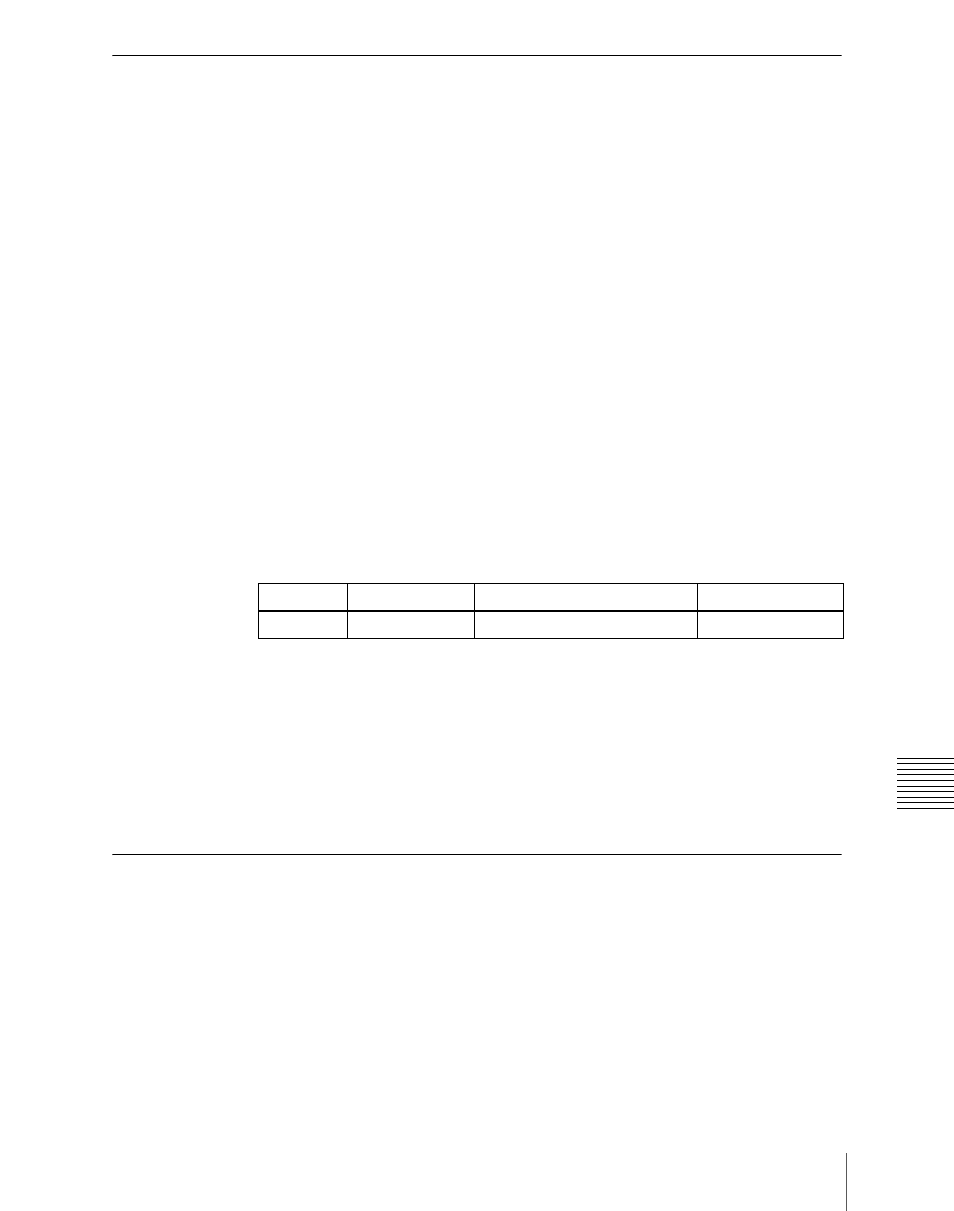
701
Snapshot Operations in the Menus
Cha
Setting Key Snapshot Attributes
Applying key snapshot attributes
1
In the Snapshot menu, press VF5 ‘Key Snapshot’ and HF1 ‘Attribute.’
The Snapshot >Key Snapshot >Attribute menu appears.
The status area shows the region names, register numbers, and whether the
registers are locked or not.
2
Press the region display in the upper part of the list to display a selection
window, then select the region in the selection window. Selecting multiple
regions is also possible.
3
Press [OK].
The selected region name appears in the upper part of the list.
4
Using any of the following methods, select the register.
• Press directly on the list in the status area.
• Press the arrow keys to scroll the reverse video cursor.
• Turn the knobs.
5
In the
and recall operations.
XPT:
Only the key material selection data is saved or recalled.
Modifier:
Only the key modifier settings are saved or recalled.
Transition:
Only the independent key transition settings are saved or
recalled.
Creating and Saving a Master Snapshot
To save a master snapshot in the Snapshot menu, after recalling the Snapshot
>Master Snapshot >Store menu, refer to the operations in
Saving a Master Timeline With the Menu” (page 675).
Recalling the Store menu
1
Do either of the following.
Knob Parameter
Adjustment
Setting
values
1
Register
Register number
1 to 4
