Key edge modifications, D 189), Setting the border parameters – Sony Multi Interface Shoe Adapter User Manual
Page 189
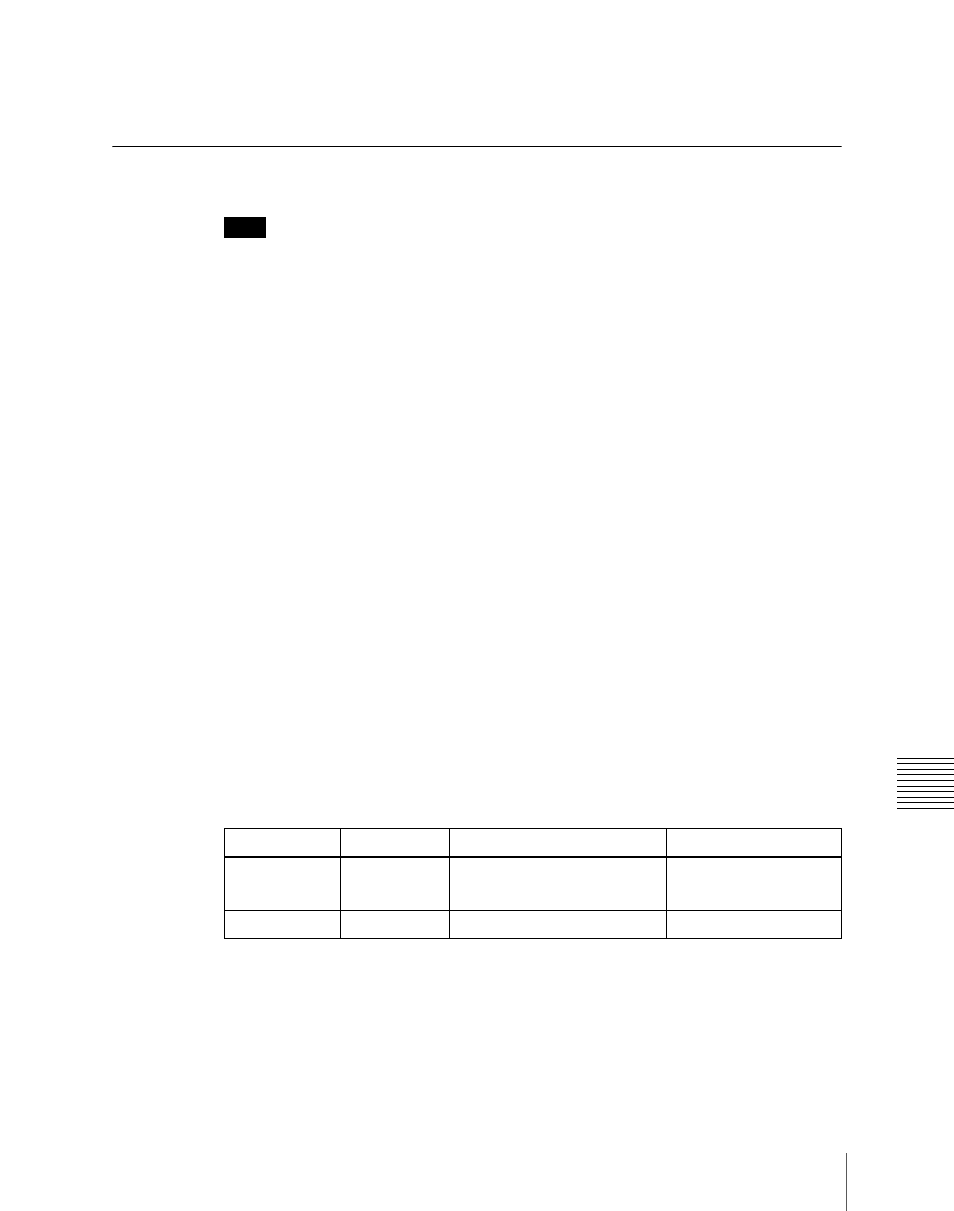
189
Key Setting Operations With the Key Control Block
C
[SPLIT] button simultaneously so that both are off. When chroma key is
selected as the key type, select the SELF mode.
Key Edge Modifications
Note
For key 3 and key 4, it is not possible to use edge modifiers. It is also not
possible to set [Fine Key] to On.
To apply a modification to the key edge, press one of the edge type selection
buttons in the key control block.
[BDR] button:
border
[DROP BDR] button:
drop border
[SHDW] button:
shadow
[OUTLINE] button:
outline
[EMBOS] button:
emboss
For an overview of the edge modifications, see “Edge modifiers” (page 153).
The pressed button lights green, and you can now adjust the parameters with
the knobs. The display beside each knob shows the first letter of the parameter
name and the three-digit setting value.
Setting the border parameters
When the [BDR] button is lit green, the parameter settings depend on the key
type and whether the separate edge function is active. To activate the separate
edge function, press [Separate Edge], setting it on, in the Edge menu for the
key.
• Separate edge off
a) In the “4H mode” and when [Fine Key] (page 173) is on, the setting value range is 0 to 4.
b) When a wipe pattern key or key wipe pattern key is selected as the key type
•
Separate edge on
The border width settings can be made independently for left, right, top, and
bottom sides. The separate edge function is only available when luminance
key, linear key, or chroma key is selected as the key type.
Knob
Parameter
Adjustment
Setting values
1
Width
Border width
0 to 8
a)
(0 to 100)
b)
4
Density
Border density
0 to 100
