Control of p-bus devices, Creating and editing the p-bus timeline, P-bus device control modes – Sony Multi Interface Shoe Adapter User Manual
Page 581
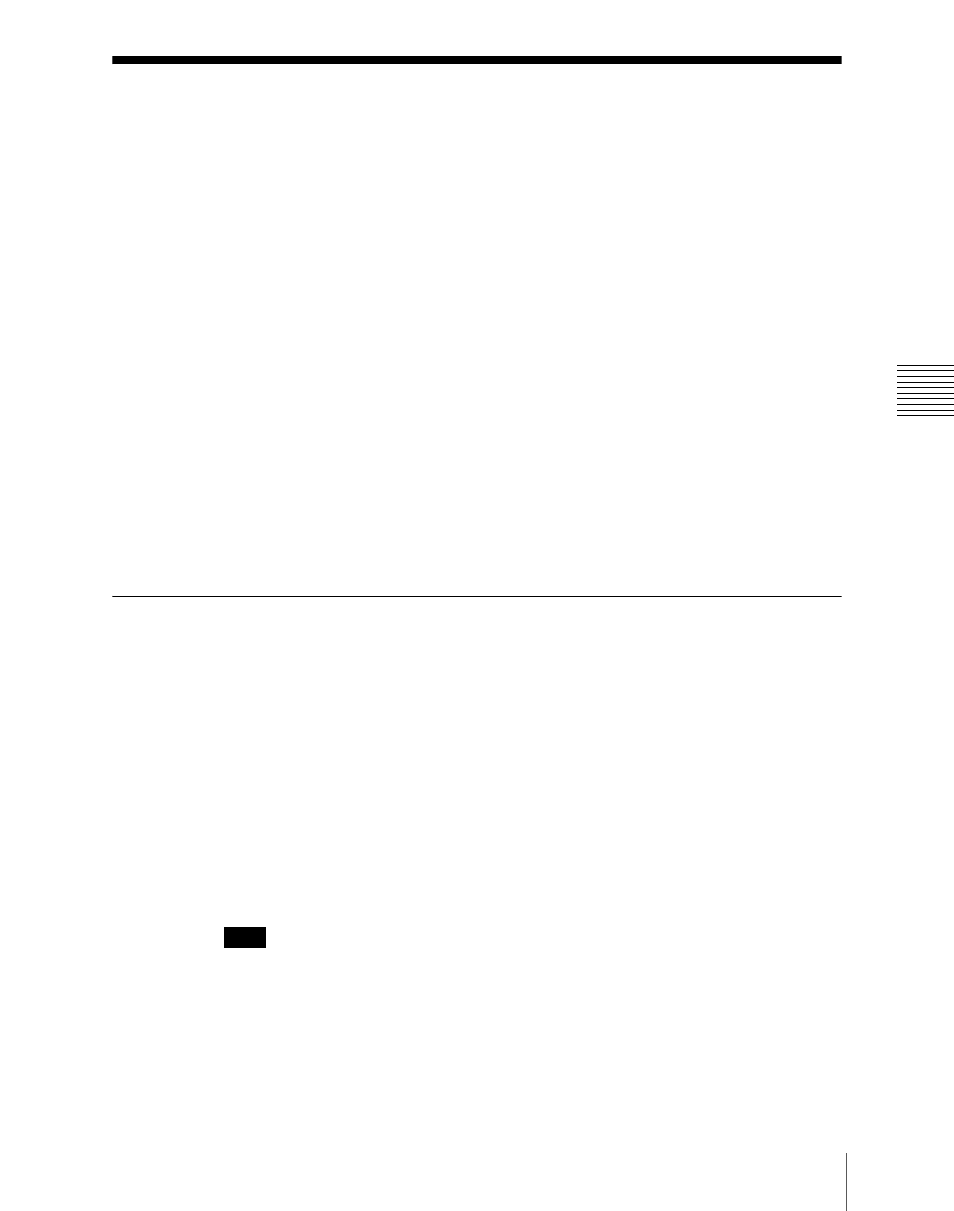
581
Control of P-Bus Devices
Chap
Control of P-Bus Devices
You can control P-Bus devices from this system through the 9-pin serial port
of a DCU.
P-Bus device control modes
There are two modes of P-Bus device control, as follows.
Trigger:
Operating a previously specified button outputs the command for an
action assigned to that button.
Timeline:
Carrying out a keyframe effect under the control of the center
control panel controls external devices.
In the setup, select which of Trigger mode and Timeline mode to use.
You can set the following actions (set what action command is output to which
device) in both modes.
• Store
• Recall
• Trigger
Creating and Editing the P-Bus Timeline
At a keyframe point on the P-Bus timeline, you can set an action. At any single
keyframe point you can set actions for a maximum of 24 devices.
For details of keyframe creation and editing operations, see “Creating and
Editing Keyframes” (page 648).
For the action setting (or P-Bus timeline editing), use the Device menu.
You can save the data set in the Device menu in keyframe effect registers.
Recalling the register starts execution of the keyframe effect, and when this
reaches the keyframe point at which actions are set, action commands are
output to external devices through the 9-pin serial port assigned to P-Bus.
Note
Using the P-Bus timeline function requires the P-Bus control mode to be set to
[Timeline]. Carry out this setting in the Engineering Setup >Panel >Device
Interface menu.
(For details, see “Setting the Control Mode for P-Bus
Devices” in Chapter 19 (Volume 3).)
