Making control panel gpi input settings – Sony Multi Interface Shoe Adapter User Manual
Page 930
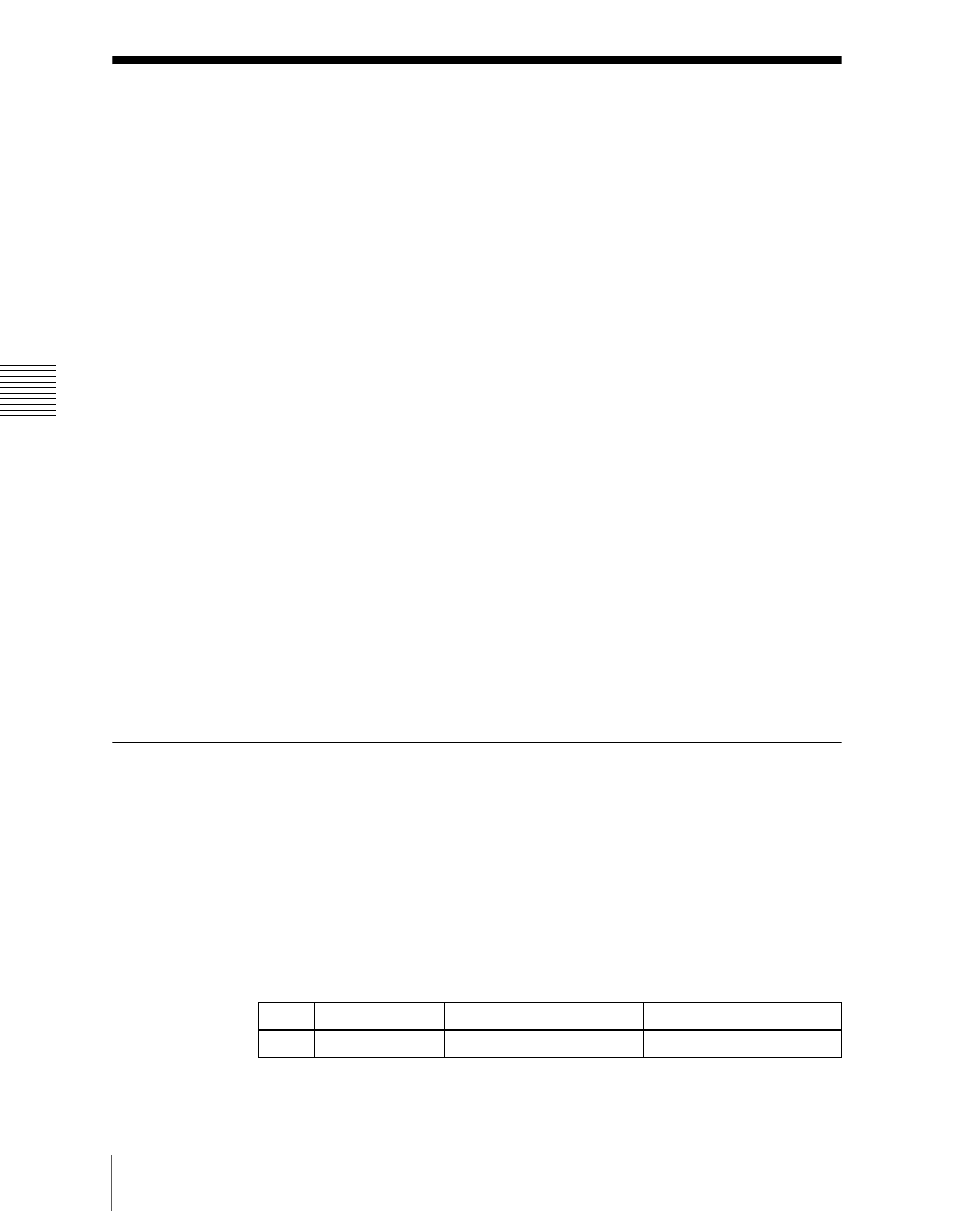
Ch
apt
930
Interfacing With External Devices (Device Interface Menu)
Interfacing With External Devices (Device
Interface Menu)
To carry out setup relating to connections with external devices, display the
Panel >Device Interface menu.
To display the Device Interface menu
In the Engineering Setup menu, select VF2 ‘Panel’ and HF5 ‘Device
Interface.’
The following functions are available here.
•
GPI Input:
Set the GPI input ports and trigger type, and make the action
settings.
•
GPI Output:
Set the GPI output ports and trigger type, and make the action
settings.
•
P-Bus Control:
Set the control mode for P-Bus devices.
•
DCU Serial Port Assign:
Assign the devices (disk recorder/VTR/Extended
VTR) connected to a DCU and accessible from the control panel to the
[DEV1] to [DEV12] buttons which become operative when you press the
[DEV] button on the device control block. For a disk recorder or Extended
VTR, you can also make settings relating to sharing of file lists. Further, you
can make settings for devices (disk recorder/VTR/Extended VTR) operable
from an editing keyboard.
•
Editor Port Assign:
When the BZS-8050 license is valid, make settings for
the SCU editor panel port.
Making Control Panel GPI Input Settings
1
In the Panel >Device Interface menu, press [GPI Input].
The GPI Input menu appears.
2
Using any of the following methods, select the settings.
• Press directly on the list in the status area.
• Press the arrow keys to scroll the reverse video cursor.
• Turn the knob.
Knob
Parameter
Adjustment
Setting values
1
Port
Port selection
1 to 8
