Setting and canceling a macro attachment, Setting a macro attachment to a fader lever, Clearing the macro attachments – Sony Multi Interface Shoe Adapter User Manual
Page 755: Displaying the macro attachment list, Setting a macro attachment to a button
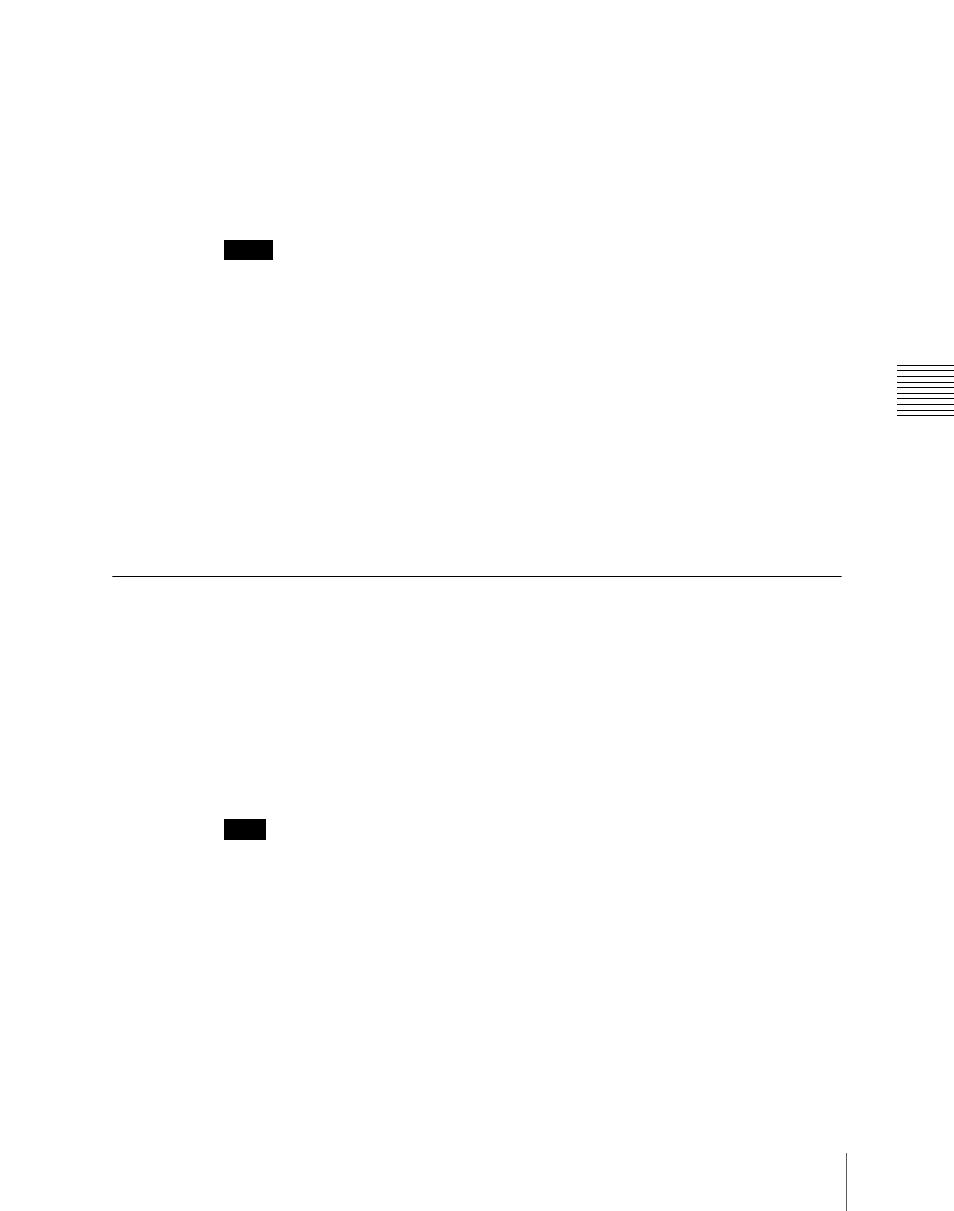
755
Macro Attachment Assigning
Chap
utility/shotbox control block or a user preference button, and turn the button on
and off as required.
Setting a macro attachment to a fader lever
You can set a macro attachment to any particular position of a fader lever in the
transition control block.
Notes
• In macro-only mode it is not possible to set a macro attachment.
• It is not possible to set a macro attachment to a fader lever in the keyframe
control block or downstream key control block.
Clearing the macro attachments
You can clear all of the macro attachments in a single operation.
Displaying the macro attachment list
You can display the macro attachment settings in the form of a list in the menu
display to check them.
Setting and Canceling a Macro Attachment
Setting a macro attachment to a button
This section describes the example of setting a macro attachment for the
background A row cross-points.
See “Setting a macro attachment to a button” (page 753) for the buttons for
which a macro attachment can be set.
Note
For each of the [PRE MCRO] and [POST MCRO] settings, it is necessary to
make assignments to user preference buttons in the menu control block or
to the utility/shotbox control block. Carry out these assignments in the
Eng Setup >Panel >Prefs/Utility menu.
(For details, see “Setting Button
Assignments (Prefs/Utility Menu)” in Chapter 19 (Volume 3).)
1
Recall the macro register you want to assign to the button.
For details of recall, see page 732.
