Setting an action – Sony Multi Interface Shoe Adapter User Manual
Page 582
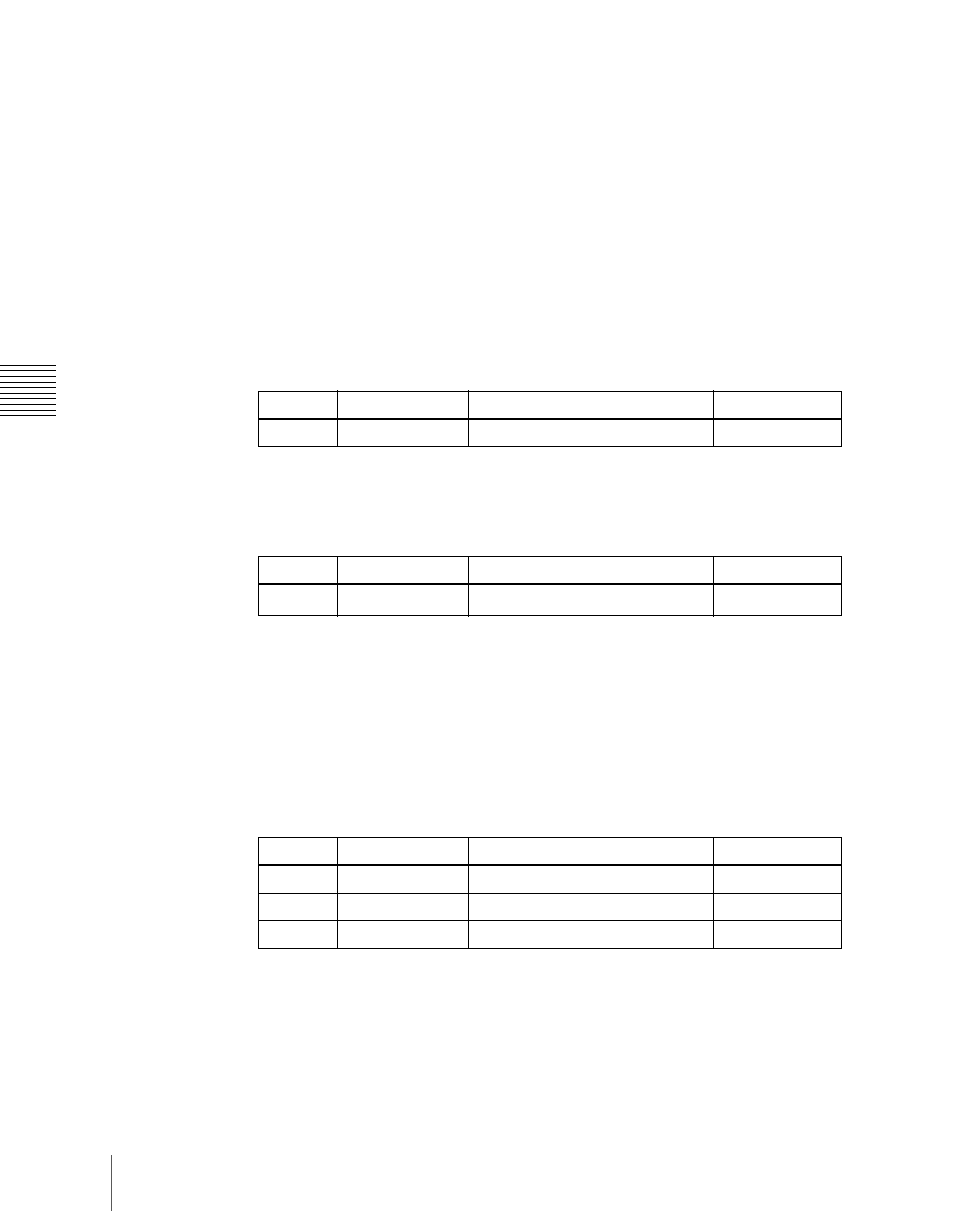
582
Control of P-Bus Devices
Ch
apt
Setting an action
1
In the Device menu, press VF2 ‘P-Bus Timeline.’
The Device >P-Bus Timeline menu appears.
The status area shows two lists. The left list is for setting combinations of
devices and actions. The settings in this list will be saved as keyframe point
data. The right list is for selecting the action.
2
Select the P-Bus device for which you want to set an action, by using any
of the following methods to specify the device ID.
• Press directly on the list on the left of the status area.
• Press the arrow keys to scroll the reverse video cursor.
• Turn the knob.
3
Using either of the following methods, select the action.
• Press directly on the list on the right of the status area.
• Turn the knob.
a) 1: Off (no specification)
2: Store
3: Recall
4: Trigger
4
If in step
3
you selected 2 (Store), 3 (Recall), or 4 (Trigger), turn knob 3 to
select the register number or trigger number.
The indication for knob 3 changes to reflect the selection of Store, Recall,
or Trigger.
The setting is reflected in the list on the right of the status area.
5
Press [Set].
For the device selected in the list on the left of the status area, this sets the
action specified in step
4
.
Knob
Parameter
Adjustment
Setting values
1
ID
Device number
0 to 23
Knob
Parameter
Adjustment
Setting values
2
Action No
Action
1 to 4
a)
Knob
Parameter
Adjustment
Setting values
3
Store No
Register number for Store
1 to 99
3
Recall No
Register number for Recall
1 to 99
3
Trigger No
Trigger number
0 to 15
