Saving a macro – Sony Multi Interface Shoe Adapter User Manual
Page 739
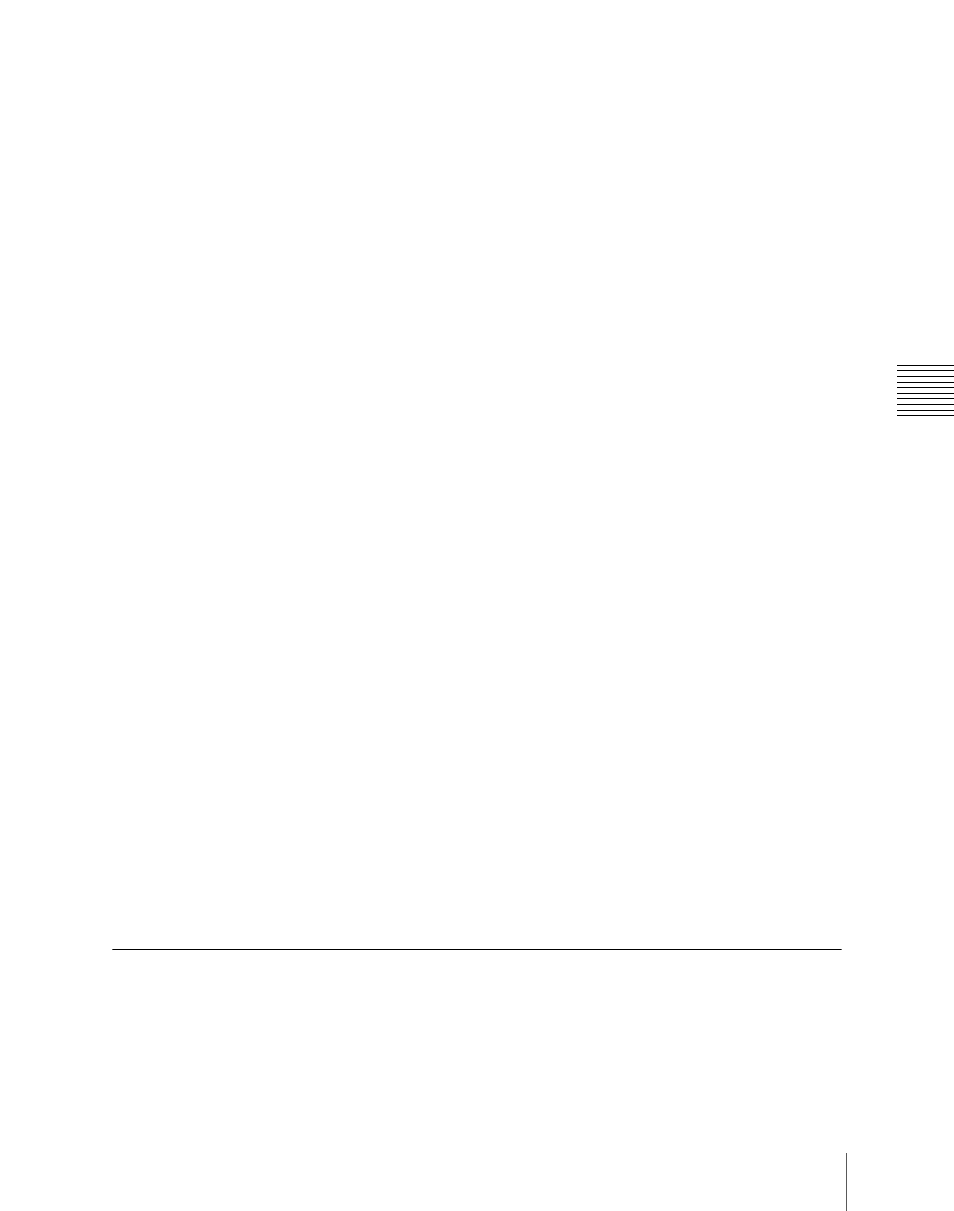
739
Macro Operations in the Numeric Keypad Control Block and the Keyframe Control Block
Chap
5
When auto insert mode is off, press the [INS] button in the keyframe
control block to insert the pause event.
Merging macro register data
1
Specify the edit point.
(See
)
2
Press the [RCALL] button in the numeric keypad control block, lighting it
amber.
3
Enter the number of the macro register you want to copy using the numeric
keypad buttons.
The display shows the register number.
4
Press the [ENTER] button.
The [RCALL] button goes off, and the specified register data is copied to
the paste buffer.
• When auto insert mode is on, the data from the specified register is
included after the edit point.
• When auto insert mode is off, continue to step
5
.
5
When auto insert mode is off, to include after the edit point, press the
[PASTE] button in the keyframe control block.
To include before the edit point, hold down the [SHIFT] button in the
keyframe control block, and press the [PASTE] button.
The same effect is obtained if you use a button which has a macro attachment
set. In this case, the data from the assigned macro register is copied into the
paste buffer.
Undoing a macro editing operation with the numeric keypad
control block
Immediately after inserting, modifying, deleting, or pasting an event, you can
undo the operation by pressing the [UNDO] button in the numeric keypad
control block.
Saving a Macro
Use the following procedure to save the register after creating or editing/
modifying a macro.
