Selecting key fill and key source – Sony Multi Interface Shoe Adapter User Manual
Page 168
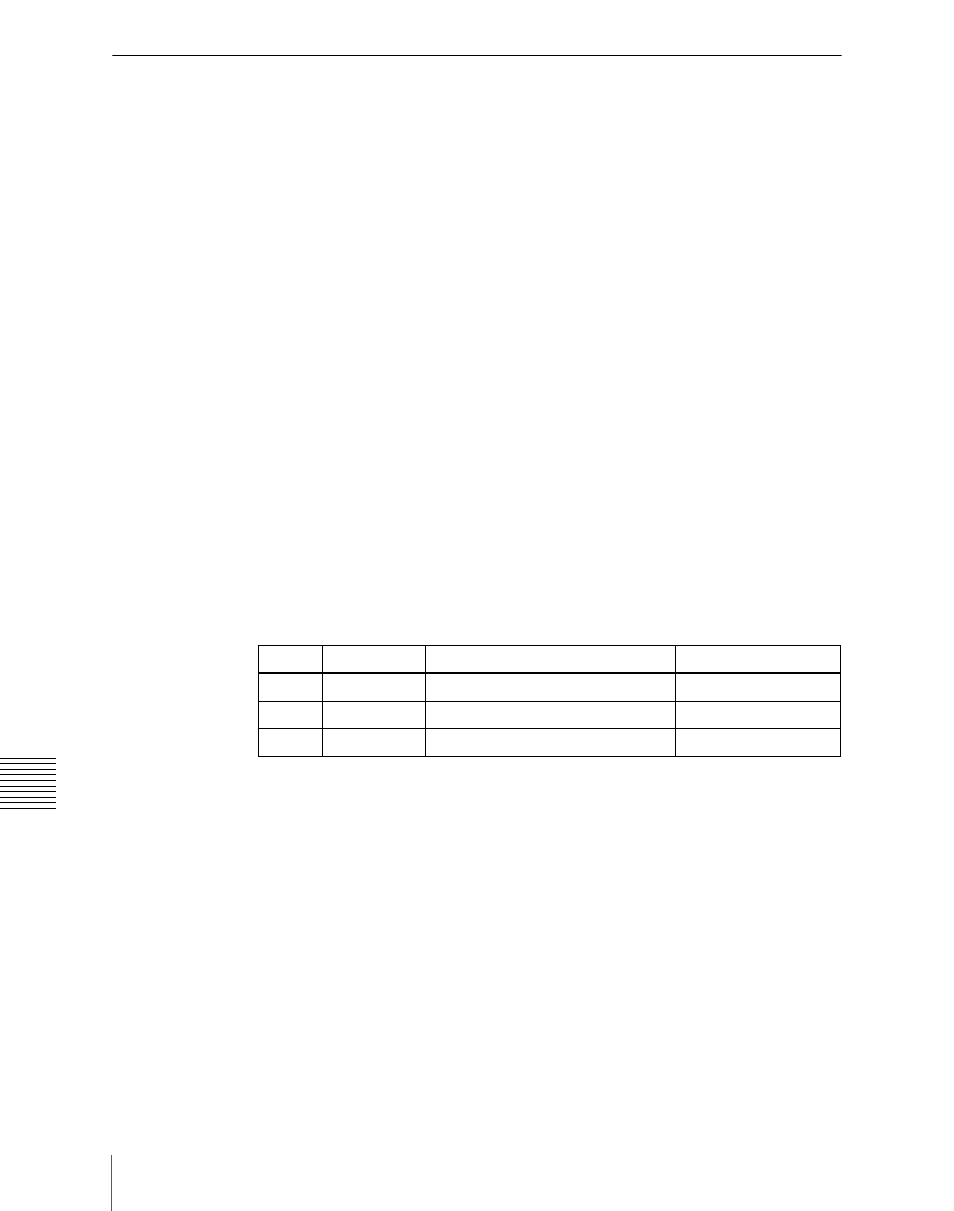
168
Key Setting Operations Using Menus
Chap
Selecting Key Fill and Key Source
Selecting key fill and key source
To select key fill and key source for key 1 on the M/E-1 bank, use the following
procedure.
1
In the M/E-1 >Key1 menu, select HF1 ‘Type.’
The Type menu appears.
2
In the
Key Bus:
signal selected on the key 1 fill bus
Matte:
signal from the dedicated color matte generator
3
If you selected [Key Bus] in step
2
, press the key delegation button
[KEY1] in the cross-point control block and select the key fill signal in the
key row.
4
If you selected [Matte] in step
2
, in the same Type menu, press the [Matte
Adjust] button to display the Matte Adjust menu, then adjust the single-
color or two-color combination color matte. Select whether to use a single-
color matte or a two-color combination in the
Flat Color:
Adjust color 1 with the following parameters.
Mix Color:
Carry out a color mix. Adjust color 1 and color 2, and select a
mix pattern
(see the next section).
5
In the
Self:
The key fill bus signal is automatically selected as the key source.
When the key type is selected as chroma key, select [Self].
Auto Select:
The signal allocated, being paired with the key fill bus signal,
to a cross-point button is automatically selected as the key source. The
setting of key fill and key source pairs is carried out in the Setup menu.
(See “Cross-Point Settings (Xpt Assign Menu)” in Chapter 19
(Volume 3).)
Split:
You can select a key source signal independently of the key source
automatically selected in Auto Select mode.
Knob
Parameter
Adjustment
Setting values
1
Luminance
Luminance
0.00 to 100.00
2
Saturation
Saturation
0.00 to 100.00
3
Hue
Hue
359.99 to 0.00
