Snapshot status display – Sony Multi Interface Shoe Adapter User Manual
Page 699
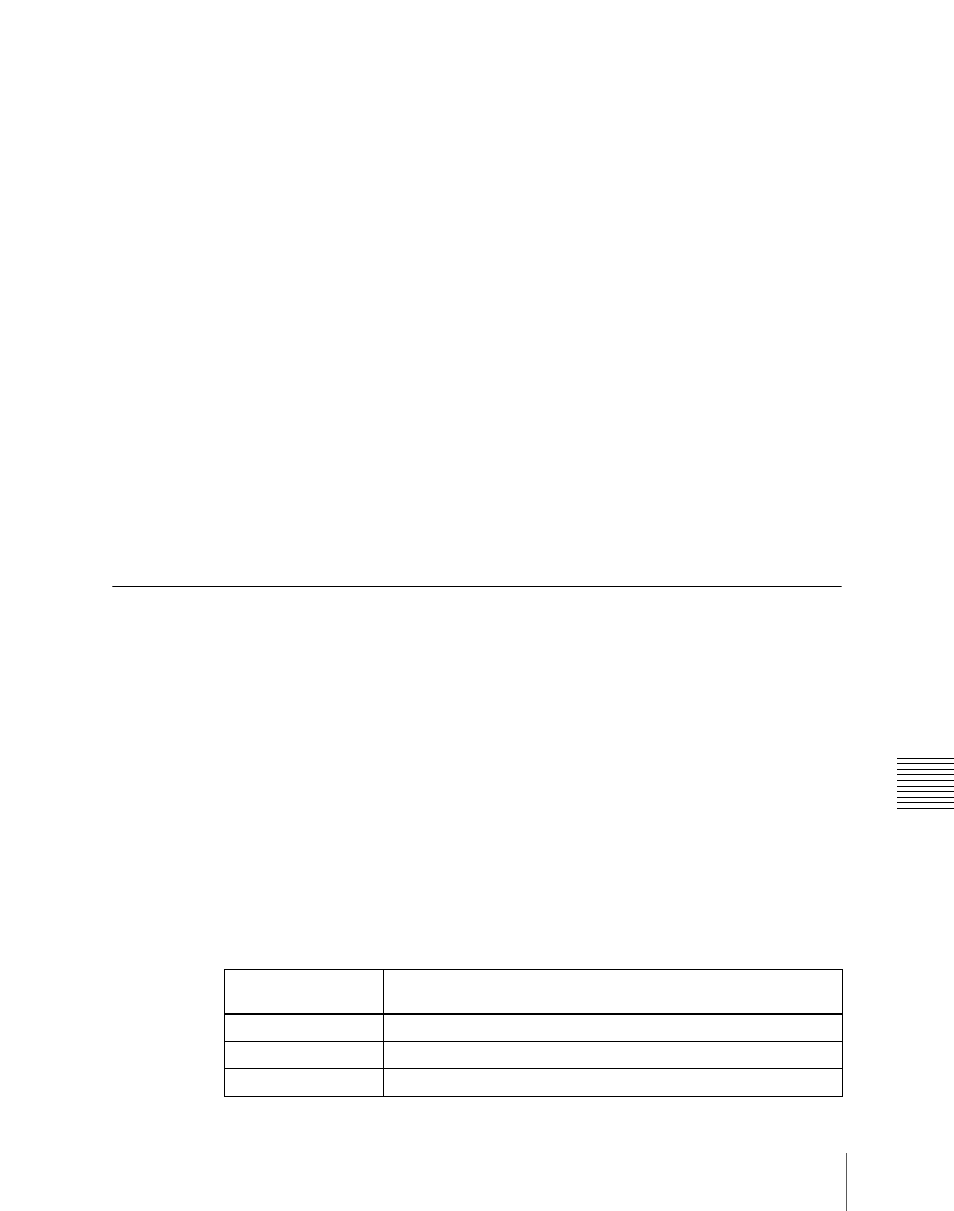
699
Snapshot Operations in the Menus
Cha
For details of frame memory assignment, see “Setting User Regions” in
Chpater 20 (Volume 3).
1
Press [Clip Event].
The Snapshot >Attribute >Clip Event menu appears.
2
In the group, press the desired button.
On the left of the status area, the name and content of the selected region
(for example, USER1) are shown. On the right, the content of the clip of
the current frame memory is shown.
3
Press [Clip Event], turning it on.
The clip event attribute is applied.
4
To select the clip of the current frame memory, press [Set].
5
To play the clip as soon as it is recalled, press [Auto Play], turning it on.
For details of attributes and available attributes, see “Snapshot Attributes”
(page 689).
Snapshot Status Display
The Snapshot >Attribute menu displays the following information.
For details of how to access the Snapshot >Attribute menu, see page 696.
Region name:
The selected region name appears in the upper part of the list.
Register number
Register name
Write-protected status:
When the register is write-protected, an “L” (for
“lock”) appears.
Empty status:
When the register is empty, an “E” (for “empty”) appears.
Attribute settings:
The attributes set for a register are shown by the following
character codes.
When the cross-point hold is set:
Displayed
character codes
Attributes set
A, B
Cross-point hold is set for the A or B background bus.
1, 2, 3, 4
Cross-point hold is set for key bus 1, 2, 3, or 4.
U
Cross-point hold is set for the utility bus.
