Renaming files – Sony Multi Interface Shoe Adapter User Manual
Page 790
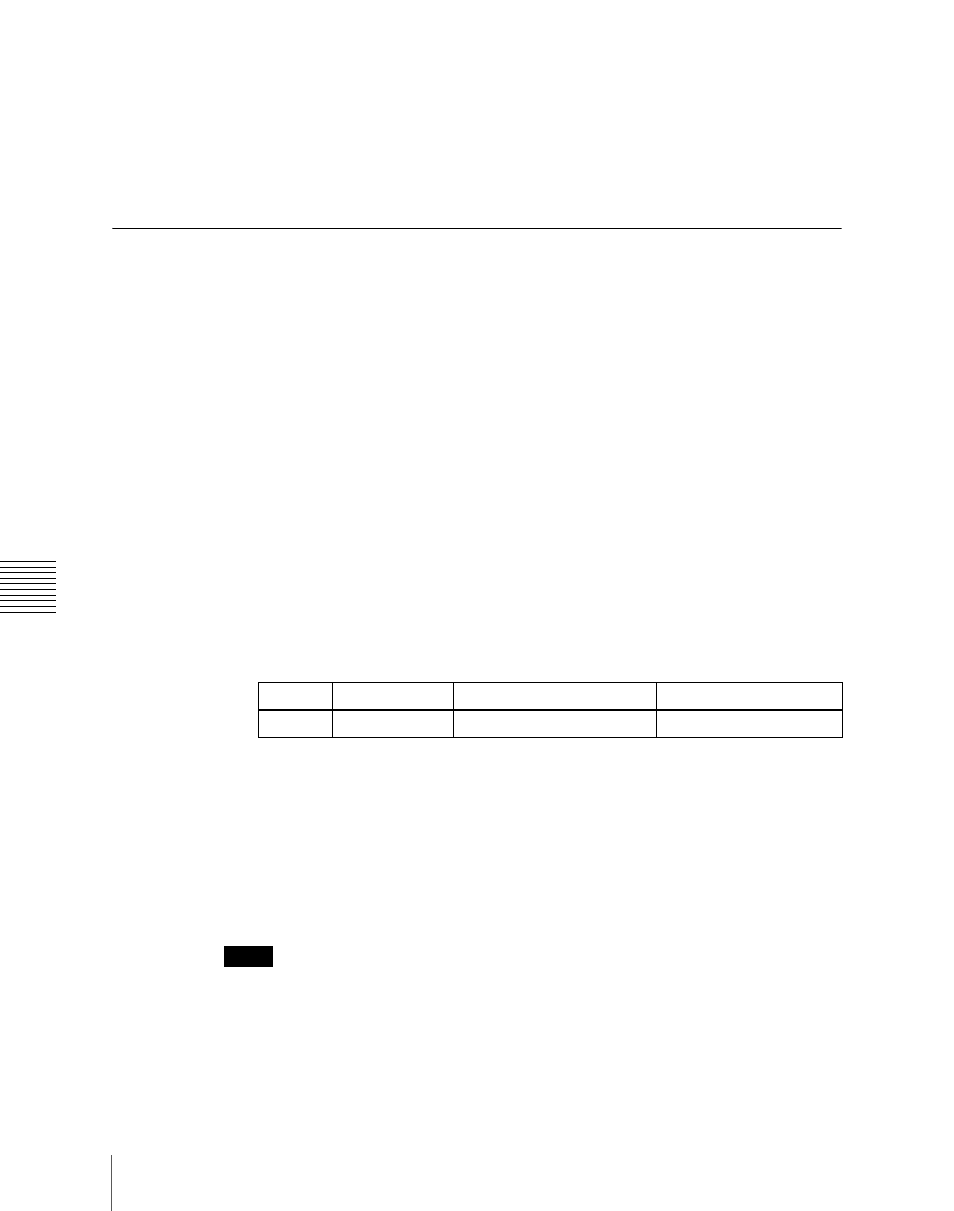
Chapt
790
Operations on Individual Files
3
Carry out the same operations as in steps
1
and
2
on the list on the right.
4
Select the type of data to be displayed.
• To display still image files, press [Still].
• To display clip files, press [Clip].
Renaming Files
You can rename a file on the hard disk or memory card and a register. As an
example, to rename a snapshot file, use the following procedure.
1
In the File menu, select VF3 ‘Snapshot’ and HF1 ‘Snapshot.’
The Snapshot menu appears. The status area shows the device status, and
a list of files present on the device.
2
Press [File Edit].
A detailed list appears. Here too, you can select a device or specify a
directory.
(See page 785.)
3
Using any of the following methods, select the file you want to rename.
• Press directly on the list in the status area.
• Press the arrow keys to scroll the reverse video cursor.
• Turn the knob.
4
Press [Rename].
The keyboard window appears.
(See “Menu Operations” in Chapter 2
(Volume 1).)
5
Enter a name of not more than eight characters, and press [Enter].
The name you have entered is reflected in the status area.
Notes
• Within the switcher, the names for Initial Status and Setup data are fixed.
You can change the file names on the hard disk or memory card, but the next
time they are reloaded they will revert to the default names.
• The following names cannot be used.
Knob
Parameter
Adjustment
Setting values
1
List
File selection
1 to 99
