Setting the drop border or shadow parameters, Key drop on” mode – Sony Multi Interface Shoe Adapter User Manual
Page 190
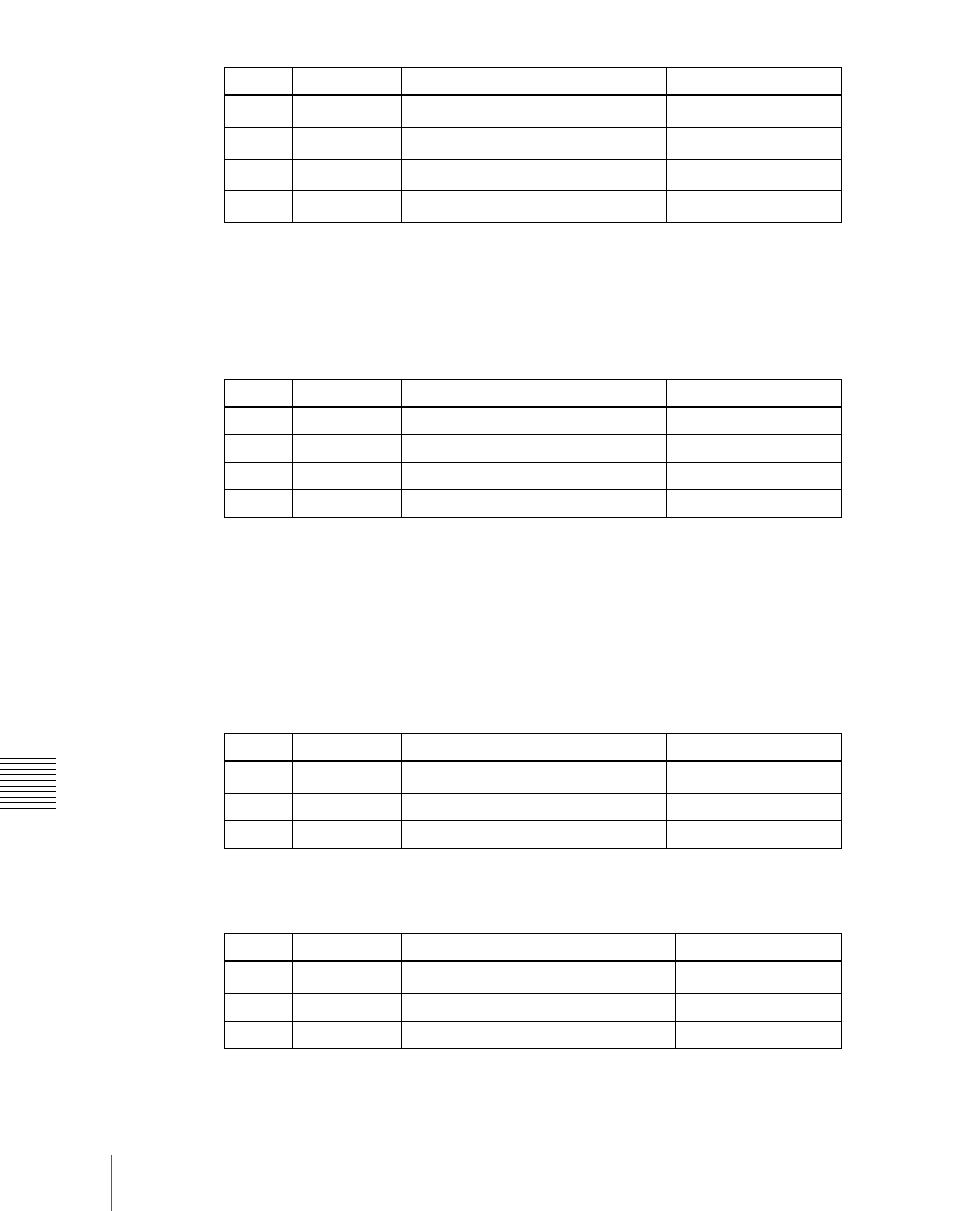
190
Key Setting Operations With the Key Control Block
Chap
a) In the “4H mode” and when [Fine Key] (page 173) is on, the setting value range is 0 to 4.
To adjust the edge fill color
When [BDR] is selected, the [MORE] button lights amber. Pressing the
[MORE] button to turn it green then allows you to adjust the edge fill color
parameters with the knobs.
Setting the drop border or shadow parameters
When the [DROP BDR] or [SHDW] button is lit green, the parameter settings
differ between the “key drop OFF” and “key drop ON” modes
as shown below. Switching between these two modes is made by turning the
[KEY DROP] button on or off.
• “Key drop OFF” mode
a) In the “4H mode” and when [Fine Key] (page 173) is on, the setting value range is 0 to 4.
• “Key drop ON” mode
a) In the “4H mode” and when [Fine Key] (page 173) is on, the setting value range is 0 to 4.
Knob
Parameter
Adjustment
Setting values
1
Top
Top edge width
0 to 8
a)
2
Left
Left edge width
0 to 8
a)
3
Right
Right edge width
0 to 8
a)
4
Bottom
Bottom edge width
0 to 8
a)
Knob
Parameter
Adjustment
Setting values
1
Luminance
Luminance
0 to 100
2
Saturation
Saturation
0 to 100
3
Hue
Hue
359 to 0
4
Density
Density
0 to 100
Knob
Parameter
Adjustment
Setting values
1
Width
Width
0 to 8
a)
2
Position
Position
359 to 180
4
Density
Density
0 to 100
Knob
Parameter
Adjustment
Setting values
1
Width
Width
0 to 8
a)
2
Position
Position
359 to 0
4
Density
Density
0 to 100
