Making dcu serial port settings – Sony Multi Interface Shoe Adapter User Manual
Page 936
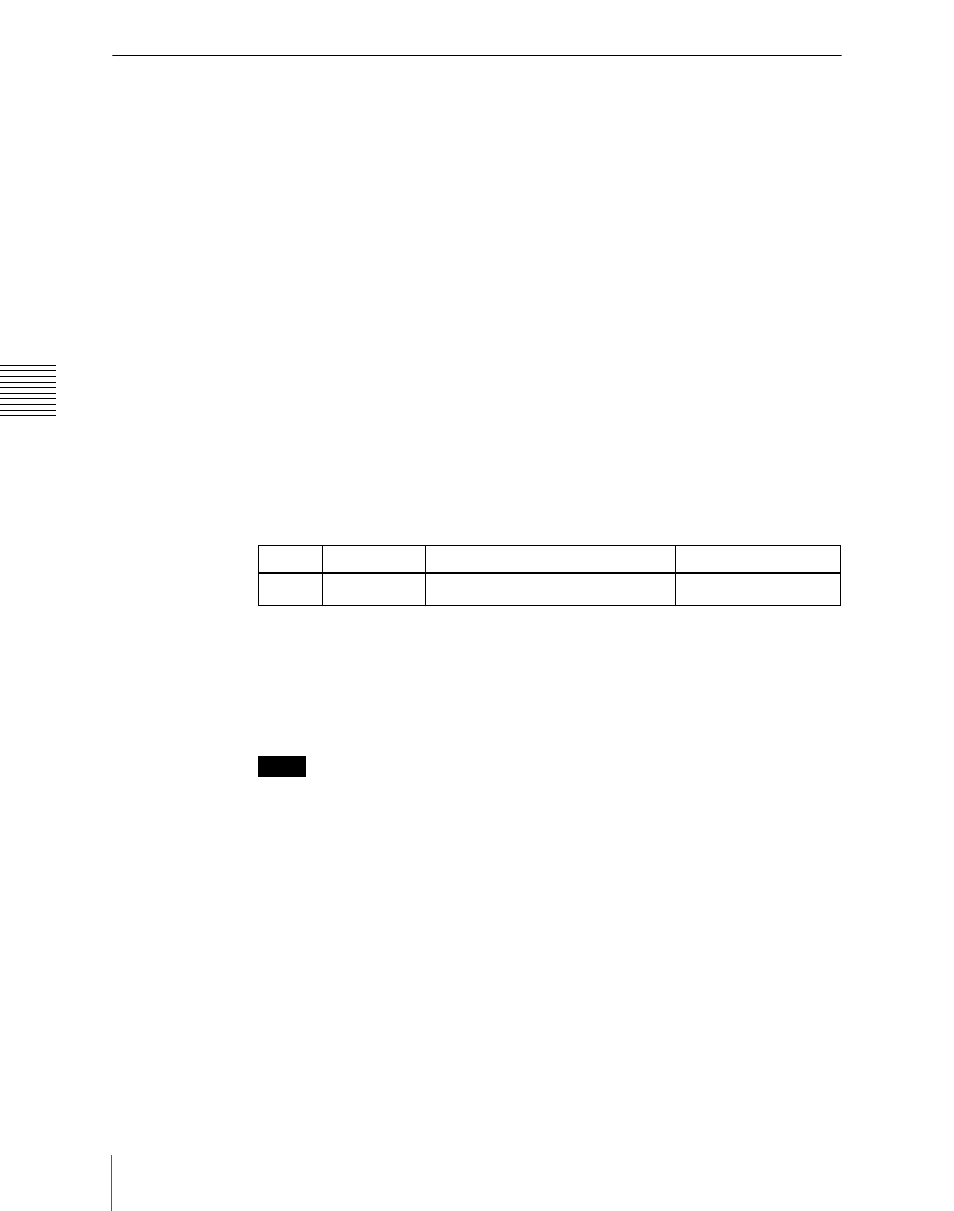
Ch
apt
936
Interfacing With External Devices (Device Interface Menu)
Making DCU Serial Port Settings
You can assign buttons in the device control block (DEV1 to DEV12) to DCU
serial ports, to operate the devices (disk recorder/VTR/Extended VTR)
connected to these ports. For a disk recorder/Extended VTR, you can also set
the sharing of file lists.
For details of DCU serial port settings, see “Serial Port Settings (Serial Port
Assign Menu)” (page 1018).
Associating a serial port with a device selection button
1
In the Panel >Device Interface menu, press [DCU Serial Port Assign].
The Serial Port Assign menu appears.
2
Using any of the following methods, select the DCU serial port.
• Press directly on the list in the status area.
• Press the arrow keys to scroll the reverse video cursor.
• Turn the knob.
a) The range of the setting value depends on the DCU port settings.
The DCU number, slot number, and serial port number appear.
3
Select the device selection button to be assigned from the
Notes
• It is not possible to assign more than one device selection button to the
same port. The later assigned device selection button takes priority, and
the previous selection is invalidated.
• If P-Bus/Mixer ESAM-II is assigned to a serial port, it is not possible to
assign a device selection button to that port.
4
Repeat steps
2
and
3
as required to make assignments to other ports.
To select whether to use an editing keyboard
If you want to use an editing keyboard for the selected device, select a port
using the same operation as in step
2
, then press [Plug-In Editor Enbl] to
display “Enbl” in the Editor column. If you do not want to use an editing
keyboard, press [Plug-In Editor Enbl] to make the “Enbl” display disappear.
Knob Parameter
Adjustment
Setting
values
1
No
Serial port selection
1 and upwards
a)
