Making auto chroma key adjustments, Making key active adjustments – Sony Multi Interface Shoe Adapter User Manual
Page 164
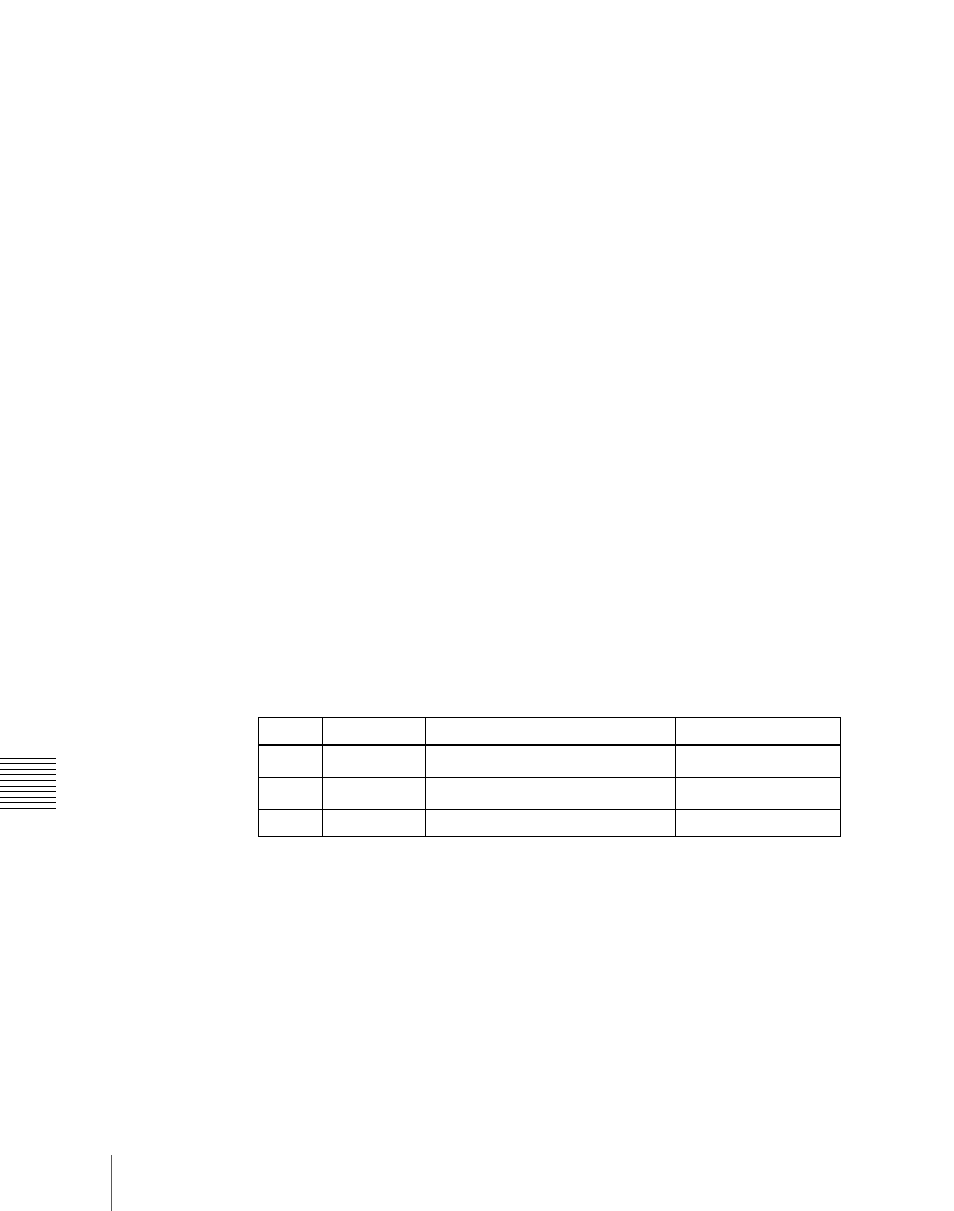
164
Key Setting Operations Using Menus
Chap
When the Y balance function is applied to the color cancel key, the relevant
part is output in its original color without canceling, and therefore it is possible
to combine colors which are the same color as the background (i.e. typically
blue) in the foreground.
Video signal adjustment
You can vary the foreground signal gain, or change the hue. There are separate
adjustments for the gain of the overall video signal, and Y and C components.
Making auto chroma key adjustments
Auto chroma key is an automatic adjustment function which allows you to
specify a part of the foreground video (for example, the blue background color)
and use it as a reference for creating the chroma key image.
1
In the M/E-1 >Key1 menu, select HF1 ‘Type,’ then select [Chroma] in the
2
Select [Chroma Adjust].
The Chroma Adjust menu appears.
3
Select [Sample Mark] in the
The foreground video only appears on the monitor, with a white box-
shaped sample selector.
4
Adjust the position and size of the sample selector, to specify the color to
be used as the basis of chroma keying (typically a blue background).
a) The setting ranges depend on the signal format, screen aspect ratio, and size settings.
5
Select [Auto Start] in the
This executes an auto chroma key based on the color specified by the
sample selector, and displays the composite image on the monitor.
Making key active adjustments
When the key active function is on, the composite image is output to the
monitor, and you can watch the monitor while manually adjusting the keying.
Knob
Parameter
Adjustment
Setting values
1
Position H
Horizontal position
–100.00 to +100.00
a)
2
Position V
Vertical position
–100.00 to +100.00
a)
3
Size
Size
1.00 to 100.00
