Color background, Color background settings menu, Basic color background setting operations – Sony Multi Interface Shoe Adapter User Manual
Page 318: Accessing the color bkgd1 menu, Making a single-color matte (flat color)
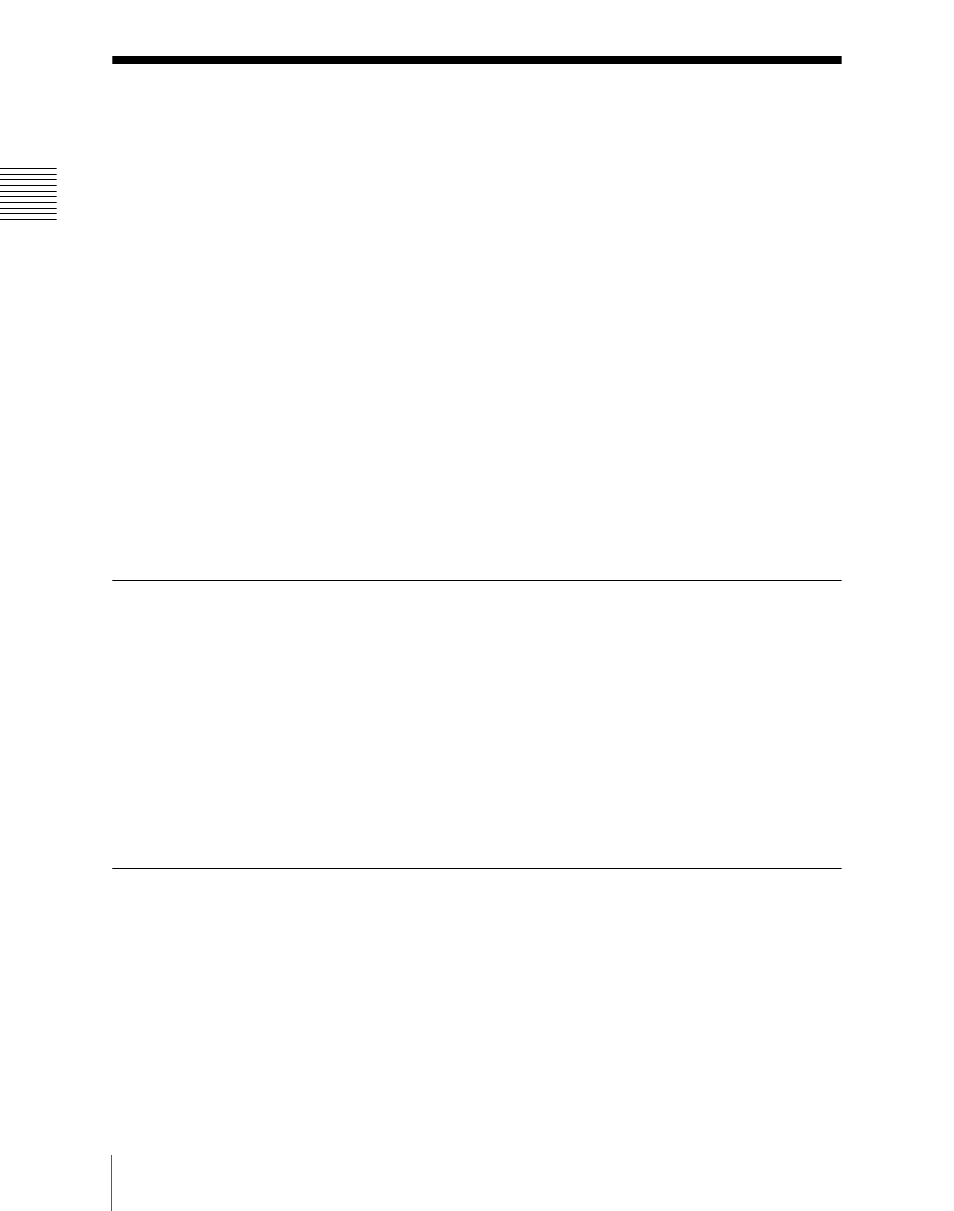
318
Color Background
Cha
Color Background
The dedicated generators generate color signals, and you can use these as color
backgrounds in video effects. You use the color signals by assigning them to
cross-point buttons.
Color combinations (“color mix”)
The color generators can output the result of combining two colors, which are
color 1 and color 2.
Using a pattern from a dedicated pattern generator, color 1 and color 2 can be
combined in the boundary region, forming a color gradation. This is referred to
in the menu system as “color mix.”
You can also apply modifiers to the selected pattern.
When the “color mix” function is not used, the result is a flat color, and color
1 is always output.
You carry out color background settings in the Color Bkgd menu. This section
describes the settings menu for color background 1 as an example.
Color Background Settings Menu
Accessing the Color Bkgd1 menu
Use either of the following operations.
• In the menu control block, select the top menu selection button [COLOR
BKGD], and press VF1 ‘Color Bkgd1.’
• Press a cross-point button assigned to color background 1 twice in rapid
succession.
The above operation displays the Color Bkgd1 menu.
Basic Color Background Setting Operations
Making a single-color matte (Flat Color)
If you are not using the “color mix” function to combine two colors, use the
following procedure.
1
In the
it on.
