Deleting files – Sony Multi Interface Shoe Adapter User Manual
Page 792
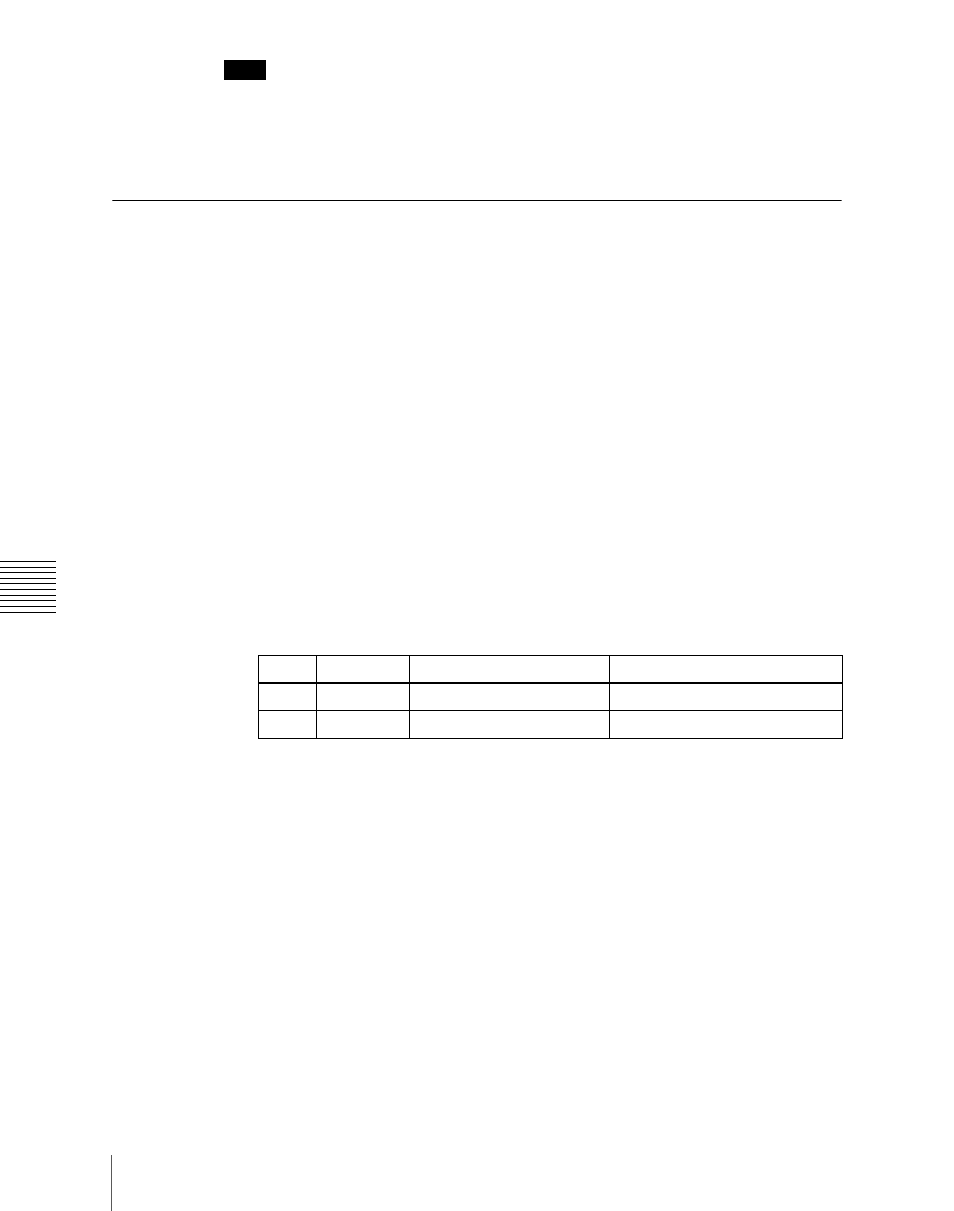
Chapt
792
Operations on Individual Files
Note
If you select [Register] in the operation device selection block, then with [Still]
select multiple files and change a file name, these still images are converted to
a clip.
Deleting Files
You can delete data from the hard disk or memory card and snapshot or effect
data from a register. As an example, to delete a snapshot file, use the following
procedure.
1
In the File menu, select VF3 ‘Snapshot’ and HF1 ‘Snapshot.’
The Snapshot menu appears. The status area shows the device status, and
a list of files present on the device.
2
Press [File Edit].
A detailed list appears. Here too, you can select a device or specify a
directory.
(See page 785.)
3
Using any of the following methods, select the file you want to delete.
• To select all files within the list, press [All] below the list.
• To select multiple files, turn the knobs to select in the following ranges.
• To select a single file, press the arrow keys to scroll the reverse video
cursor, or press directly on the list in the status area.
4
Press [Delete].
A confirmation message appears.
• Select “Yes” to delete.
• Select “No” to cancel the deletion.
Deleting frame memory files
Between steps
2
and
3
of the procedure above, “Deleting Files,” do as follows.
1
To select the frame memory folder, press [Default] in the device selection
in the list.
Knob
Parameter
Adjustment
Setting values
1
List
Select the first file
1 to 99
3
Num
Number to be selected
1 to 99
