Settings for switcher configuration (config menu) – Sony Multi Interface Shoe Adapter User Manual
Page 951
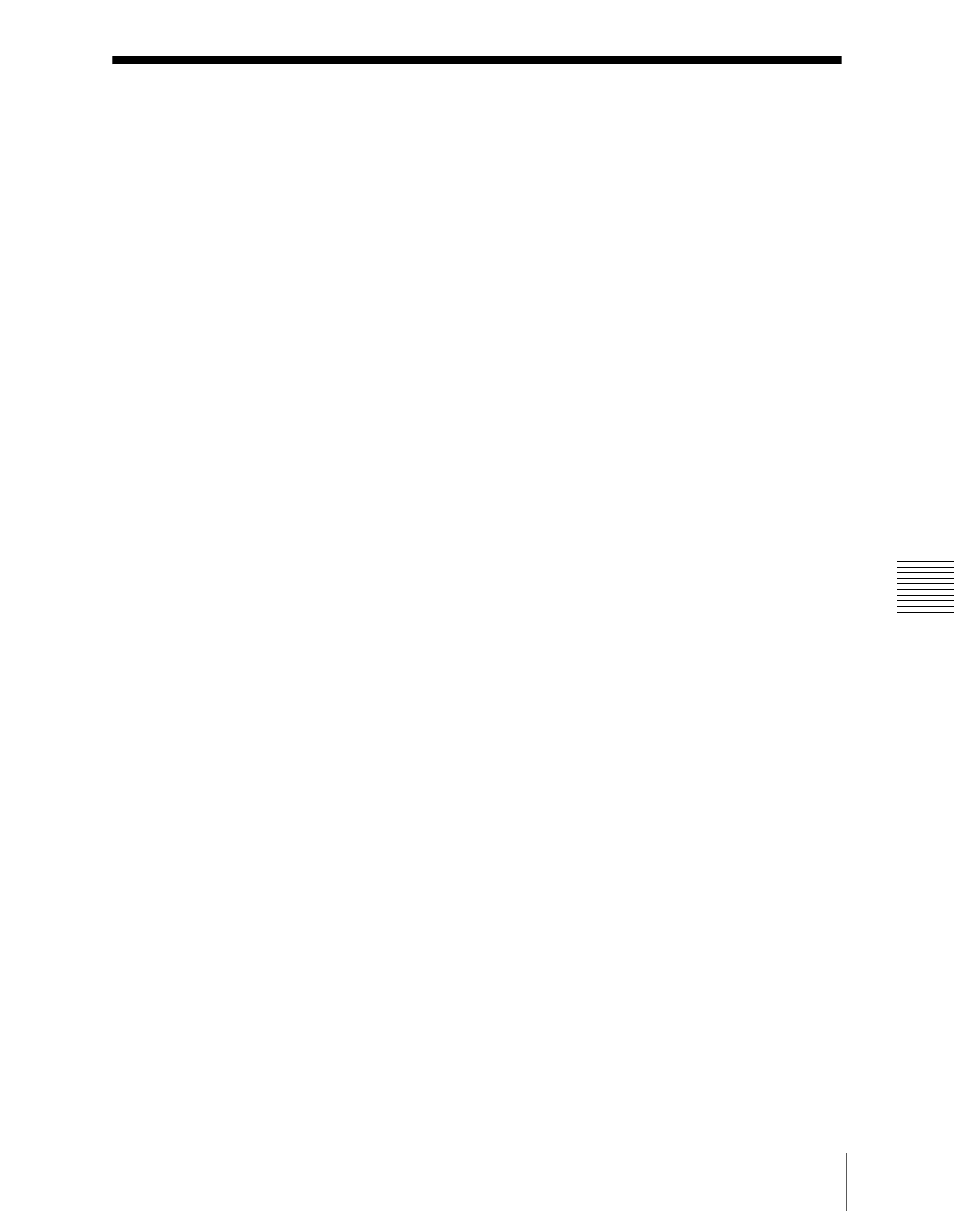
951
Settings for Switcher Configuration (Config Menu)
Cha
Settings for Switcher Configuration (Config
Menu)
To make settings for the switcher processor configuration, use the Switcher
>Config menu.
To display the Config menu
In the Engineering Setup menu, select VF3 ‘Switcher’ and HF1 ‘Config.’
The status area shows the output signal assignment for each of the M/E and
PGM/PST banks.
The following functions are available here.
•
System Phase:
Adjust the switcher internal reference phase.
•
Switching Timing:
Specify the timing of video switching.
•
M/E Config:
Set the configuration for the M/E and PGM/PST outputs.
–
Standard mode:
Fix the output configuration for the maximum of four
outputs (Out1 to 4) as follows.
Out1: Program output
Out2: Preview output
Out3: Clean output
Out4: Key preview output
The program output is: clean output + key 1 + key 2 + key 3 + key 4
For the key preview output, you can select either video mode (background
and key) or key mode (key only), and select the background and key (K-
PVW Config).
–
Multi-program mode:
Increase the number of M/E or PGM/PST
programs, and assign any of the following to the maximum of four outputs
(Out1 to 4). (M/E Output Assign)
Program outputs 1 to 4, preview output, key preview outputs 1 and 2, clean
output.
To configure the program output, you can select the background from
Clean or Utility and the key from Key 1 to 4. (PGM Config)
•
User 1 to 8 Config:
Assign the User regions, being color backgrounds 1,
AUX1 to 48, monitor 1 to 8, frame memory 1 to 8, and color correctors 1 and
2, to any of User1 to User8.
•
Logical M/E Assign:
Make settings for handling PGM/PST hardware
logically as an M/E.
•
DME Config:
Set the DME channel assignments used on the individual
M/E and PGM/PST banks.
•
Side Flags:
Make settings relating to the side flag function (inserting a
selected image on both sides of a 4:3 image).
