Selecting loop or recue as the playback mode – Sony Multi Interface Shoe Adapter User Manual
Page 605
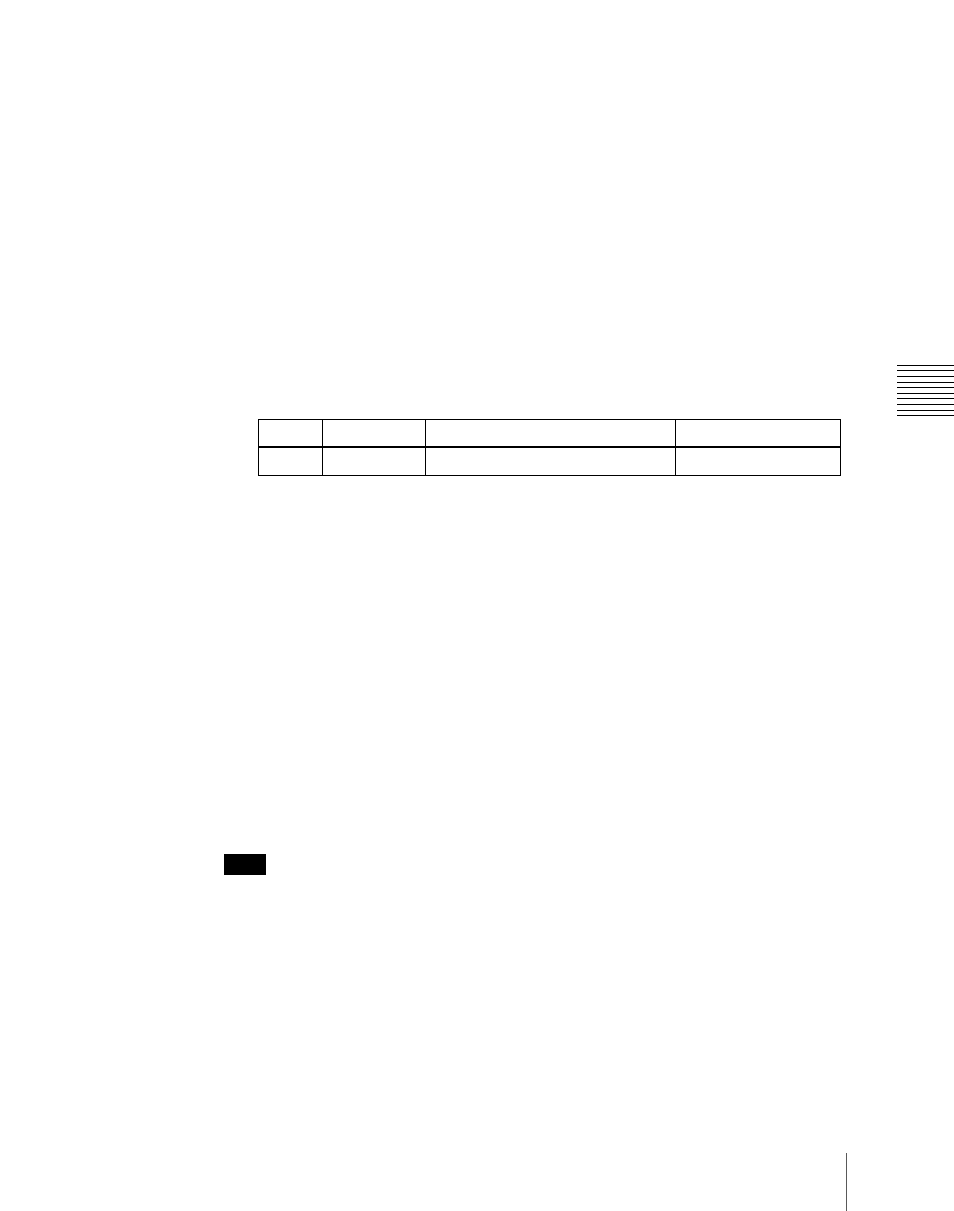
605
Control of VTRs, Extended VTRs, and Disk Recorders
Chap
The set start point, stop point, or start delay time is reflected in the status
area.
Clearing the start point, stop point, and start delay time settings
in a menu
In the Device menu, use the following procedure.
1
Press VF3 ‘DDR/VTR’ and HF1 ‘Cueup & Play.’
2
Using any of the following methods, select the device for which you want
to clear the settings.
• Press directly on the list in the status area.
• Press the arrow keys to scroll the reverse video cursor.
• Turn the knob.
3
Carry out any of the following operations as required.
• To clear the start point, press [Clear] in the
• To clear the stop point, press [Clear] in the
• To clear the start delay time, press [Clear] in the
This clears the setting of the start point, stop point, or start delay time.
Selecting Loop or Recue as the playback mode
You can set the device operation mode to loop or recue.
Loop:
Carry out playback from the start point of a file to the stop point, then
indefinitely repeat playback from the start point.
Recue:
Carry out playback from the start point of a file to the stop point, then
return to the start point and stop.
Note
Loop and recue functions are only available when the EVS XT server is
operated with the video disk communications protocol.
In the Device menu, use the following procedure.
1
Press VF3 ‘DDR/VTR’ and HF1 ‘Cueup & Play.’
The Device >DDR/VTR >Cueup & Play menu appears.
Knob
Parameter
Setting
Setting values
1
Dev
Device number
1 to 12
