Assigning a gpi input port, Assigning a gpi input port 7 – Sony Multi Interface Shoe Adapter User Manual
Page 1007
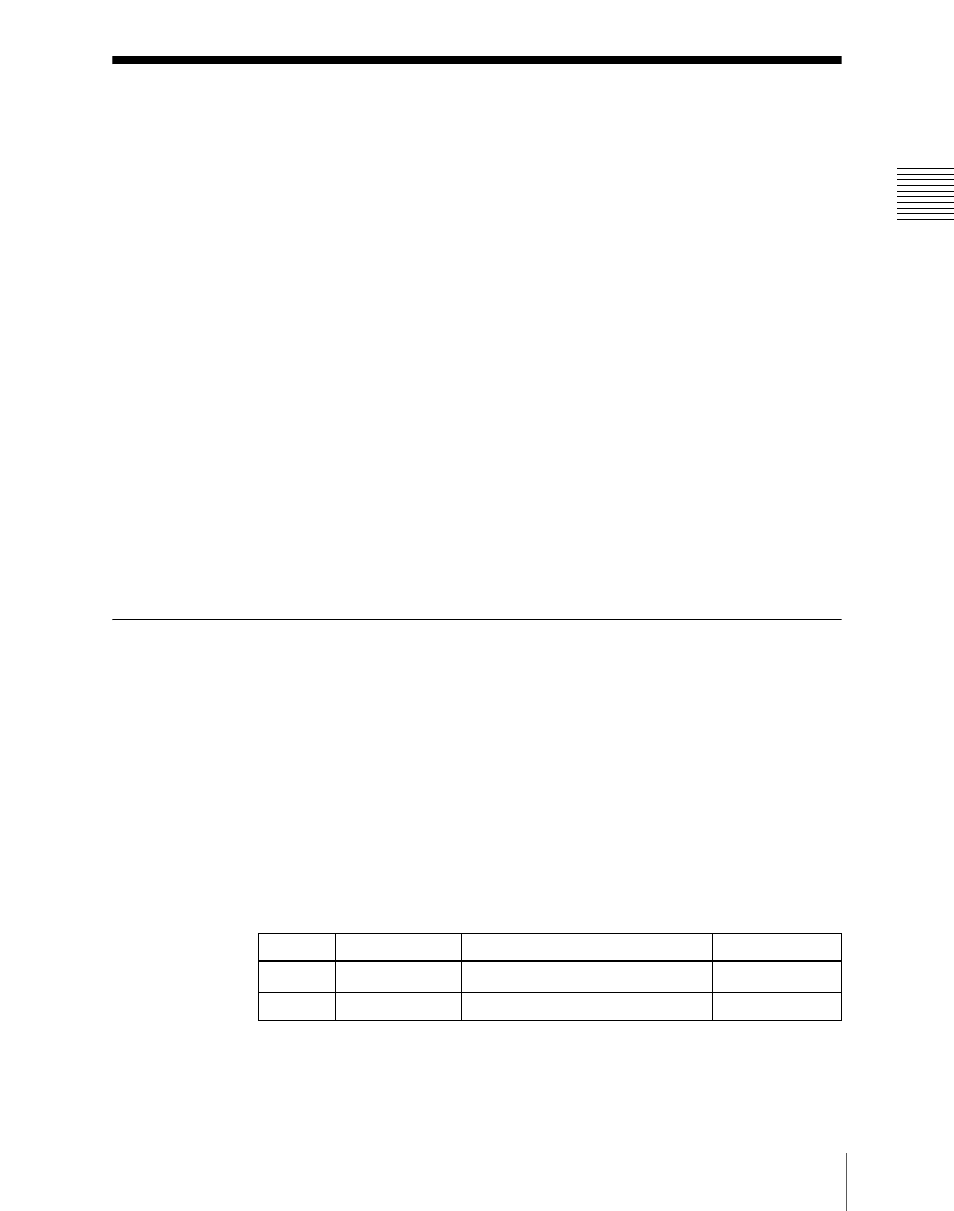
1007
Settings Relating to Parallel Inputs (Input Config Menu)
Chapt
Settings Relating to Parallel Inputs (Input
Config Menu)
To assign GPI inputs to DCU parallel input ports, display the DCU >Input
Config menu.
The DCU parallel input ports are assigned with the following priority
sequence.
1. When external boxes are set in the Router/Tally >Router >External Box
Assign menu, the parallel inputs are assigned to the external box inputs in
order.
2. When tally settings are carried out in the Router/Tally >Tally Enable menu,
tally inputs are assigned automatically.
In this menu, you set only the input ports which are unused after making the
above assignments.
To display the Input Config menu
In the Engineering Setup menu, select VF5 ‘DCU’ and HF1 ‘Input Config.’
The status area shows input port information.
Assigning a GPI Input Port
1
In the DCU >Input Config menu, select what the setting applies to (DCU1
or DCU2) from the
2
In the
3
Using any of the following methods, assign the number of the GPI input to
the input port.
• Press directly on the list in the status area.
• Press the arrow keys to scroll the reverse video cursor.
• Turn the knobs.
a) When the MKS-2700 is connected, select a value in the range 1 to 34.
4
To confirm the assignment in step
3
, press [GPI Input Set].
Knob
Parameter
Adjustment
Setting values
1
Parallel Input
Input port
1 to 102
a)
3
GPI Input
GPI input
1 to 50
