Reloading a usb driver, Initializing the hard disk, Reloading a usb driver initializing the hard disk – Sony Multi Interface Shoe Adapter User Manual
Page 871
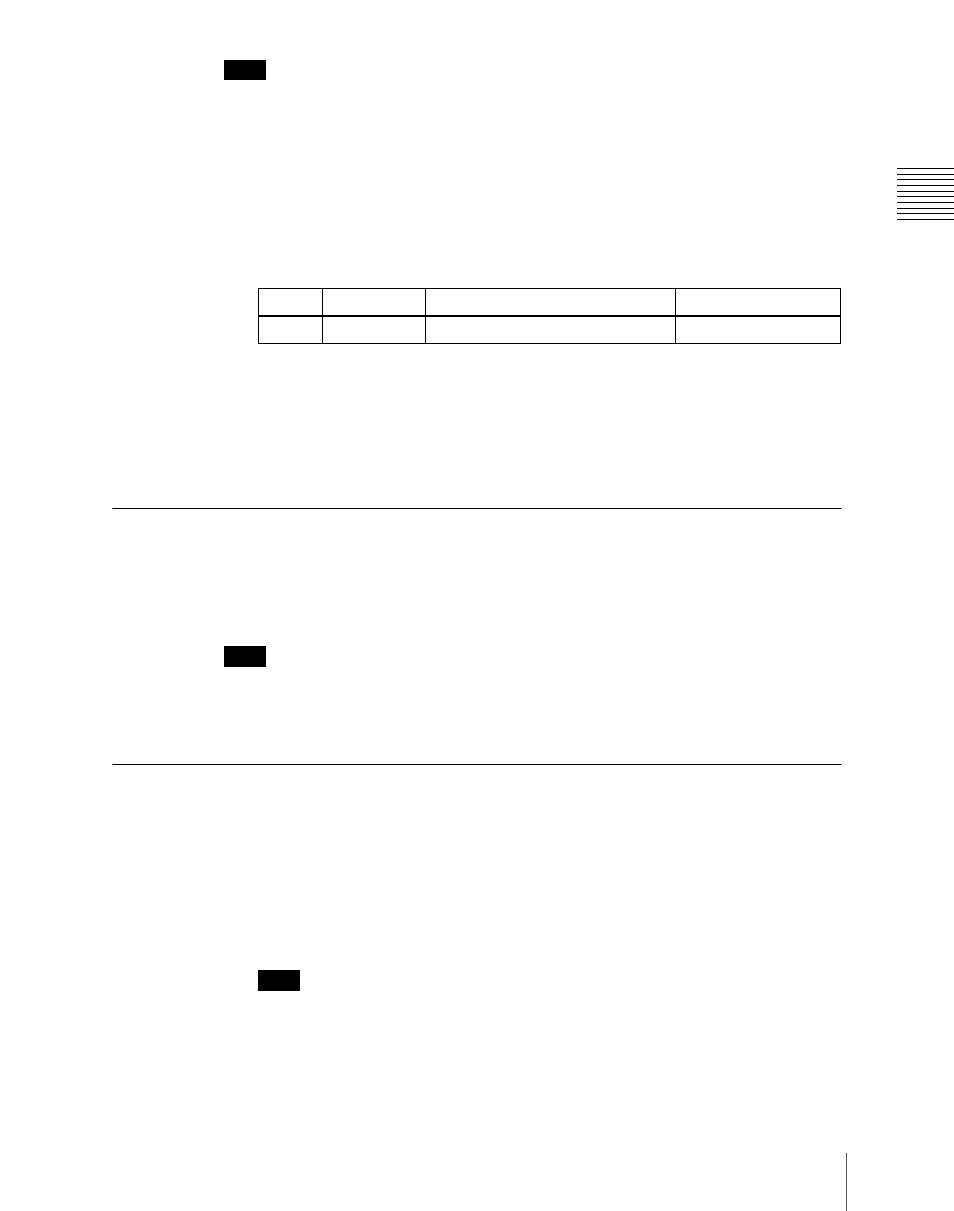
871
System Maintenance (Maintenance Menu)
Chapt
Note
Without this setting, you cannot use the “Memory Card” item in the File menu
to access a memory card on a storage device connected to the USB device.
1
In the System >Maintenance menu, using any of the following methods,
select the USB device you want to set as primary.
• Press directly on the list in the status area.
• Press the arrow keys to scroll the reverse video cursor.
• Turn the knob.
2
In the
Making the primary setting automatic
In the
Reloading a USB Driver
To reload a USB driver, in the System >Maintenance menu, press [Reload
USB Driver].
Note
If even after this operation the memory card is not recognized, remove the
memory card and reinsert it, then try again.
Initializing the Hard Disk
If a file system corruption error has occurred on the hard disk, you should
initialize the hard disk.
1
In the
Format].
Note
When the hard disk is operating normally, pressing [HDD Format] has no
effect.
An initialization confirmation message appears.
Knob
Parameter
Adjustment
Setting values
5
Mount Point
USB device selection
1 to 18
