Dim and fade settings, Applying the dim effect, Applying the fade effect – Sony Multi Interface Shoe Adapter User Manual
Page 494
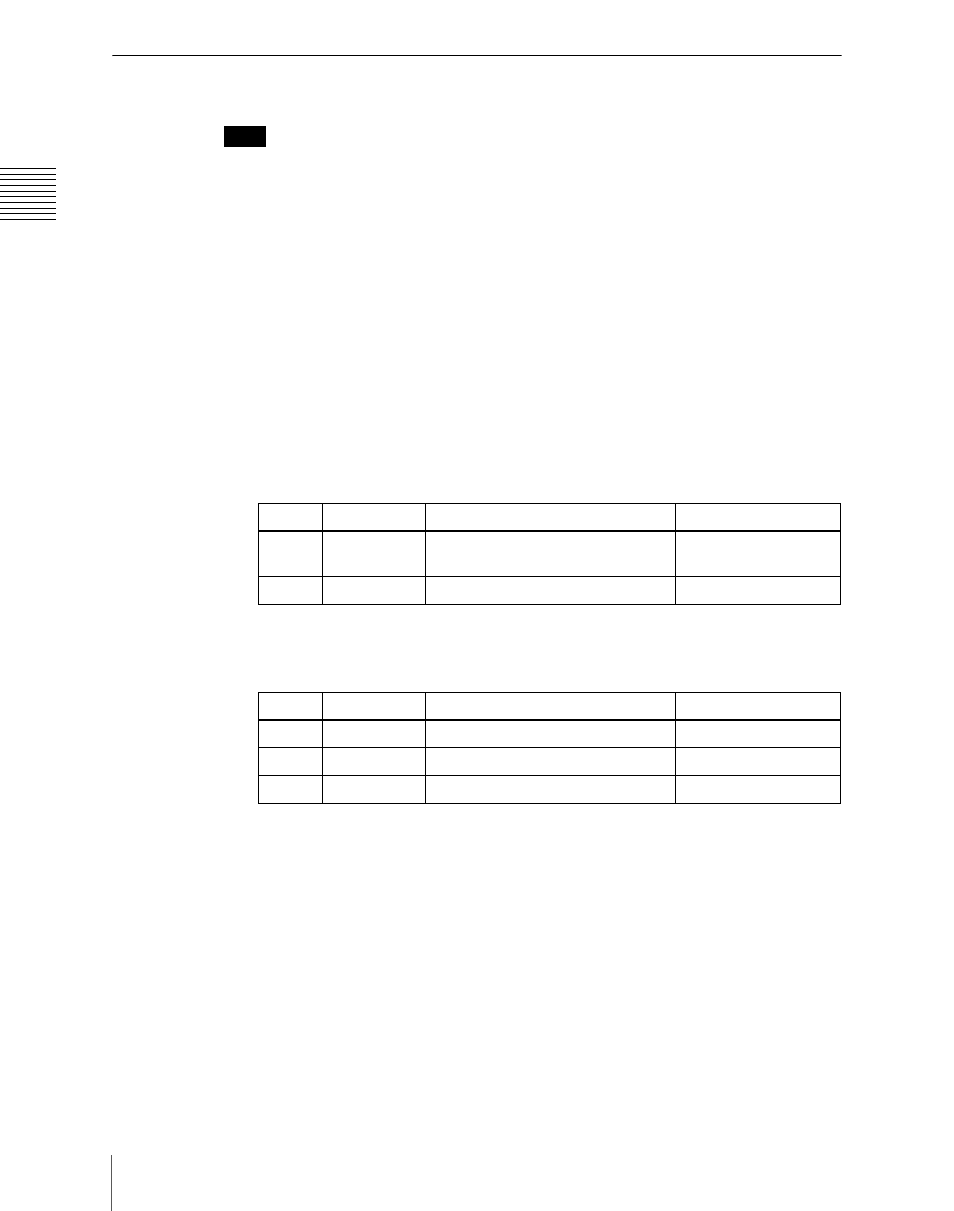
Cha
494
DME Special Effect Operations
Dim and Fade Settings
Note
The Dim and Fade function are not supported on the MVE-8000A and MKS-
6470.
Applying the Dim effect
1
In the DME menu, select VF7 ‘Enhanced Video Modify’ and HF3 ‘Dim &
Fade.’
The Dim & Fade menu appears.
2
Press [Dim], turning it on.
This enables the Dim effect.
3
Set the following parameters.
4
Press [Flat Color] and set the parameters for the color of the depths of the
picture.
Applying the Fade effect
1
In the DME menu, select VF7 ‘Enhanced Video Modify’ and HF3 ‘Dim &
Fade.’
The Dim & Fade menu appears.
2
Press [Fade], turning it on.
This enables the Fade effect.
3
Set the parameters.
Knob
Parameter
Adjustment
Setting values
1
Start
Point where dimming starts (dim
start point)
–100.00 to +100.00
2
Gain
Degree of dimming
0.00 to 100.00
Knob
Parameter
Adjustment
Setting values
1
Luminance
Luminance
0.00 to 100.00
2
Saturation
Saturation
0.00 to 100.00
3
Hue
Hue
359.99 to 0.00
