Vtr/disk recorder/extended vtr timeline – Sony Multi Interface Shoe Adapter User Manual
Page 606
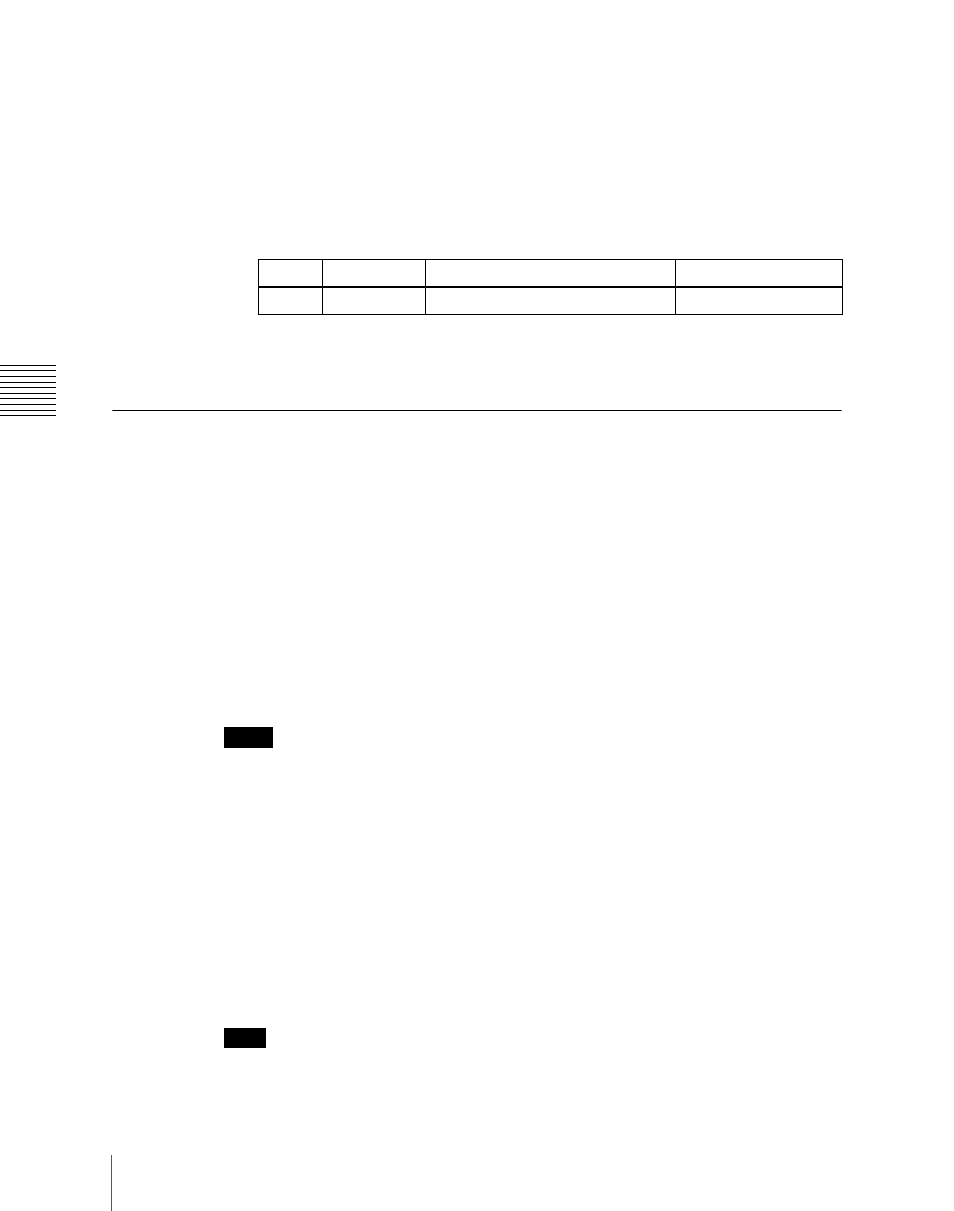
606
Control of VTRs, Extended VTRs, and Disk Recorders
Ch
apt
The status area shows the device number, register number, status
information, current time, start point, stop point, start delay time, and
playback mode.
2
Using any of the following methods, select the device.
• Press directly on the list in the status area.
• Press the arrow keys to scroll the reverse video cursor.
• Turn the knob.
3
In the
VTR/Disk Recorder/Extended VTR Timeline
For a keyframe effect controlled from the center control panel, the timeline
allows you to set a VTR, disk recorder or Extended VTR action at a keyframe
point on the timeline.
Timeline actions
The actions that can be used on the timeline are as follows.
• Start
• Stop
• Cue up
• Variable speed
Notes
• The timeline does not support loop and recue.
• For a disk recorder, the maximum number of files for a single register is
eight.
For the action settings (VTR/disk recorder/Extended VTR timeline editing),
use the Device menu.
The data set in the Device menu are saved in a keyframe effect register. When
you recall this register and start execution of the keyframe effect, and advance
the effect to the keyframe point for which the action is set, an action command
is output to the external device through the 9-pin serial port assigned to the
VTR, disk recorder or Extended VTR.
Note
When executing a timeline using a disk recorder or Extended VTR, note the
following points.
Knob
Parameter
Adjustment
Setting values
1
Dev
Device number
1 to 12
