Carrying out a color mix for key fill – Sony Multi Interface Shoe Adapter User Manual
Page 169
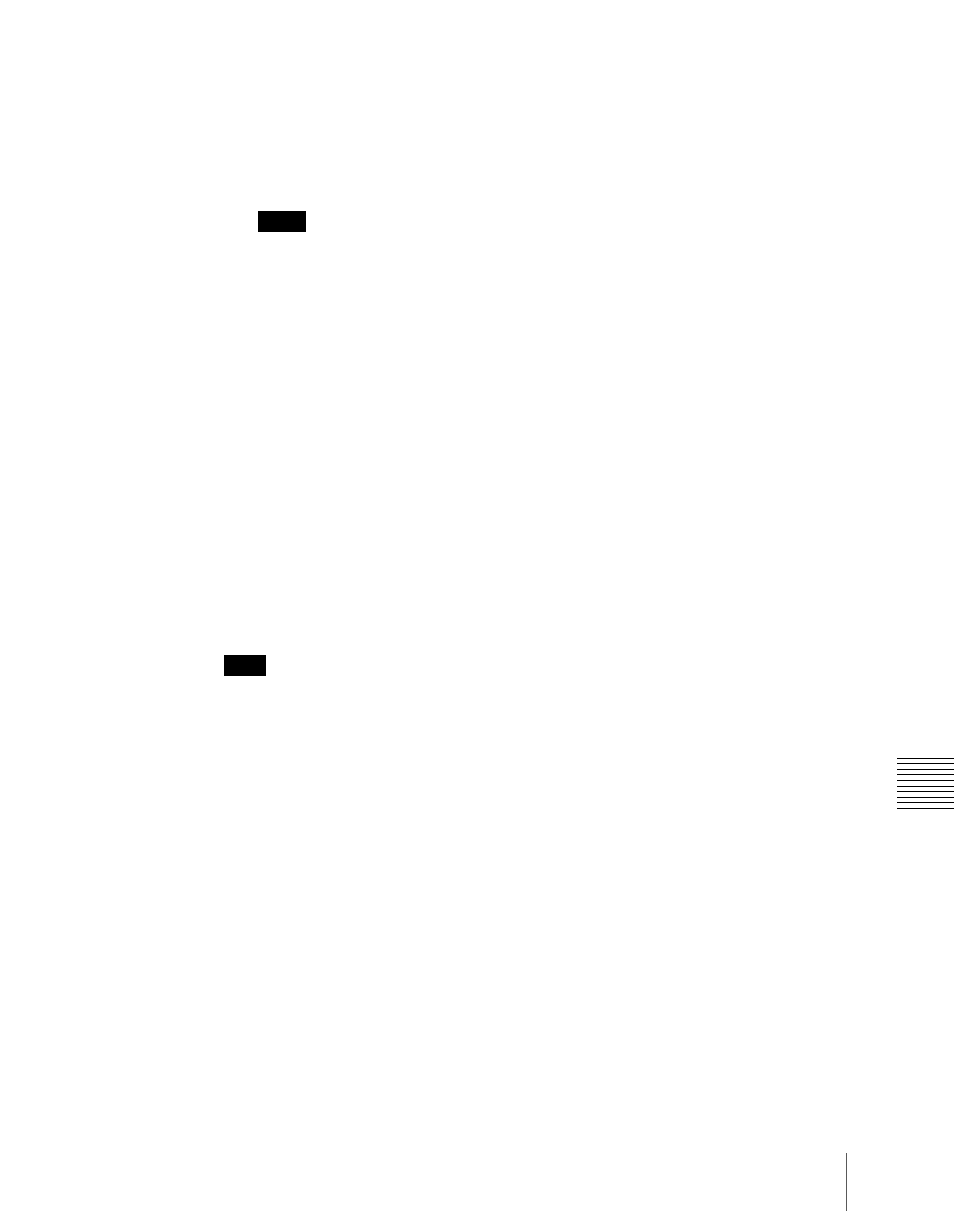
169
Key Setting Operations Using Menus
C
6
When [Split] was selected in step
5
, hold down the [KEY1] button and
press the appropriate button in the key row to select the key source signal.
To select the video signal assigned to the button, turn off the [KEY] button
in the AUX bus control block, and to select the key signal, turn on the
[KEY] button before pressing the button in the key row.
Notes
• Carrying out a [KEY] button operation in the AUX bus control block
requires the [KEY] button operating mode (Key Source Bus Select
Mode) to be set. With the factory default setting (Key), the [KEY] button
is always off, and it is only possible to select a key signal assigned to a
button as the key source signal.
For details, see “Operation Settings (Operation Menu)” in Chapter 19
(Volume 3).
• When [Split] is selected, the key memory function
is
disabled.
To select a video signal assigned to a cross-point button
By selecting the key source bus with an auxiliary bus control block AUX
delegation button, and pressing the cross-point button, it is possible to select
the video signal assigned to the cross-point button.
(If you press the cross-point button with holding down [KEY], the key signal
assigned to the cross-point button.)
Note
In the above operation, the following settings must have been made.
• Assigning the key source bus to an AUX delegation button
For details, see “Auxiliary Bus Control Block Settings (Aux Assign Menu)”
in Chapter 19 (Volume 3).
• Setting the [KEY] button operating mode
For details, see “Operation Settings (Operation Menu)” in Chapter 19
(Volume 3).
Carrying out a color mix for key fill
When [Matte] is selected for key fill, you can combine color 1 and color 2. For
the combination, you can use not only a key wipe generator pattern for key
edge color mix.
1
In the
Adjust].
