Adding a new vehicle, Gps offsets, Adding a new vehicle gps offsets – Ag Leader InSight Ver.8.0 Users Manual User Manual
Page 94: Adding a new, Gps o, Dding, Ehicle, Ffsets
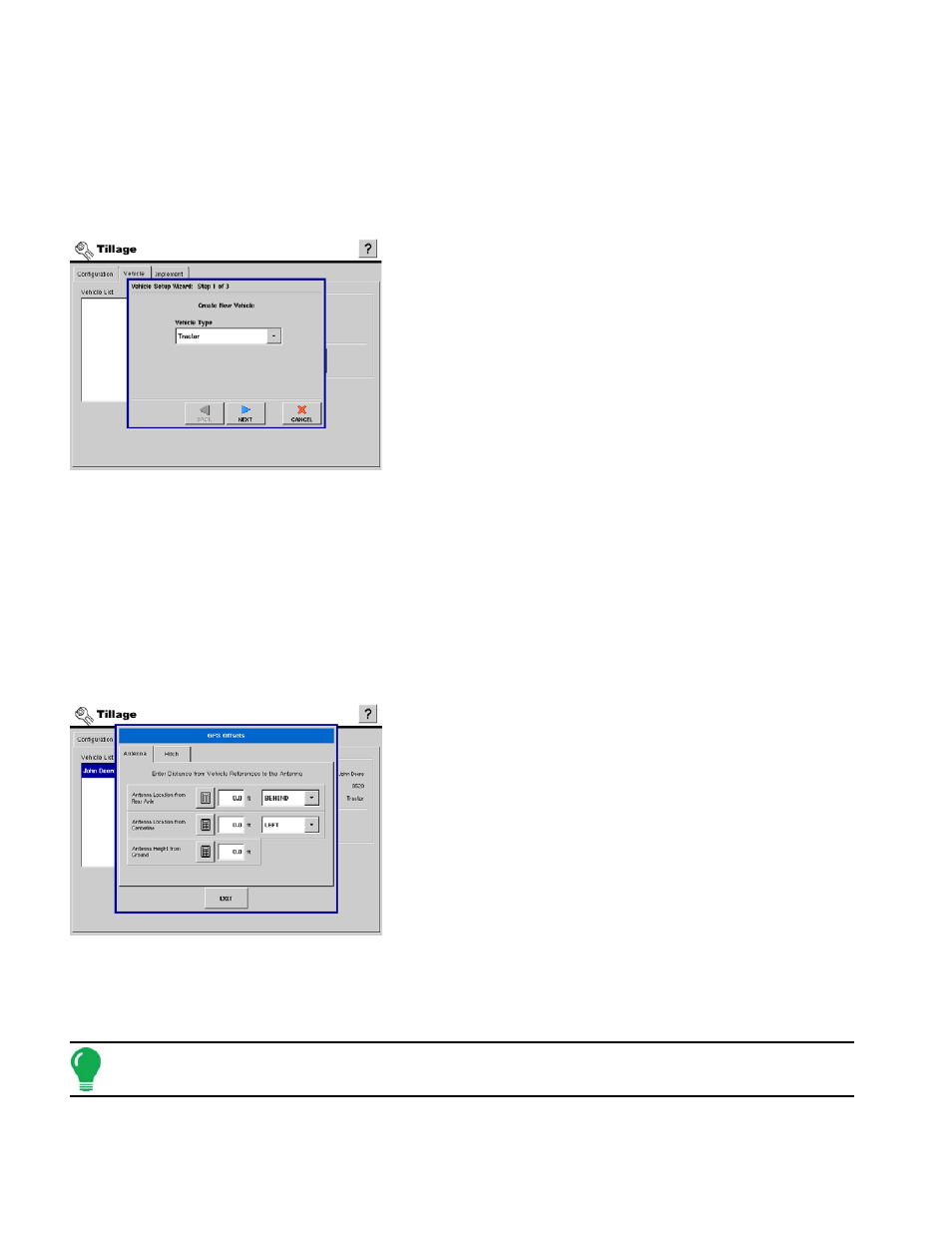
80
button allows you to specify the location of the GPS antenna in relation to the vehicle. A wizard will walk
you through these edits. It also allows you to enter the distances from the rear axle to the different
implement mounting positions on the tractor. See
.
A
DDING
A N
EW
V
EHICLE
To start the process of adding a new vehicle press the Add button.
1. Choose Vehicle Type
Choose the vehicle type from the drop down list.
Press Next to continue.
2. Enter Vehicle Make and Model
Use the keyboard buttons to enter the vehicle's make and model.
Press Next to continue.
3. Finish
Use the keyboard button to edit the name of the vehicle.
Press FINISH to complete the setup process.
GPS O
FFSETS
After completing the process of setting up a Vehicle,
advanced GPS Offsets must be configured. The GPS Offsets
define where machine rear axle and hitch is in relation to the
GPS antenna. These settings are used by mapping, product
control, and Automatic Swath Control.
Antenna Offsets
The Antenna Tab contains three different settings. Accuracy when
measuring for a specific setting is essential to ensure proper
machine performance.
• Measure and enter the horizontal distance from the rear axle to
the position of the GPS antenna. Select IN FRONT or BEHIND from
the list box to indicate the position of the antenna in relation to the
rear axle.
• Measure and enter the horizontal distance from the center line of the vehicle to the position of the GPS
antenna. Select LEFT or RIGHT to indicate the position from the vehicle centerline.
• Measure and enter the vertical height of the antenna above the ground.
Note: Accuracy when measuring for a specific setting is essential to ensure proper machine performance.
