Run screen display area, Creen, Isplay – Ag Leader InSight Ver.8.0 Users Manual User Manual
Page 23
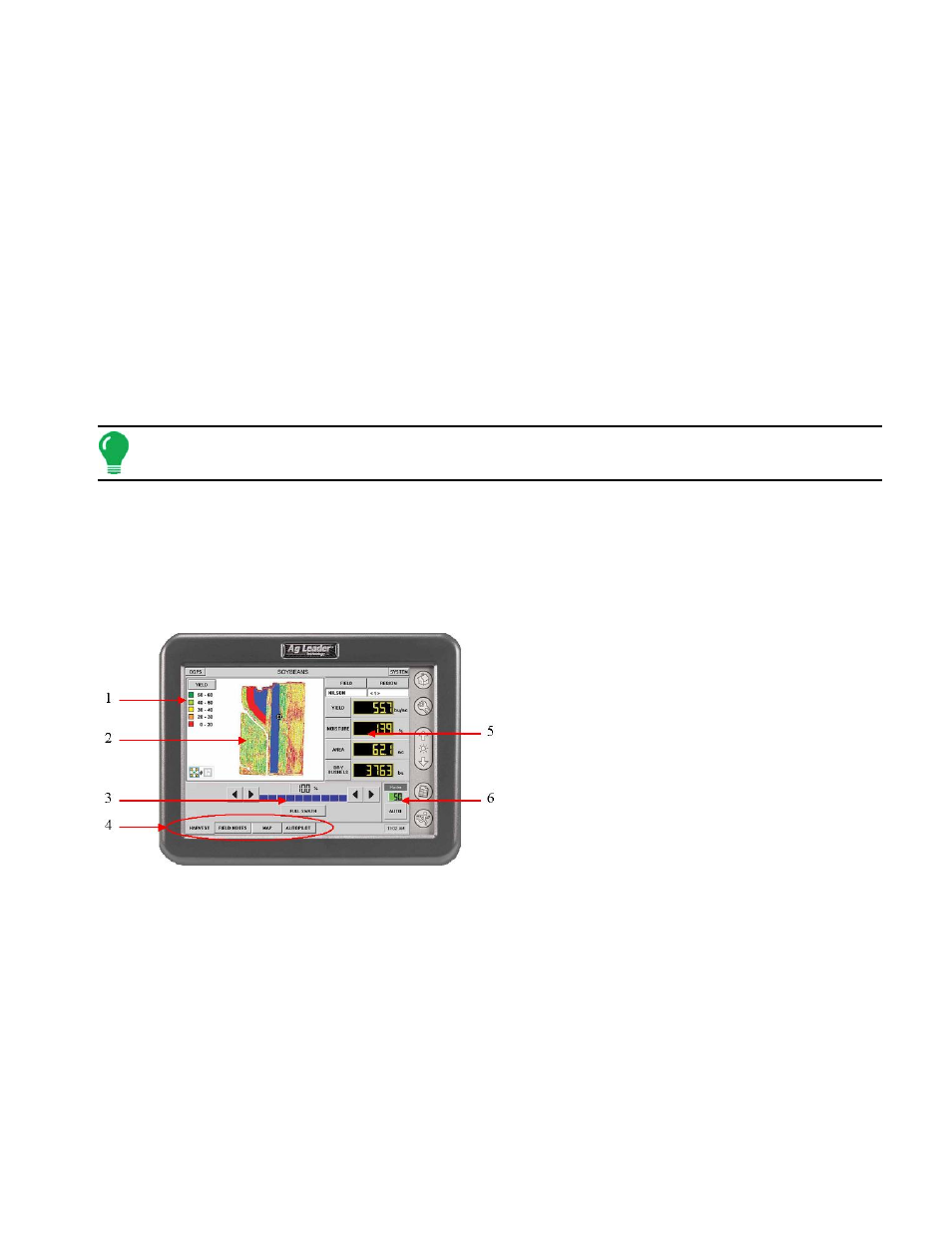
9
S
ETUP
1. DGPS
Displays the quality of GPS signal in use by the display. If both differential and GPS signals are available,
this button will display DGPS. If GPS is available without differential correction, the button will display GPS.
If neither GPS or differential signal is available, two dashed lines (--) will be displayed on the button. Press
the DGPS button to display detailed GPS and differential correction information. For more information, see
2. SYSTEM
Press to launch information screens that include various tabbed pages for display of system operating
status. These pages include statistics on memory usage, diagnostics, and readings from various sensors
and system components connected to the display.
3. REGION
A region is used to subdivide a field into smaller sections. The region that is currently being logged to is
shown below the Region button. A new region can be created at any time as you are performing a field
operation. To change between or add a new region to a field, press the Region button and follow the on
screen instructions.
Note: Regions and Fields are created in the Run Screens’ Grower/Field Management Setup and are both
discussed in greater detail within each Operation section of this manual (such as Application, Tillage, etc.).
4. FIELD
The field that is currently being logged to is shown below the Field button. To change Fields, press the Field
button and select the desired field. The Operating Configuration and Product are also selected during this
process.
R
UN
S
CREEN
D
ISPLAY
A
REA
The following tables describe the main features
and functionality of the Run screen. These
features remain constant between the different
modes of operation.
For more information on this Run Screen display
area, see
“Run Screen Menu Tree” on page
163
.
1. Legend
This area displays a choice of several legends appropriate to the type of field operation taking place. By
pressing the legend, a dialog is displayed that allows creating and saving custom legends.
2. Map Area
This area of the screen is dedicated to displaying the many different map objects available in the display.
Depending on the current field operation, one or more of the following different maps are made available.
• Field boundaries
• Crop yield and moisture
• Planter variety
• Field Notes marks
• Prescription maps
