Creating a new marker, Reating a, Arker – Ag Leader InSight Ver.8.0 Users Manual User Manual
Page 37
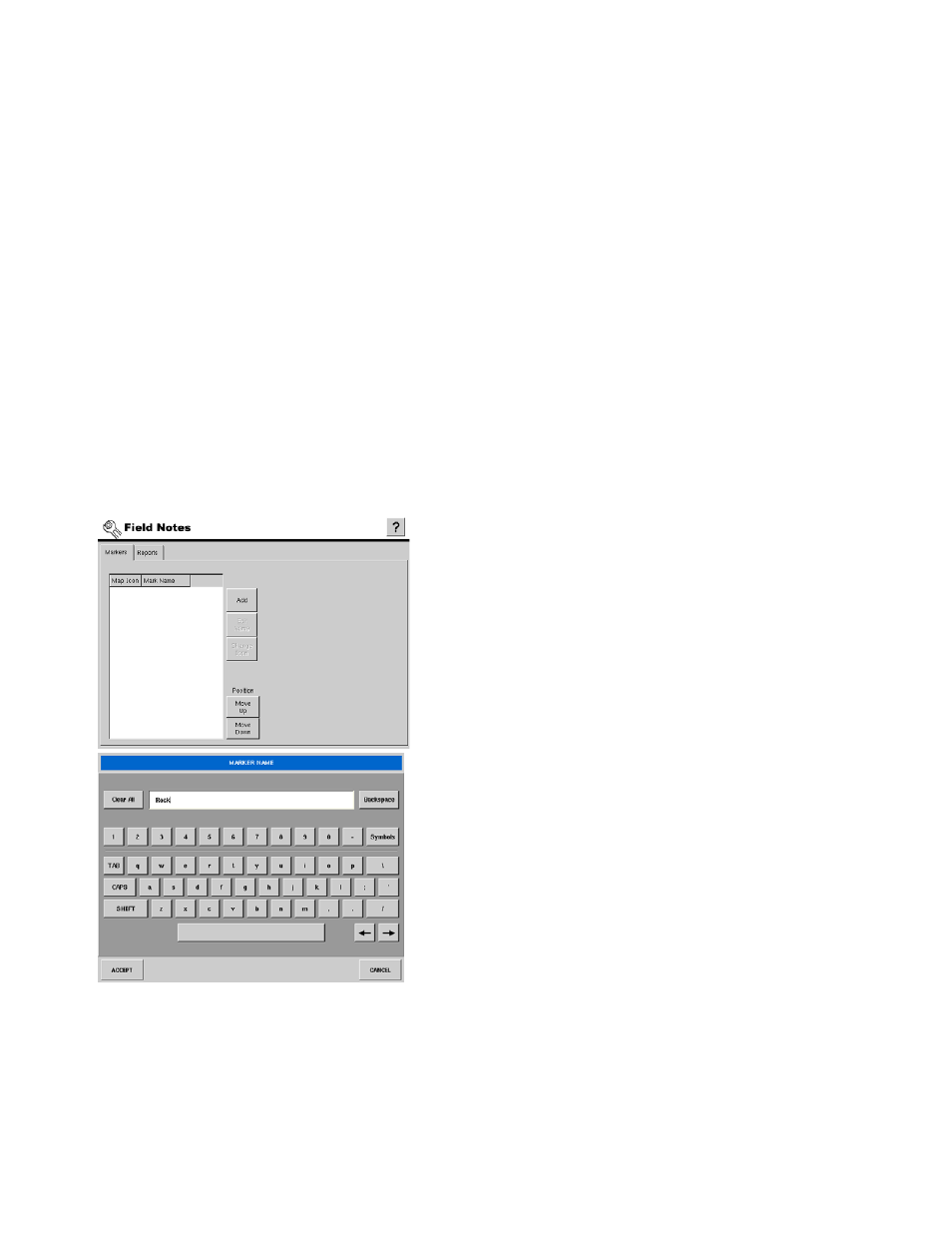
23
S
ETUP
Press to display the keyboard screen to edit the name of any selected marker. For more information, see
“Editing A Marker Name” on page
.
• Change Icon
Press to change the icon of any selected marker. For more information, see
.
• Move Up
Press to move a selected marker up one position in the markers list. This also changes the order in which
the Markers are displayed on the Run Screen.
• Move Down
Press to move a selected marker down one position in the markers list. This also changes the order in which
the Markers are displayed on the Run Screen.
• Reports Tabs items
The settings and options contained on the Reports tab of the Field Notes configuration settings determine
the behavior of the display at the Run Screen during the process of creating application reports. For more
information, see
“Application Reporting” on page
.
C
REATING A
N
EW
M
ARKER
The steps below outline the process of setting up Markers within the display.
No Markers
Field Notes screen prior to any markers being configured.
Adding A Marker
Press the
ADD
button on the Field Notes setup screen to
launch the on screen keyboard. Enter any combination of
letters, numbers, and symbols up to 10 characters long to be
used as the name for the new Marker. Press the
ACCEPT
button to finish adding the Marker to the display.
