Autopilot functions, Autopilot tab and lightbar, Utopilot – Ag Leader InSight Ver.8.0 Users Manual User Manual
Page 74: Unctions
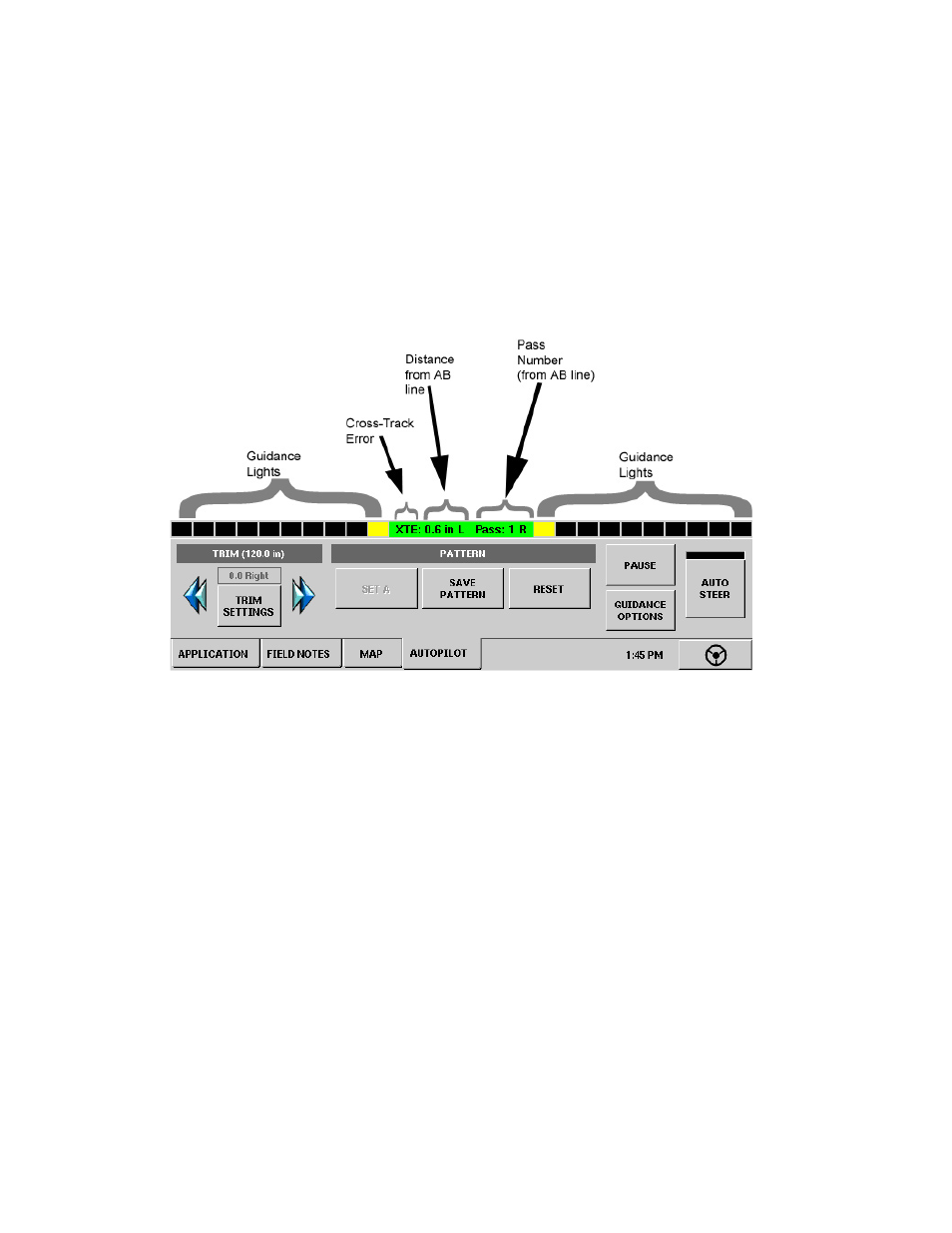
60
A
UTOPILOT
F
UNCTIONS
A
UTOPILOT
T
AB AND
L
IGHTBAR
Autopilot is compatible with the Trimble Autopilot system. For the Autopilot Tab and Lightbar to appear,
you must have:
• Purchased the Autopilot unlock code.
• Connected the Autopilot system in your vehicle.
• Enabled Autopilot guidance on the Run screen.
When an active configuration is selected at the Run Screen and the system is communicating with an
Autopilot navigation controller, the Autopilot tab and lightbar will be present.
• Guidance lights
The guidance lights indicate directional changes as you steer the vehicle right or left. You can specify the
distance each guidance light indicates (for example, 6 inches or 1 foot).
• Cross-Track Error (XTE) and Distance from AB Line
The Cross-Track Error indicates your vehicle's distance from the AB Line.
This Distance from AB Line number, located to the right of the XTE acronym, shows the length between the
location of your vehicle's GPS antenna and the guidance line of that vehicle's pass.
• Pass Number
The number of passes (either right or left) from the AB Line.
• New Pattern
allows you to select a new pattern type. Use the drop down list to select the pattern type. For more
information, see
• Load Pattern
will appear when there is not an active pattern. It allows you to load an existing pattern. Highlight the pattern
in the list and press accept. For more information, see
.
• Save Pattern
will appear when there is an active pattern. It allows you to save the current guidance pattern. Use the
keyboard button to enter in a pattern name and then press accept. For more information, see
.
