Hydraulic seed control configuration, Hydraulic seed, Ydraulic – Ag Leader InSight Ver.8.0 Users Manual User Manual
Page 137: Ontrol, Onfiguration
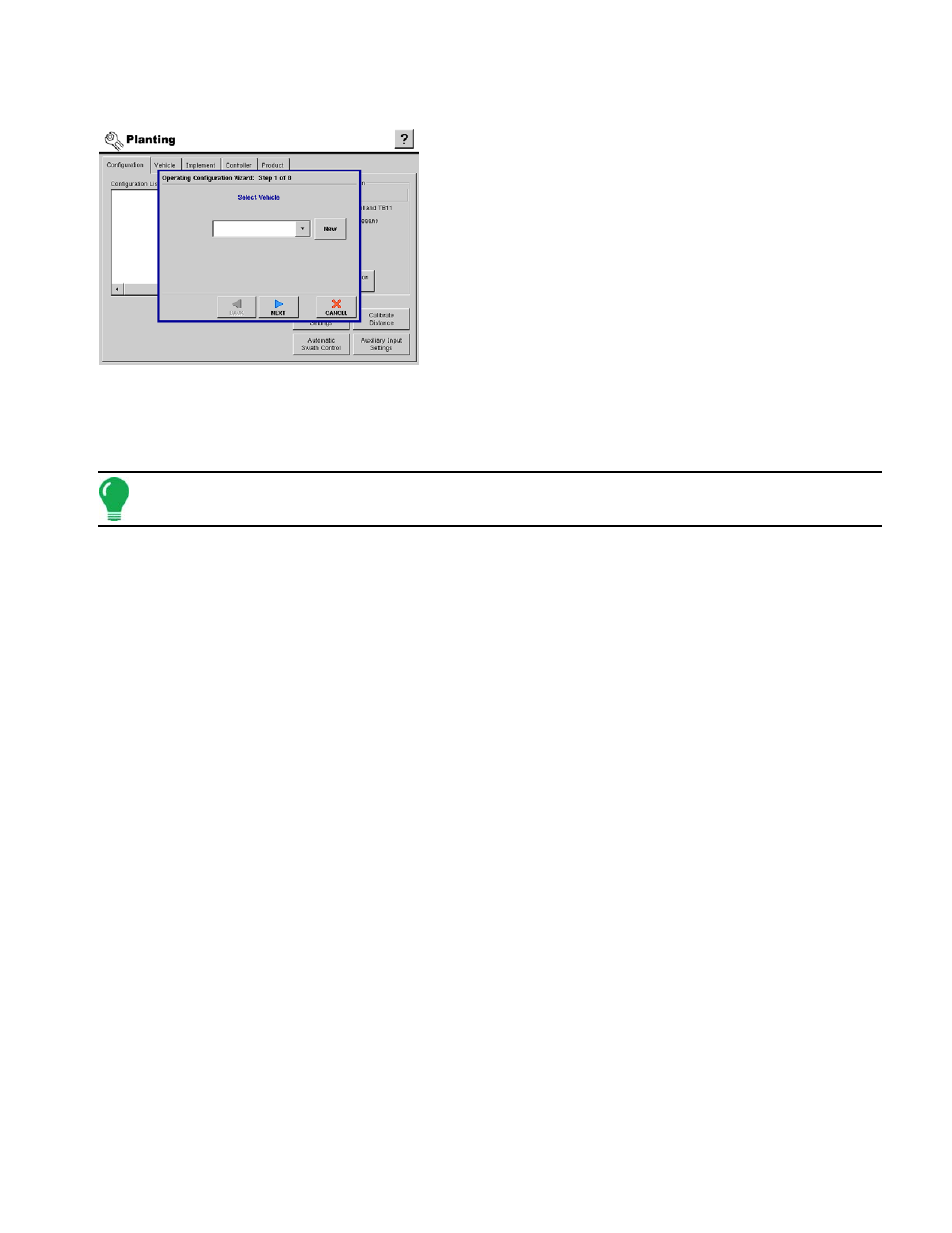
123
P
LANTING
H
YDRAULIC
S
EED
C
ONTROL
C
ONFIGURATION
To create a configuration which uses the Hydraulic Seed
Control feature, you must create a configuration that
includes a hydraulic controller. To begin, press the Add
button. The Operating Configuration Wizard appears.
At the Configuration Tab, press the Add button and the
Operating Configuration Wizard appears.
1. Select Vehicle
a. Select an existing Vehicle from the drop-down menu, or press
the Add button and create a new vehicle with the Vehicle Setup
Wizard.
b. Press Next to continue.
2. Select Implement
a. Using the drop-down box, select the implement you would like to use in this configuration. If there are no
implements in the list, press New.
b. Press Next to continue.
Note: For help with the Adding a New Implement Wizard, see
“Adding A New Implement” on page
3. Select Operation Type
a. Select the Rate Logging/Control operation type.
b. Press Next to continue.
4. Auxiliary Step: Select Controller
Select an existing controller from the drop-down menu, or press the New button and use the Controller
Setup Wizard to create a controller.
a. Select Device and Seed Command Type
After pressing the New button, the Controller Setup Wizard appears.
• select SeedCommand as your device.
• select Hydraulic Seed Control as the SeedCommand Type.
b. Press Next to continue.
5. Enter number of drives
a. Use the up and down arrows to enter in the number of hydraulic drives on your planter.
b. Press Next to continue.
6. Enter suggested controller name
a. A suggested controller name appears. If necessary, use the on-screen keyboard to edit the name of the
controller.
b. Press Finish when complete.
7. Select Planting Method
The Operating Configuration Wizard reappears. Here you must select either Single Variety or a split
planter configuration based upon the number of drives that you entered in Step 5. In that instance, we
